thankQ Help
“Due Payments” are pledge instalments that are due in a date range that you specify. Your organisation may debit all credit cards on a particular day of the month, or you may want to select pledge instalments over a whole month.
1.Click on the Batch Information icon under the Finance Module.
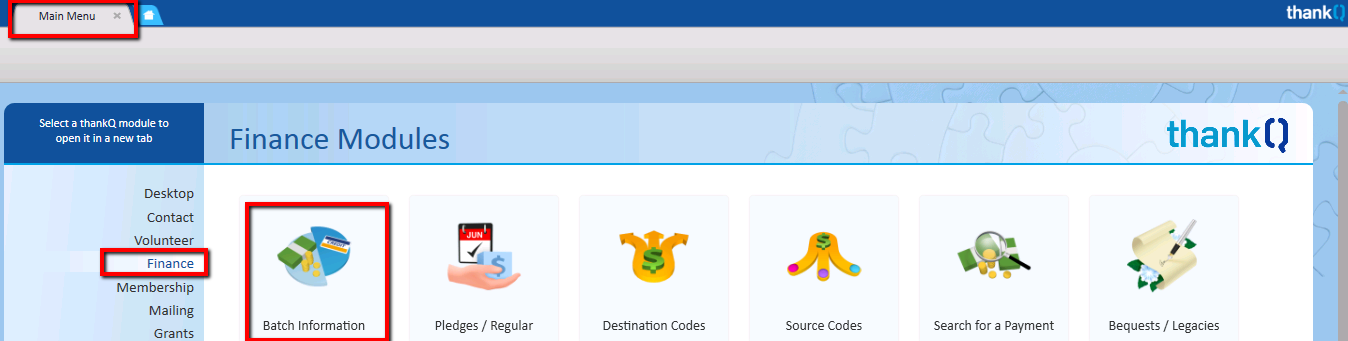
2.Create a New batch to add pledge payments to or select an existing batch.
3.Select the Batch Type from the Pick List.
4.Enter a Batch Description.
If using EFT upload make sure Credit Card and Direct Debit payments are separate from other types of payments.
5.Click OK.
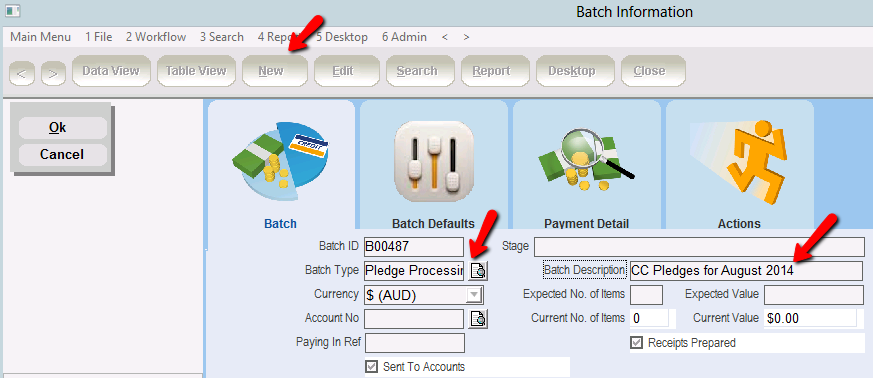
6.Click Load Due Payments under the Workflow on the Batch Information menu.
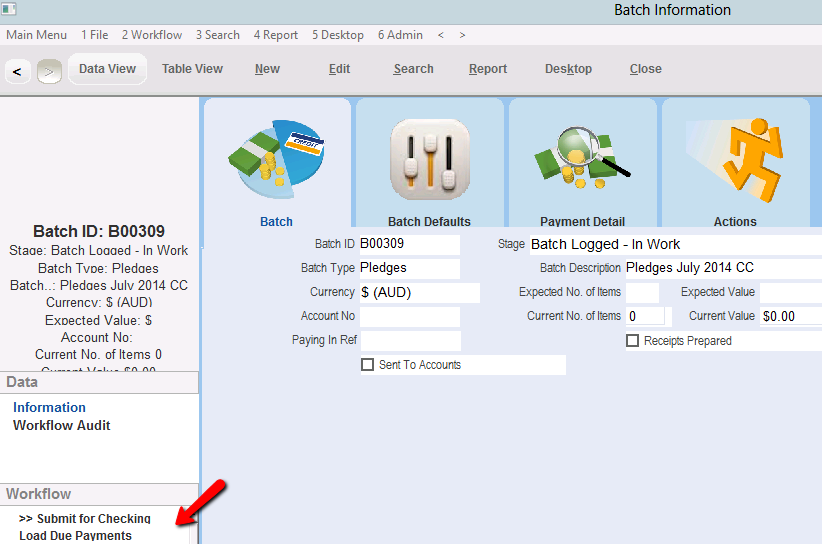
|
The Load Due Payments facility will load all payments, of a given type, due within a certain time period. This includes Pledges, Memberships and Sponsorships that fall due within the specified time period. |
7.The following confirmation dialog box will appear. Click Yes.
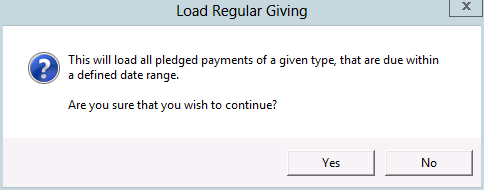
8.The next step is to select pledge instalments that are due within a specified date range. You will be prompted for both a start and end date. The Enter Start Date field will default to the first day of the following month. To change this date, click on the Pick List and select a date from the calendar. Click OK.
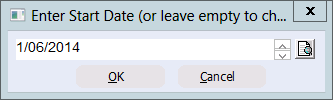
9.The Enter Inclusive End Date dialog box will default to the last day of the following month. To change this date, click on the Pick List and select a date from the calendar. Click OK.
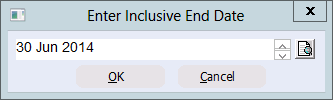
10.Select the relevant Payment Type from the drop down list. Click OK.
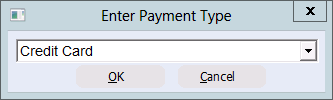
11.Note you can also select the Payment Frequency if you enabled this in Lookup Values (see Finance->Load Due Pledges By Payment Frequency, set to Yes if you want to enable this prompt).
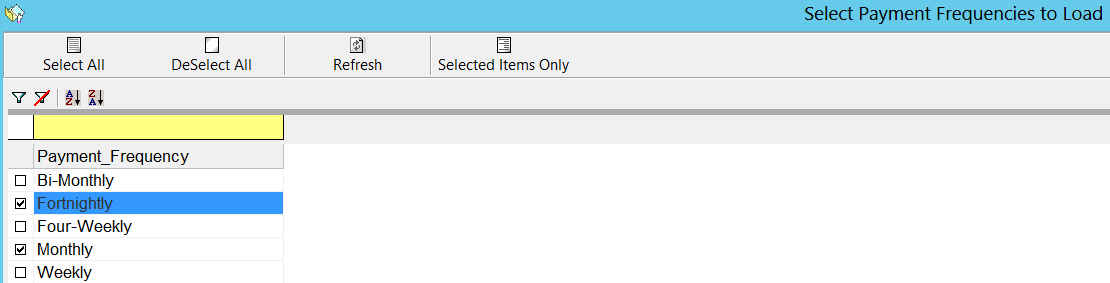 |
12.Click in the tick box beside the Credit Card types you wish to process or click Select All to include all Credit Card Types. Click Select.
If using EFT gateways - Amex and Diners should be in separate batches.
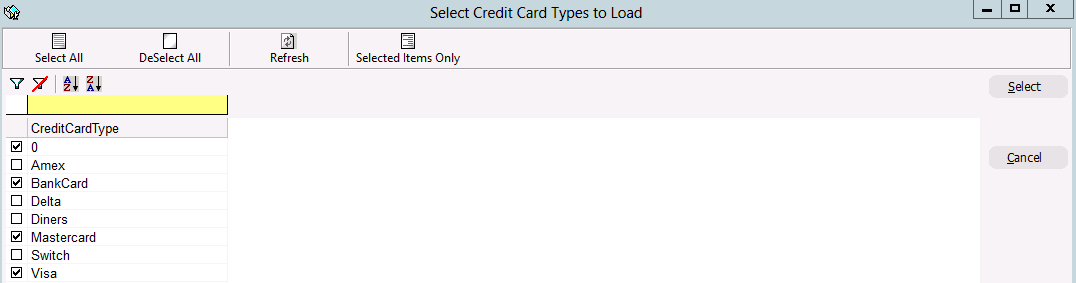
13.Click in the tick box beside General and click Select.
Other options such as Memberships, Sponsorships etc will be displayed if there are any of these due.

14.Click Yes if the information is correct. If the information is not correct, click No and repeat steps above.
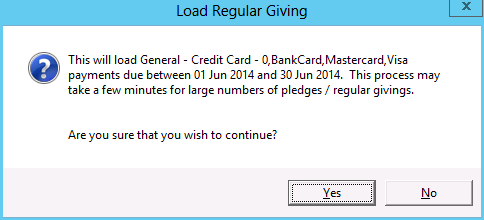
15.Click Yes to load instalments with specific source codes into the batch. Select the source codes you wish to load due payments for from the list. If you click the No button, due payments from all source codes will be loaded.
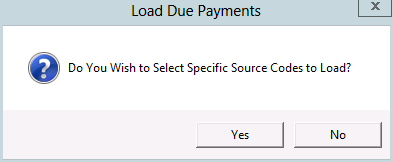
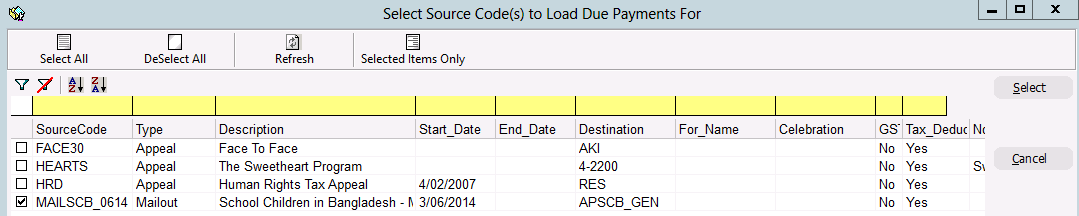
16.If there are pledges with expired credit cards, the following message box will appear. Select Yes to cancel this process and review card details. Click No to continue processing payments.
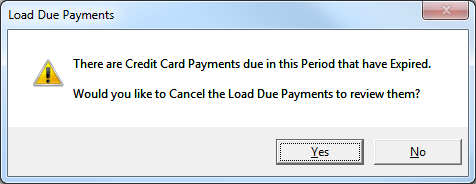
A list of pledge instalments that meet the criteria entered above will now be added to your Batch automatically.
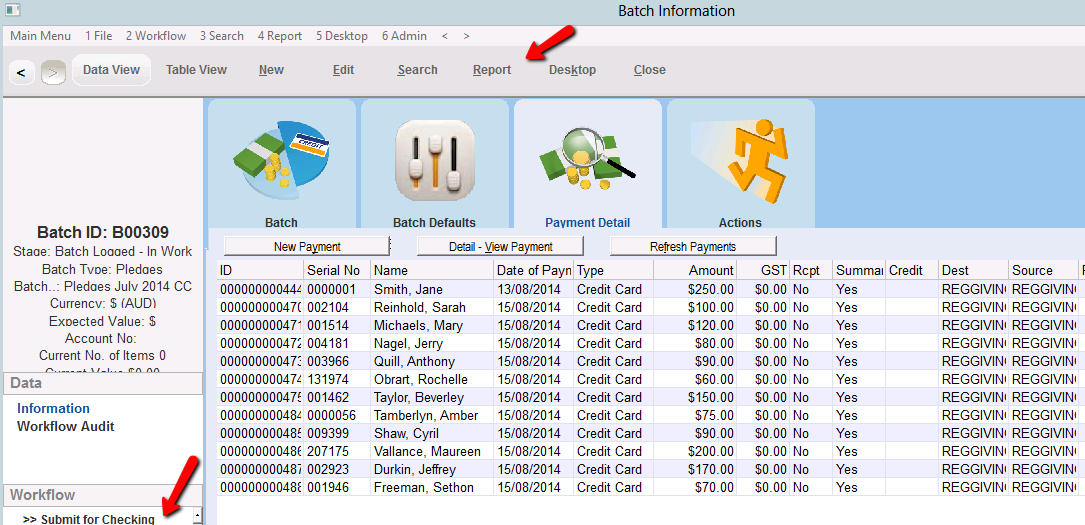
17.Continue and Complete the batch.
If there are failed payments
If there are failed credit card payments you may want to move the failed payments into another batch to try again in a few days.
(for this process make sure the lookup value under the finance folder “Prompt to write down pledge instalments on payment deletion” is set to yes).

1.Create another batch and have the same description but "Sweep 2" at the end so you know it's the second try.
2.Move all the failed payments into this batch.
3.After a few days try again, some may go through some not. You might try another sweep if that’s your process.
4.Create another batch called failures when you are not going to try anymore.
5.Move the failures into this batch.
6.If it's your process to follow up and call these contacts then do this.
7.The ones that are not going to pay, right click on the payment and select Delete.
8.You are asked if you want to write the instalment or the pledge down. If you select instalment thankQ will write just that instalment down and ask for a reason. If you select Pledge the whole pledge will be written down.
