thankQ Help
After the Barcode Purpose has been created in thankQ, the next step is to set up the barcode on the Word template. The barcode is defined in a special format using a special font.
1.Open the relevant Word Template by following the steps in the Editing a Template section.
2.Place your cursor where you want the barcode to appear.
3.Ensure that you are on the Mailings ribbon, and cick the Insert Merge Field.
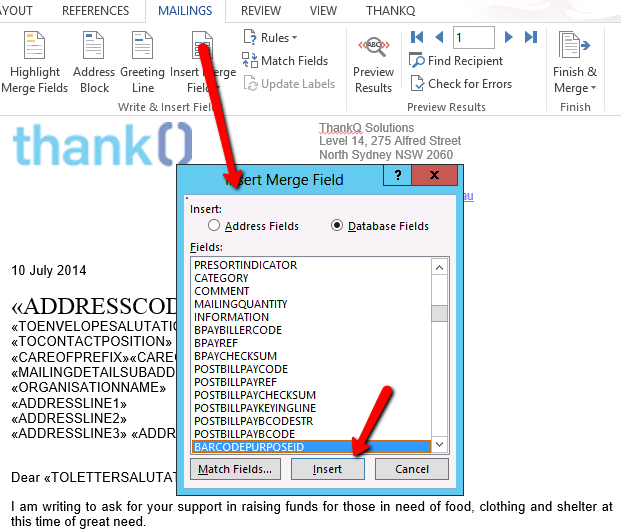
4.Select the BARCODEPURPOSEID field and click Insert.
5.The Merge field will then appear on your template.
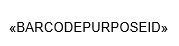
6.Apply the barcode font to the barcode string. We recommend using Carolina Bar, font size 12, 14 or 16.
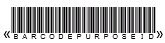
7.Save and close the template.