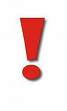thankQ Help
Grants information is entered and maintained using the Grant Applications form.
1.Double click the Grants Application icon under the Grants module
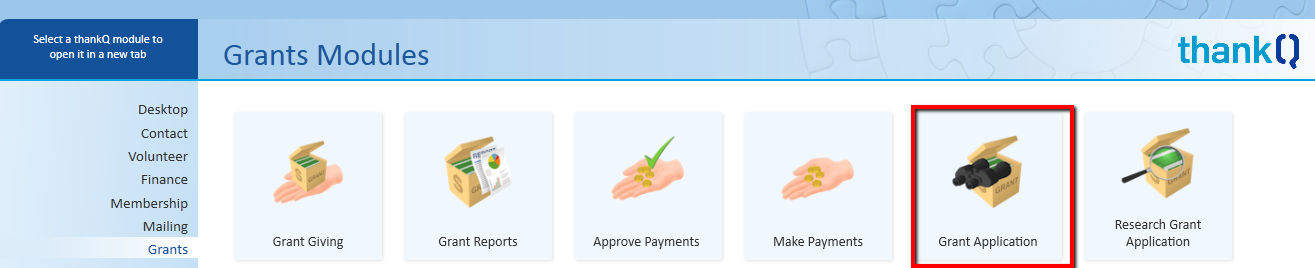
2.On the Grant Application form, click the New button on the tool bar

3.Enter an appropriate Status for the grant
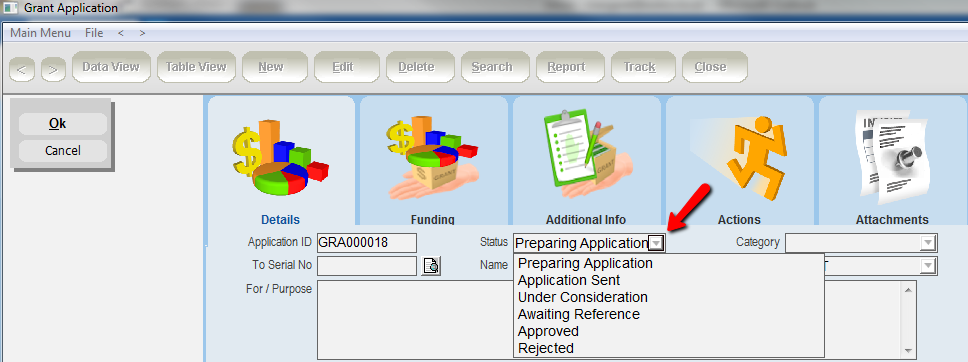
4.Enter a Category for the grant
|
Categories are set up via Lookup Values under the Administration module. Examples could be Child Welfare, Multicultural, Community Development or Public Health. Choose a suitable category from the category drop list |
5.Click on the Pick List to select the Serial No of the organisation that is funding the grant
6.Select the Grant Manager from the drop down which will be a thankQ user
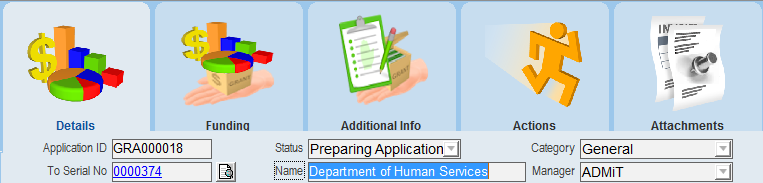
7.Enter a full description for the purpose of the grant into the For/Purpose field. This field should also contain the actual name of the grant for example, The Community Development Grants Program, the Kids Kan Awards or the ANZ Staff Foundation
8.Enter or Select the date you applied for the Grant into Application Date
9.Enter or Select the Closing Date
10.Enter a Factor % number of the amount awarded compared to the funds applied for
The Grant Factor % and the Funding Totals, Factored functions are used to calculate the percentage of funds awarded as compared to the funds applied for.
A percentage could be entered also to what you may believe you will be awarded.
11.Select a Source Code for the grant. The Destination will automatically populate which can be changed if required.
12.Click OK
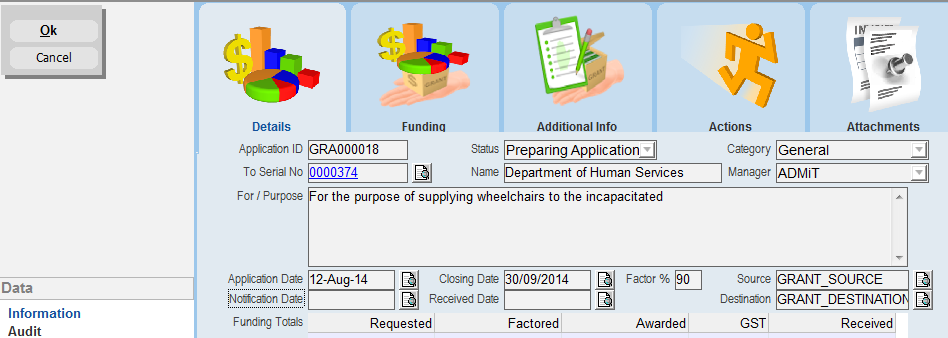
Enter the following information when known:
13.Enter or Select the Notification Date as the date your organisation received notification of your grant application
14.Enter or Select the date that funds were received into Received Date
|
Funding Totals will be updated by thankQ once funding information is entered into the Funding tab |