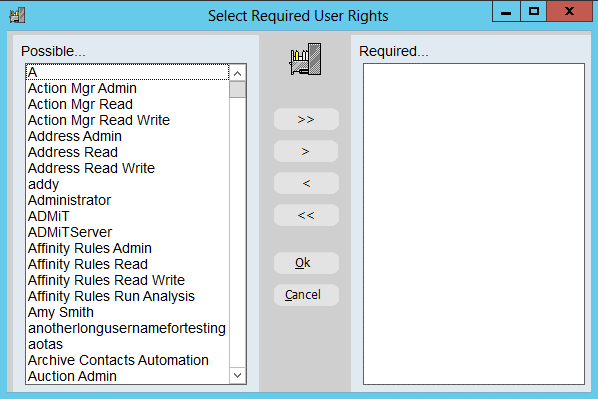thankQ Help
A power search is required that has empty information. This will send any thankQ contact merge fields to Campaign Monitor and allow you to start designing your Journey.
1.Click Communication List Automation Administrator under Communication Modules.

2.Click Power on the Tool Bar.

3.Select Include from the first drop down under Add Statement.
4.Under the Contact Attributes folder select SERIAL NUMBER starts with.

5.Enter NULLTEST – this will ensure that no contacts are selected.
6.Click the Add button to add to the Chosen Criteria.

7.Click Count to activate the search – there should be no records found.
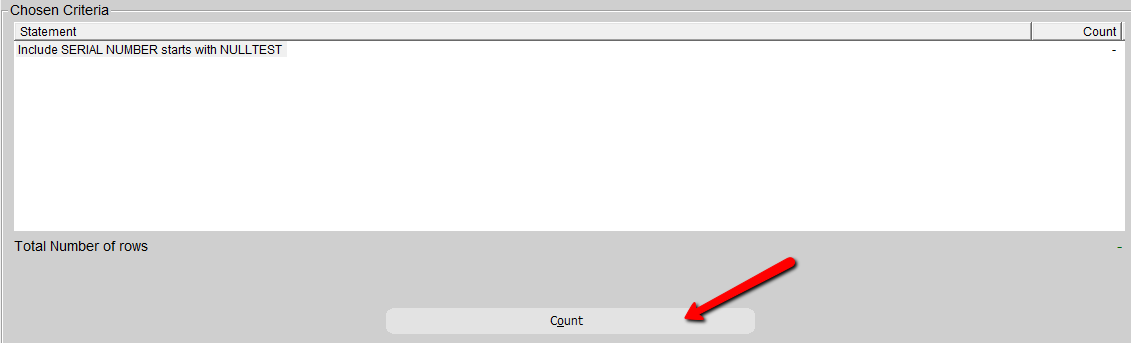
8.Click Save on the Tool Bar – if saving in a folder click on this or create one before saving.
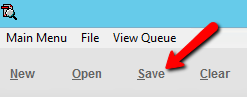
9.Enter a Name for the Search, click OK.

10.Click OK to save the search so all users can access the search or select the users who will have access.