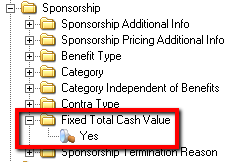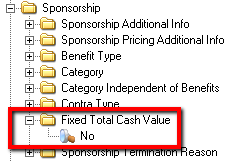thankQ Help
1.Click New on the tool bar on the Sponsorships form.
 |
2.Enter the details for the sponsorship on the Sponsorships form.
|
 |
3.Click the Pick List beside Serial No. to select the contact from a list.
4.Search and Locate sponsor from list, click OK.
 |
When an Organisation is selected that has a main contact, the organisation will default with a green dollar icon  and the main contact will be in red. Additional contacts can be added.
and the main contact will be in red. Additional contacts can be added.
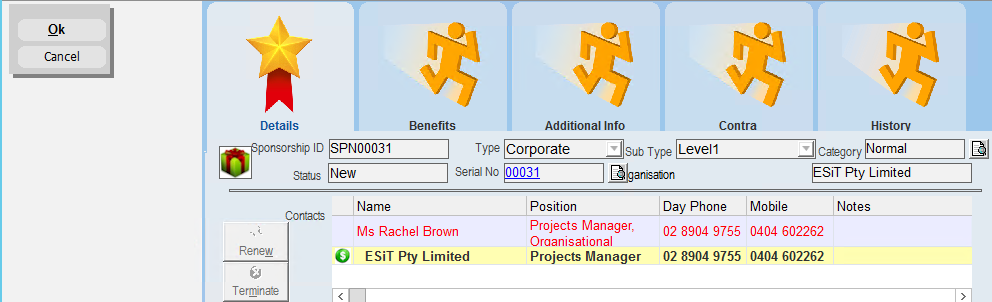
5.Enter the sponsorship period details on the Sponsorships form.
First Start Date |
The date from which the sponsorship was entered into. |
Current Start Date |
The date from which the current sponsorship period started. This will reflect the date of sponsorship renewal. |
Duration (Months) |
The duration of the sponsorship. The number of months the sponsorship will run. |
Current End Date |
The end date of the current sponsorship period. This will show the next renewal date of the sponsorship. |
 |
6.Enter the financial details for the sponsorship on the Sponsorships form.
|
The Cost, Source and Destination codes setup under Sponsorship Types will NOT appear on the Sponsorship if the Lookup Value Fixed Total Cash Value is set to Yes. Items setup under the Sponsorship Type WILL appear under the Benefits tab Contra items will NOT appear in the Contra Value fields
Costs, Source and Destination codes WILL appear on the Sponsorship if the Lookup Value Fixed Total Cash Value is set to No. Items setup under the Sponsorship Type will NOT appear under the Benefits tab Contra items WILL appear in the Contra Value fields
|
Cash Value |
The amount that the sponsor pays to take up the sponsorship for a selected duration. |
Cash Source |
The source code for the sponsorship. The source code relevant to each sponsorship type. |
Cash Destination |
The destination code for the sponsorship. The destination code attached to the source code of the sponsorship type. |
|
Source represents a method of raising funds. The source can be used to track the profitability of a method of appeal. Sources are created in the Finance area. Destination is a destination for the money. It is the project or account to which money received from the sponsorship type will be allocated. Destinations are created in the Finance area. |
|
You do not need to enter any information into the fields Contra Value, Contra Source or Contra Destination when setting up a Cash Sponsorship. These fields will only be filled when you are setting up a new Contra Sponsorship. |
7.Enter any objectives or additional comments regarding the sponsorship into the Rationale / Objectives text area.
8.Click OK to save the Sponsorship.
|
No Cash Values or Source and Destination codes are displayed below as the Lookup Value Fixed Total Cash Value is set to Yes. |
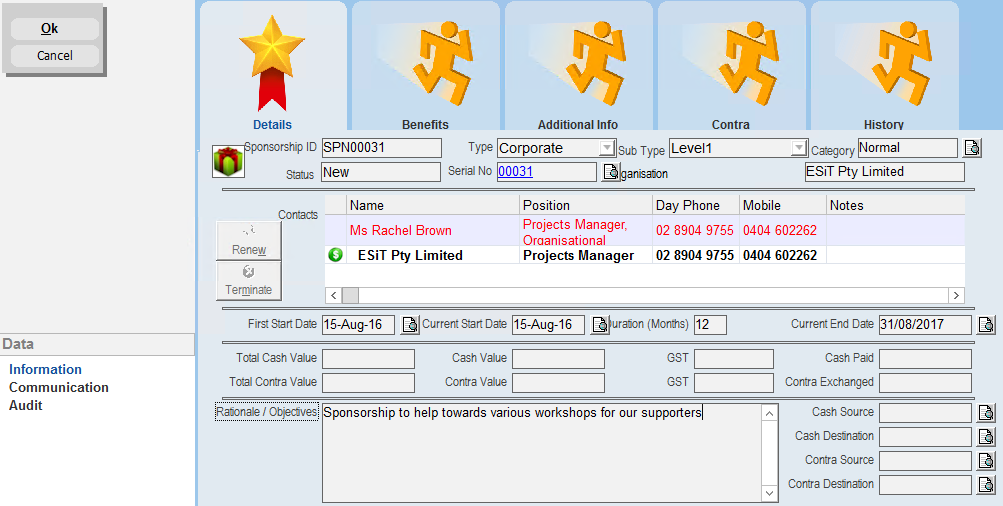 |