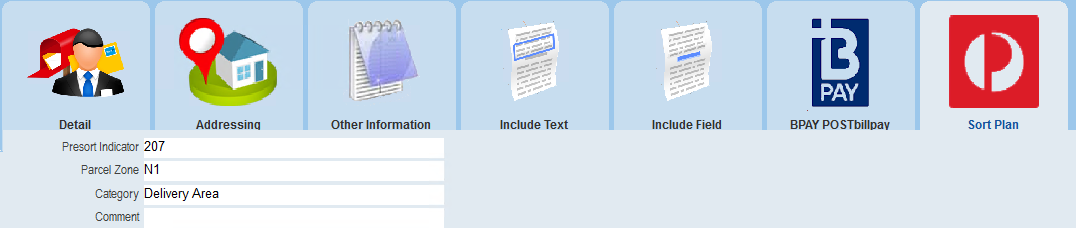thankQ Help
Click PreSort Letters Supporting Document under the workflow to produce the following report
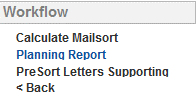
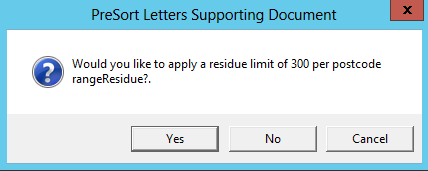
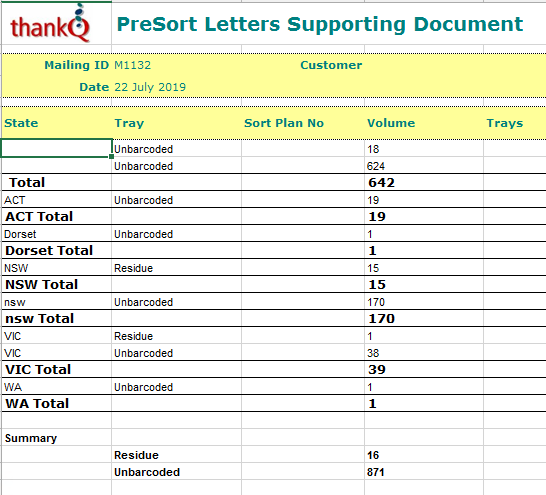
1.Click the Back twice then click Merge Options to continue the mailing
The Mailsorted checkbox will be checked to indicate that a mailsort has been applied to the mailing

The effected fields are defined by Australia Post and are as follows
Australia Post Mailsort Field |
ThankQ Merge Field Name |
Barcode Sort Plan No |
BSPNUMBER |
BSP Name |
BSPNAME |
Presort Indicator |
PRESORTINDICATOR |
Parcel Zone |
PARCELZONE |
Category |
CATEGORY |
Comment |
COMMENT |
After the mailing has been sorted, the results can be viewed on the Sort Plan tab on the View Address Detail for Mailing form and in the Barcode Sort Plan No. field and the BSP Name.
2.Double click into the Number Loaded field to access the View Address Detail for Mailing form
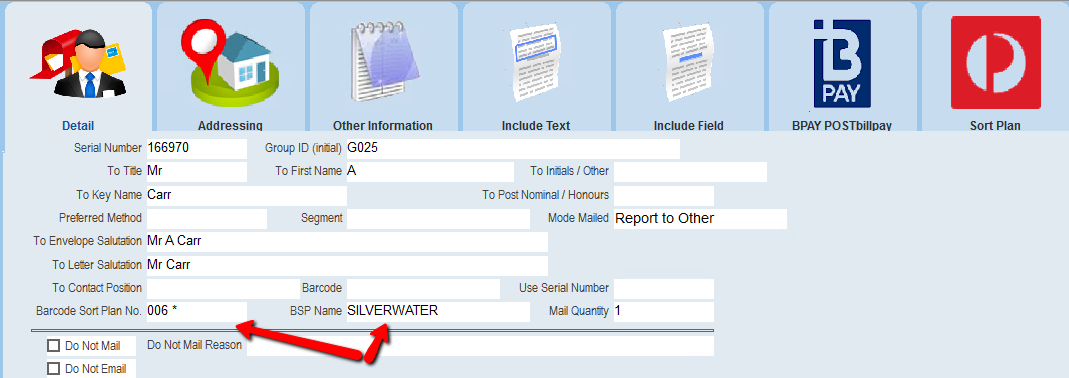
3.Click the Sort Plan tab