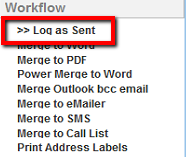thankQ Help
1.Click the Mail Manager icon under the Communication Modules
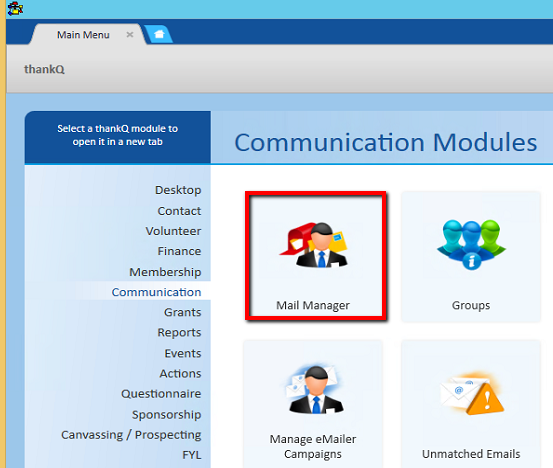
2.Click New on the tool bar
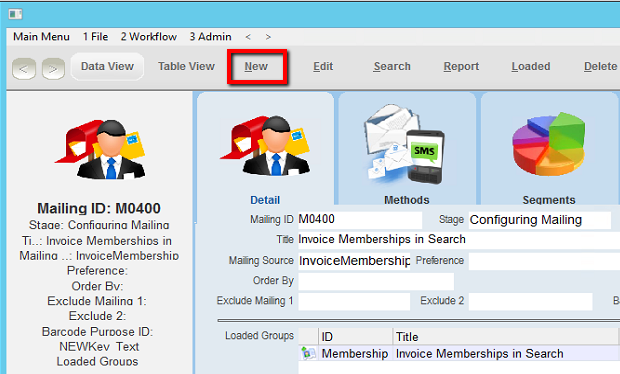
3.Enter a Title for the SMS Mailing
4.Select the Mail Preference from the Preference drop down (A Tours mailing preference can be setup by the thankQ Administrator if one does not exist)

5.Click OK
6.From the Workflow window, click >> Standard Mailing
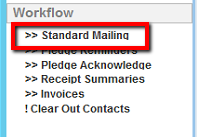
7.Load contacts into your mailing as you would for any mailing.
8.From the Workflow window, click >> Contacts Prepared.
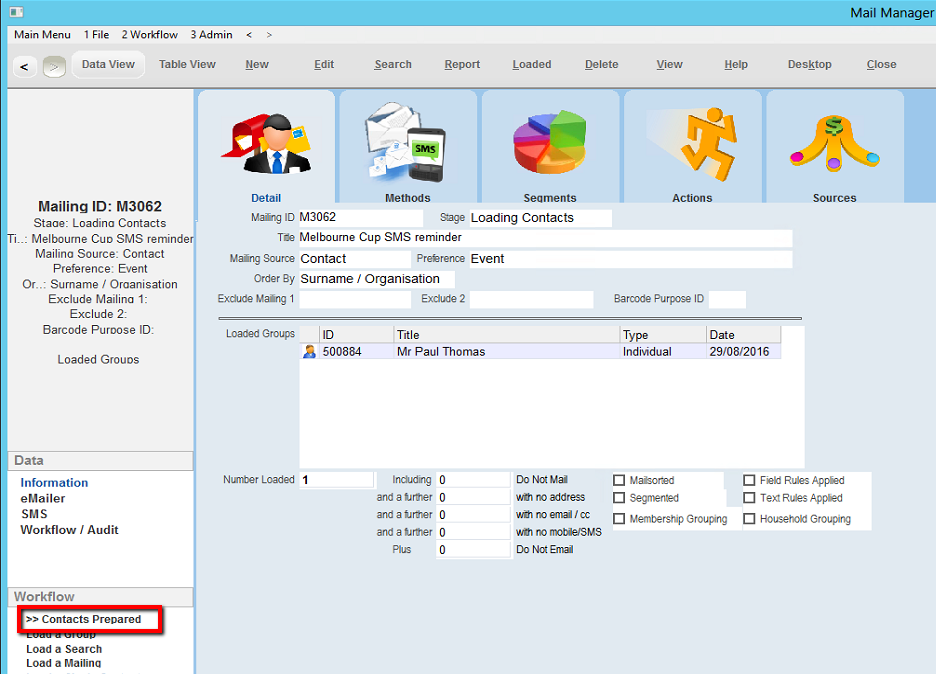
9.Click Apply Field Rules so the encrypted serial number will be available.
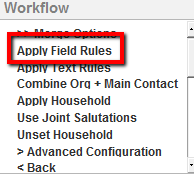
10.Locate the Encrypt Serial Number and click into the tick box, click Select

11.Click >> Merge Options

12.In the Workflow window, click Merge to SMS
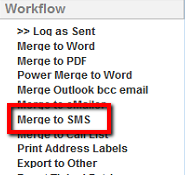
13.Click Yes to confirm billing
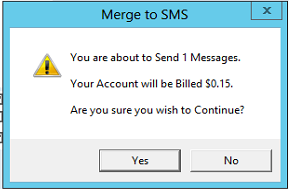
14.Locate and highlight the SMS template required. If there is just the one template the SMS will automatically start.

15.Click OK
A dialog window will appear notifying progress of SMS.
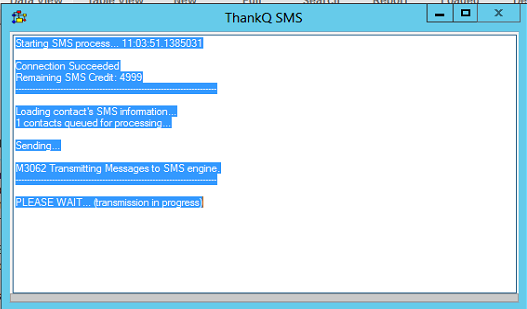
At the same time, your contacts will receive your SMS message.
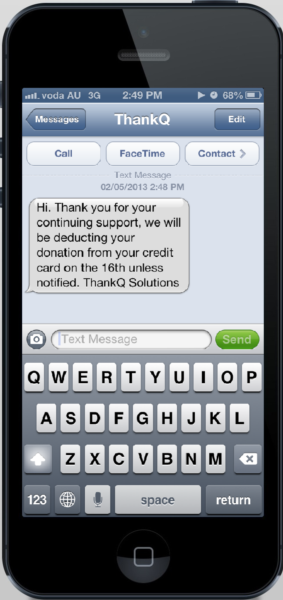
16.From the Workflow window, click >> Log as Sent.