thankQ Help
Setup the Locations available for Tours.
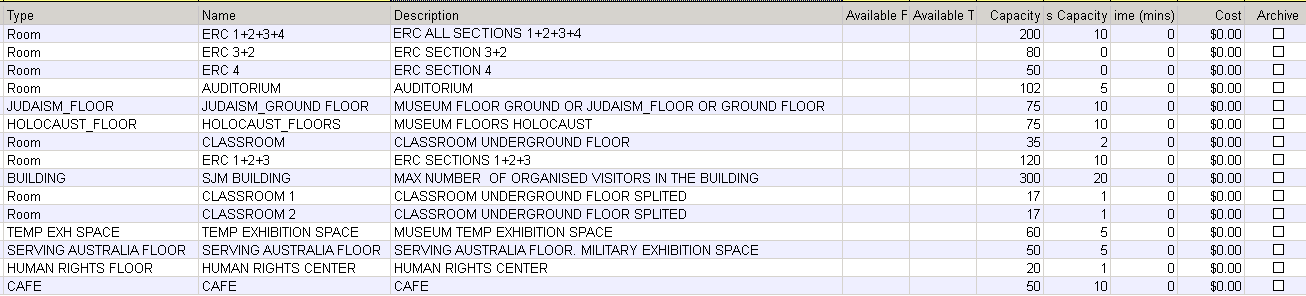
1.Click Tour Locations under the Events Modules.
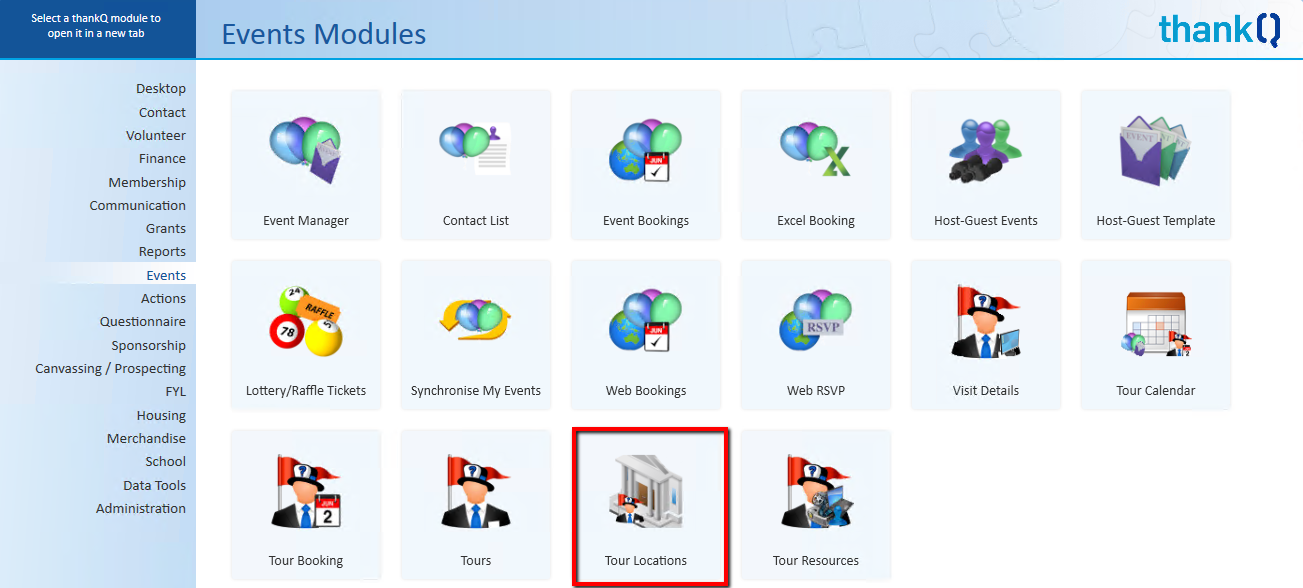
2.Click New | New on the Tool Bar.

3.Enter a Reference.
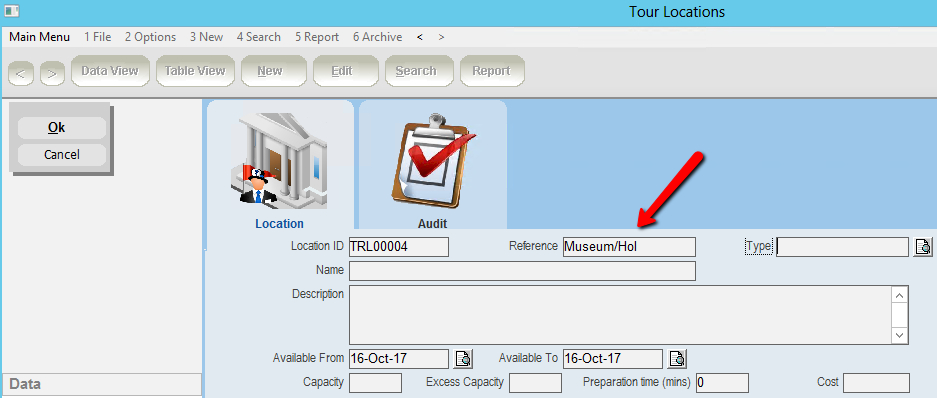
4.Select Type from the Pick List.
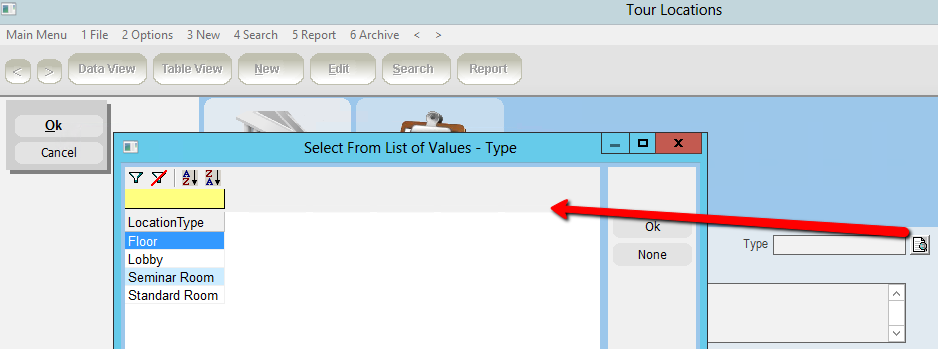
5.Enter a Name for the Location.
6.Enter a Description if applicable.
7.Enter the Capacity of the location. This determines the maximum number of people that can fit in the location.
8.Enter the Excess/Float Capacity. This is used for cases where a booking exceeds the capacity of the location but the total number of contacts being booked is still less than Capacity + Excess Capacity. In this case the booking will automatically put everyone in the same location. If the booking is larger than Capacity + Excess Capacity it will split the booking using the Capacity figure above.
9.Enter the Preparation Time if applicable.
10.Enter the Cost if applicable (enter 0 if no cost).
11.Click OK.
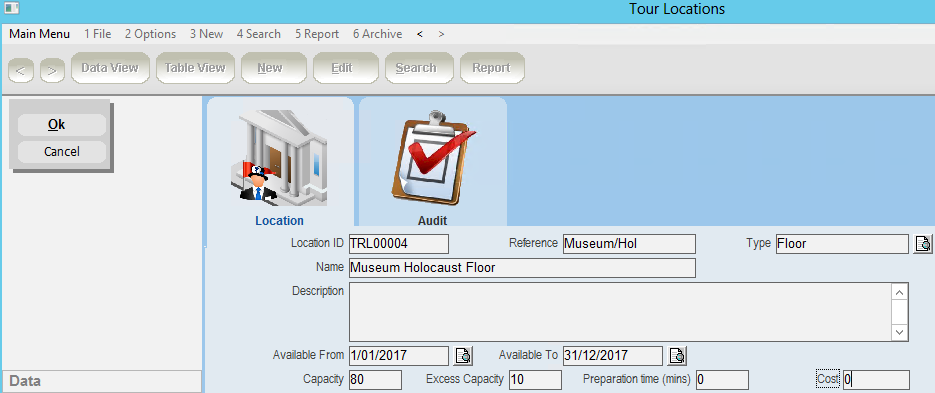
12.Repeat for all available Locations.