thankQ Help
Lookup Value under Mailing to automatically merge using Write option should be set to No.
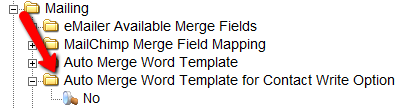
1.Locate the Contact.
2.Click Write on the tool bar.
3.Select Write Letter (this Contact).
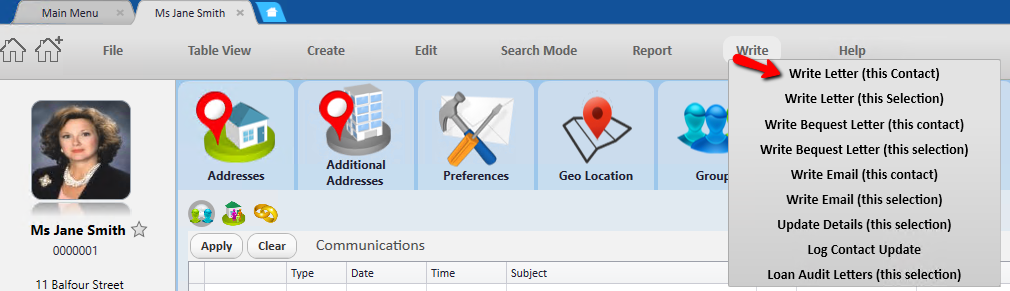
4.Select Mailing Preference.
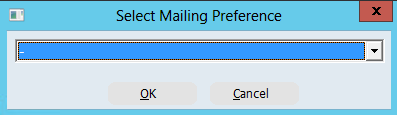
5.Apply Households if applicable.
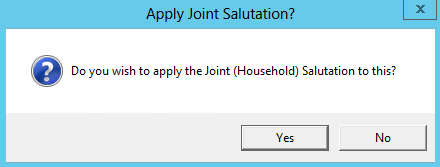
6.Click OK.
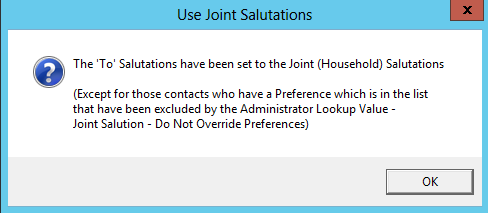
7.Select the Word Template.
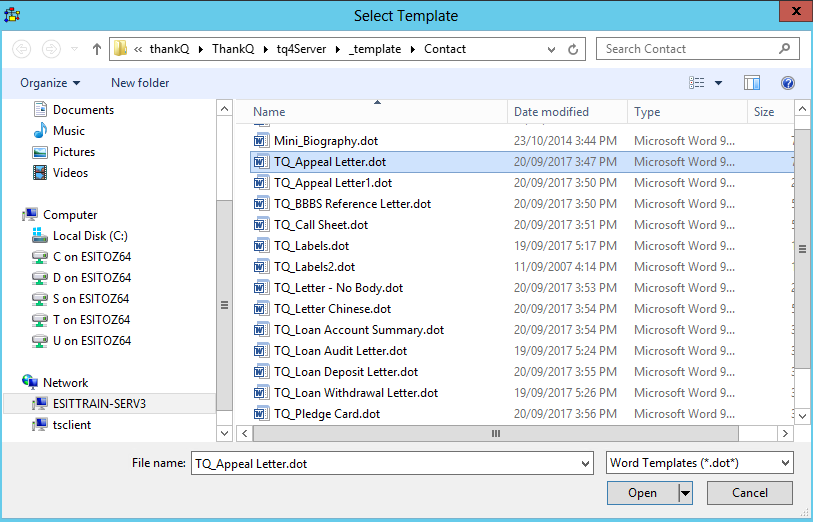
8.Select Finish & Merge from the Mailings tab.
9.Click Send Email Messages.
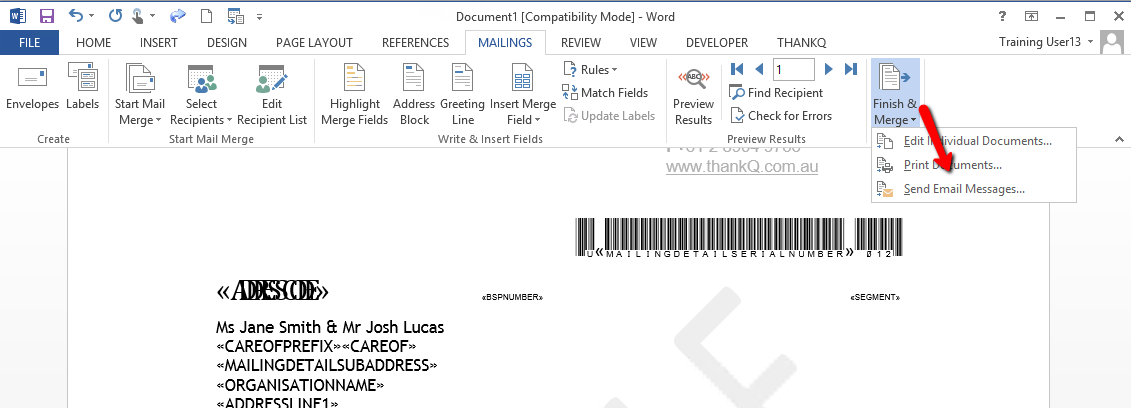
10.Enter a Subject.
11.Click OK.
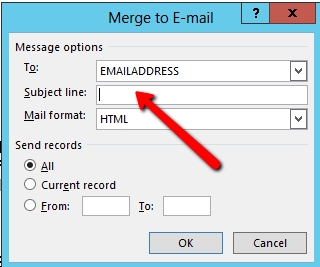
The contact’s information is merged into the email and will be sent. The information has also been merged to the Word document.
12.Click No to log back into thankQ.
Note: If you click Yes, only the template will save back to thankQ not the completed letter.
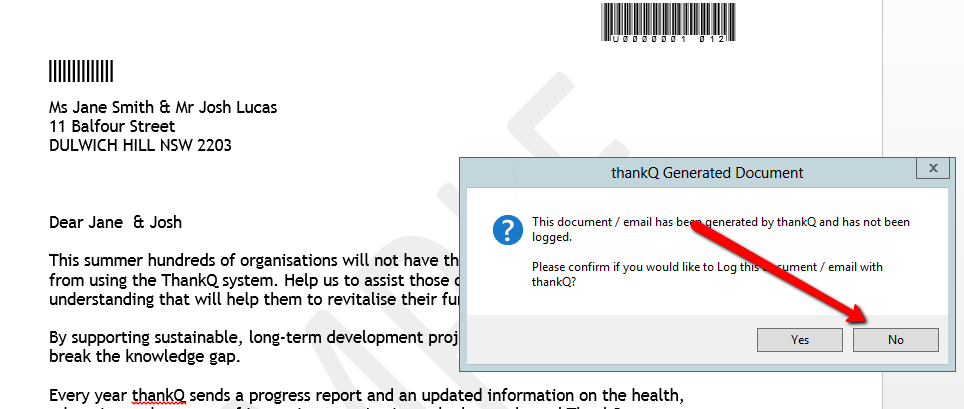
13.Click Finish & Merge again.
14.Click Edit Individual Documents.
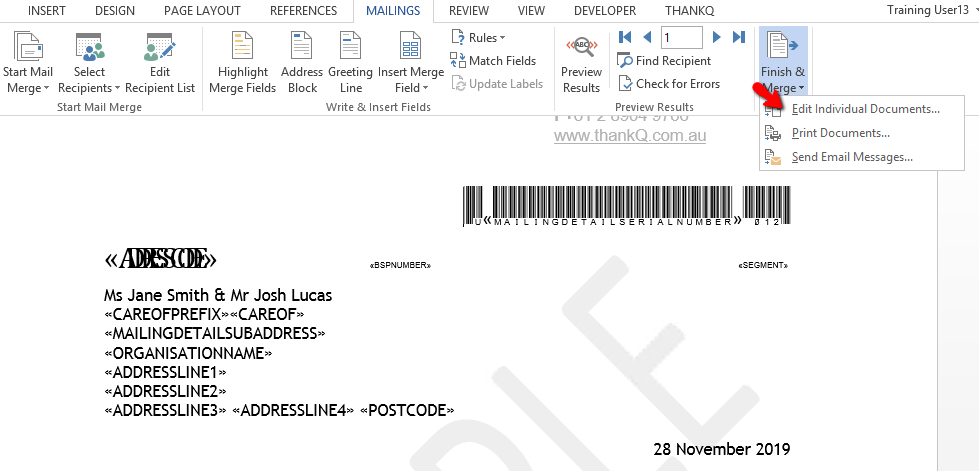
15.Click OK.
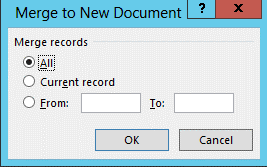
16.Click the thankQ tab.
17.Click Log this Word Document.
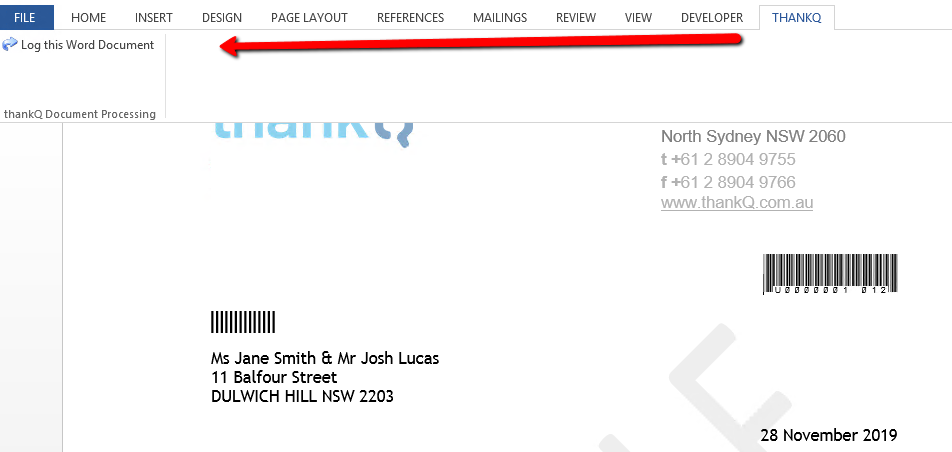
18.Enter a Subject to log against for thankQ.
19.Click OK.
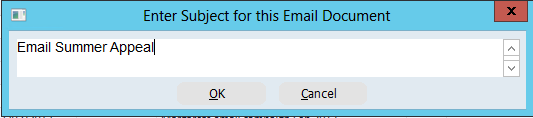
20.Exit the Word template and merged documents and don’t save.