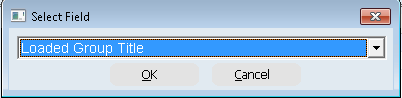thankQ Help
Power Searches can easily be loaded into Mailings.
1.Create your mailing in the normal way.
2.Click on the Load a Power Search workflow option.
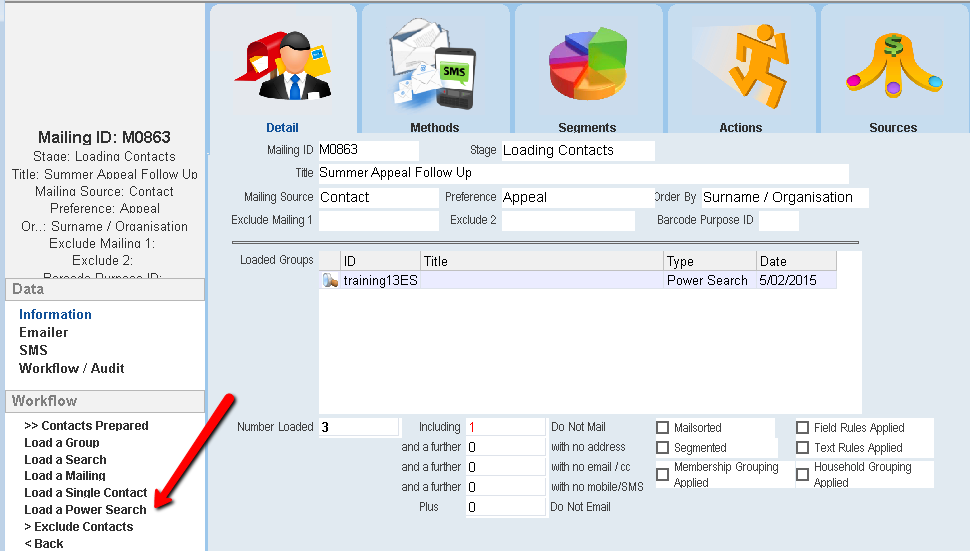
3.The Power Search form will open. You can either create a new search or Open the relevant power search folder and then double click on the power search to select it.
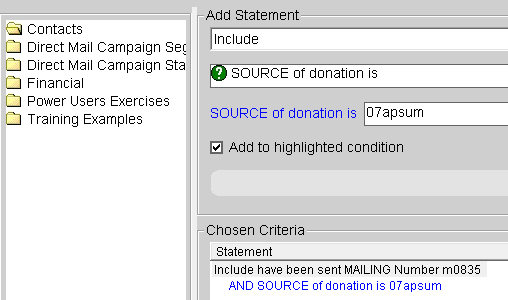
4.The Power Search will appear within the Chosen Criteria area. Click Finish to load the power search into the mailing.
5.A confirmation dialog box will appear, click Yes.
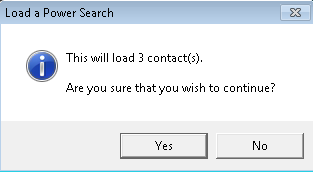
6.The contacts will be loaded into the mailing. Click OK.
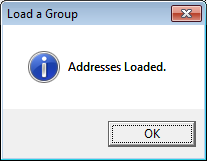
7.Repeat the above steps to add further Power Searches to your mailing.
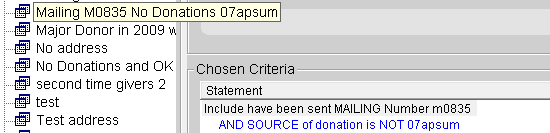
8.The Power Searches will appear within the Loaded Groups section of Mail Manager.
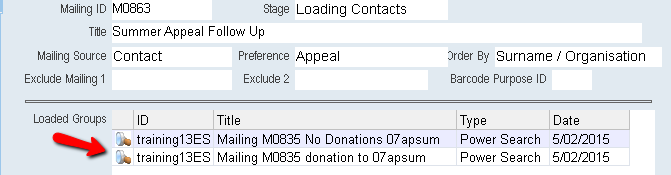
| 9. | When loading Power Searches it would be ideal to use segmenting if you are running a campaign where you would like to mail a number of different power searches. This will ensure that you only send the one mailing per contact should a contact straddle more than one power search (i.e contact A will be found in both Power Search A and Power Search B). To use this effectively you should load the power searches into the mailing in accordance of importance i.e. if a contact is returned by both power searches A and B, however, you would prefer that contact to receive mailing A, then load power search A first and then B. |
| 10. | Once you have loaded the searches you will then need to segment the mailing. See the following guide Mail Segmentation for assistance with segmenting. You need to pick the option 'Groups based on field 'x'' and then 'Loaded Group Title' when prompted to select the field. This will ensure that your mailing is segmented according to the power searches loaded. You will then be prompted to load each segment separately when merging: |
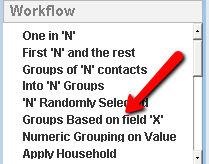 |