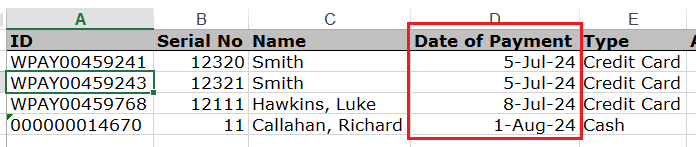thankQ Help
If the form you are reporting on has a sublist you can choose to only output the records in the filter.
For example in the Batch form if you only want to report on payments over $50 you can do this as follows:
1. First go to the sublist and use the filter to exclude the payments you don't want (for information on how to use the filter, use the link below):
https://thankq.net.au/thankqhelpsystem/thankqhelp/filter-payment-in-batch.html
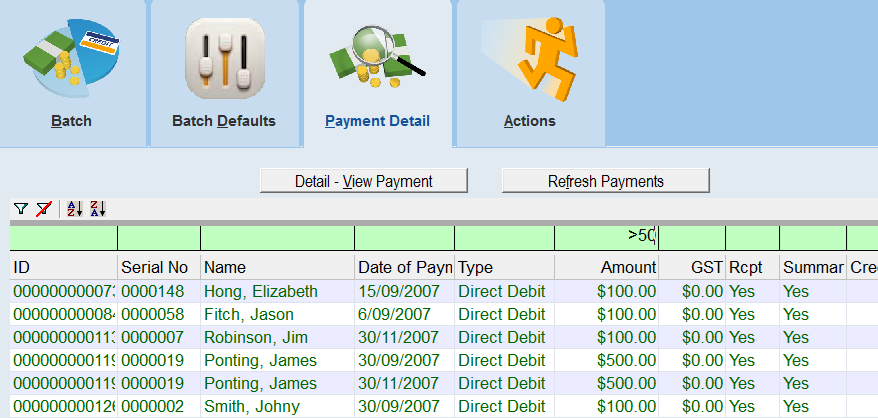
2. Run Report with Sublists:

3. Make sure you are selecting the correct sublist you want to report on. In this example it will be Payment Detail:
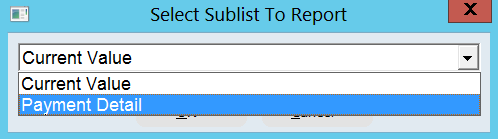
4. Create the report the same way as specified in TQ Form Reporting.
5. When you output the report it will only have the records you allowed in the filter, all of the excluded records will not appear:

6. Note: If you want to get rid of the filter just use the Clear Filter button. You can then run the report again if you actually wanted all of the records reported on:
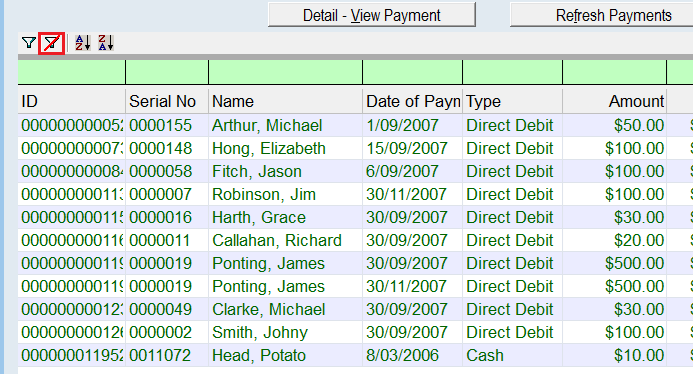
| 7. | An additional note to keep in mind is that when you search inside of a sublist, the filter must also be applied to ensure that the report only reports on this criteria you have searched on. For example, if you want to run a search to find all Batches which have at least one of their payments made after 01/07/2024 you would select the search option and then search for the Date of Payment in the payment sublist: |
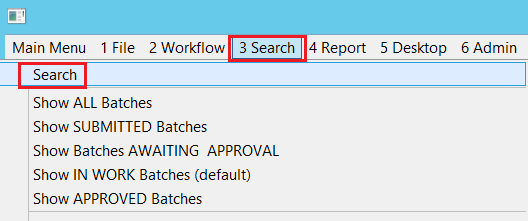 |
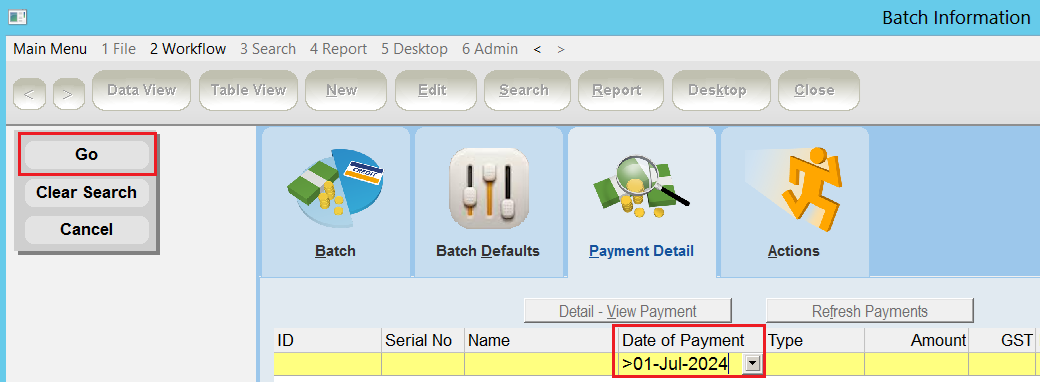 |
| 8. | Once the search is completed you will notice that it has found a batch with at least one payment after 01/07/24 but the batch also contains a payment which does not meet the criteria. If you try to report on this you will get all of the payments in the batches you searched, not just the payments meeting the requirements: |
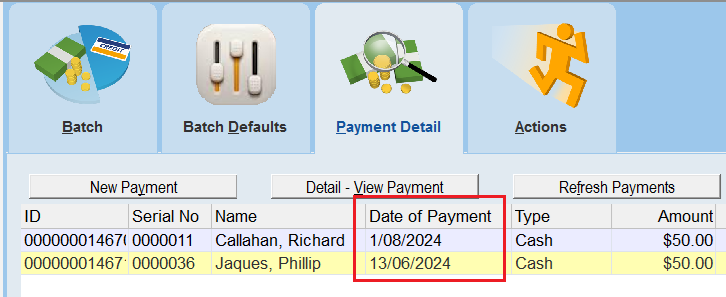 |
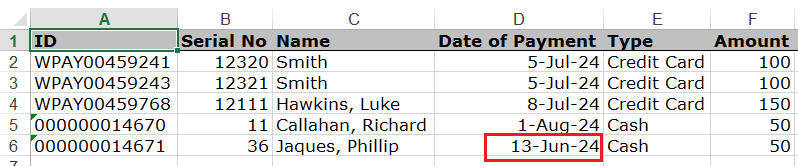 |
9. To narrow your report down to only payments after 01/07/24, use the filter as explained above:
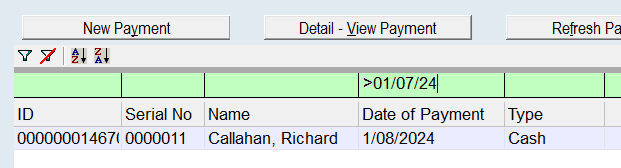
10. The report will now only output payments that are after 01/07/24: