thankQ Help
1.Locate the batch that the payment is in.
2.Click the Payment Detail tab.
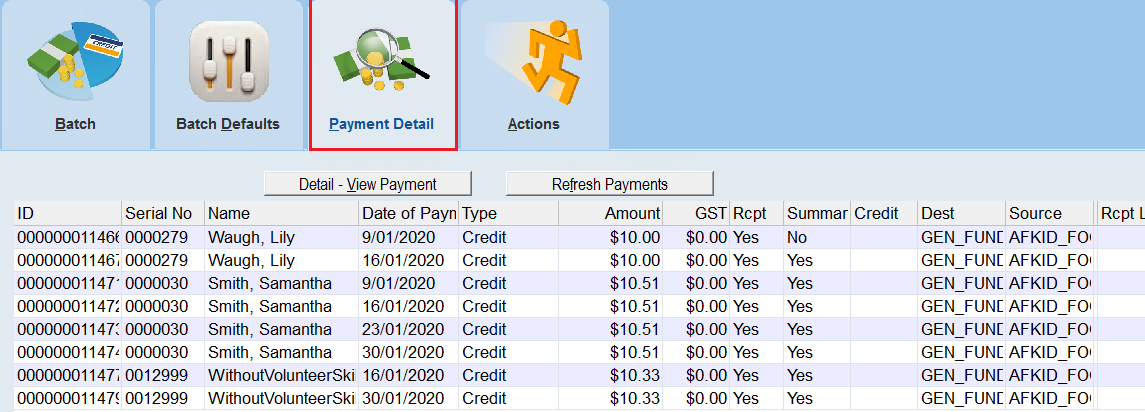
3.If there are a number of payments in your batch you can order them alphabetically by clicking on the Name column heading (click the column again if you want it to sort from Z-A). You can also sort by any other field if you want including Date of Payment, Source or Amount for example.
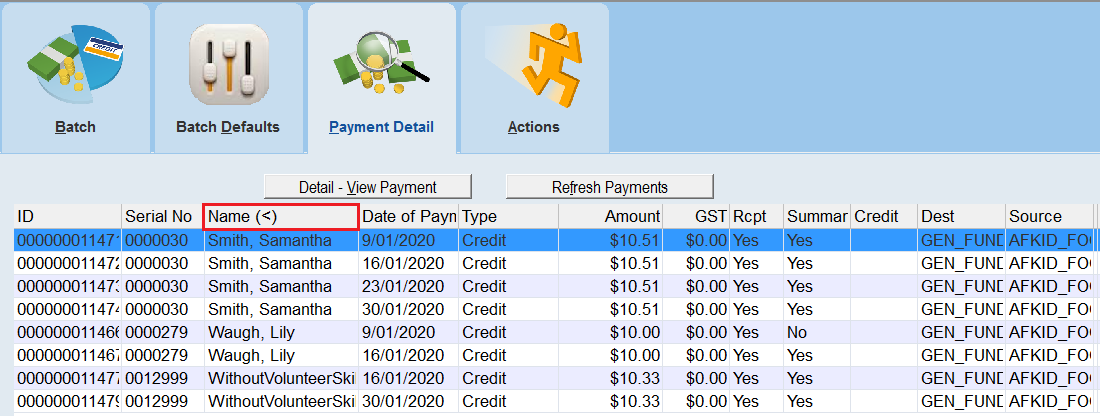
4.If you are looking for a specific payment then right click the columns and select Show Filter Bar. A green bar will then appear above the first row of data and below the headings. Enter the criteria you wish to filter on in this green bar. Search operators such as Wildcards and Date Shortcuts that are applicable to yellow box searching are valid here as well. When you have entered the criteria press the Enter key.
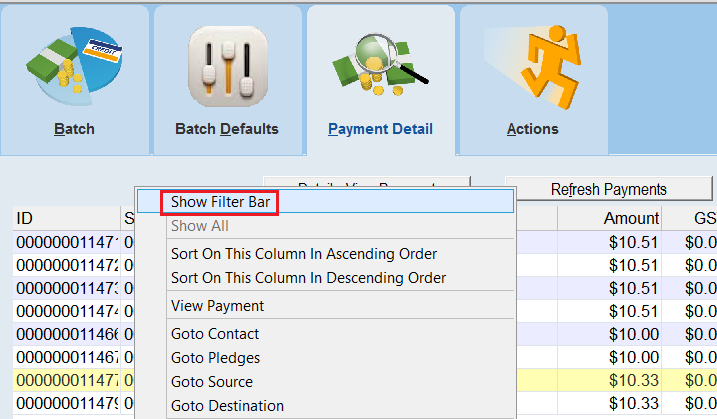

5.Once you have found the payment you are looking for you can then double-click to open the payment and view details.
6.Note that the payment filter does not automatically clear so if you need to start a new filter search be sure to clear the filter using the clear filter button.
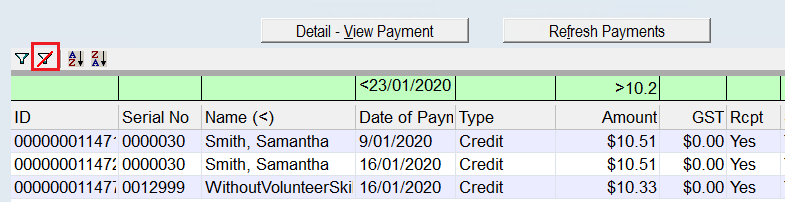 |