thankQ Help
It is only possible to load ONE image and this image will appear on both the Privacy Statement and Contact Us Pages. As the image used in these two popup windows is specific to each donation page, you will need to upload an image each time you create a new donation page. If you do not do this, a  will appear instead of an image.
will appear instead of an image.
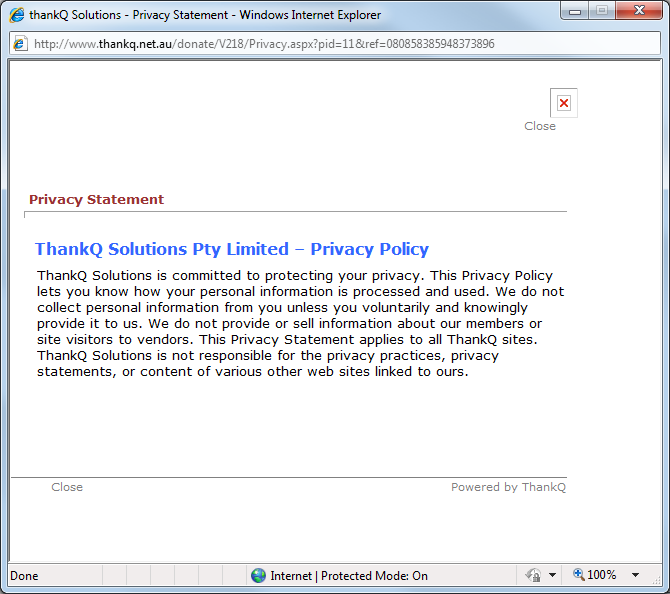
1.From the Web Editor menu, select the Page Pictures link.
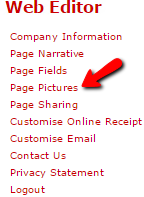 |
2.Click the Lookup button to find your donation page.
3.Once you have selected your donation page, click the Fetch button. The following page will appear.
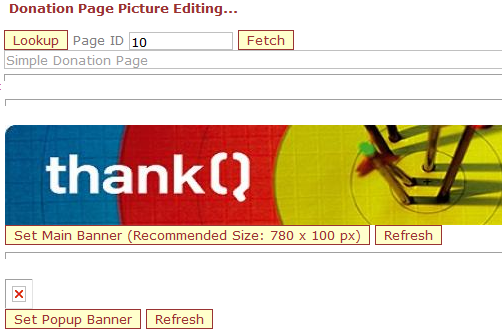 |
4.Click on the Set Popup Banner button.
5.Click on the Browse button when the UPLOAD PICTURE page opens and locate the picture that you want to upload.
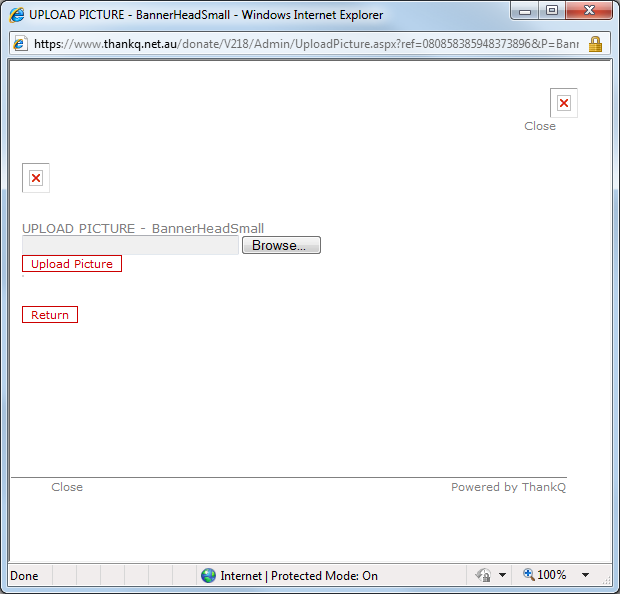 |
6.Browse until you find the required picture. Select the picture and click the Open button.
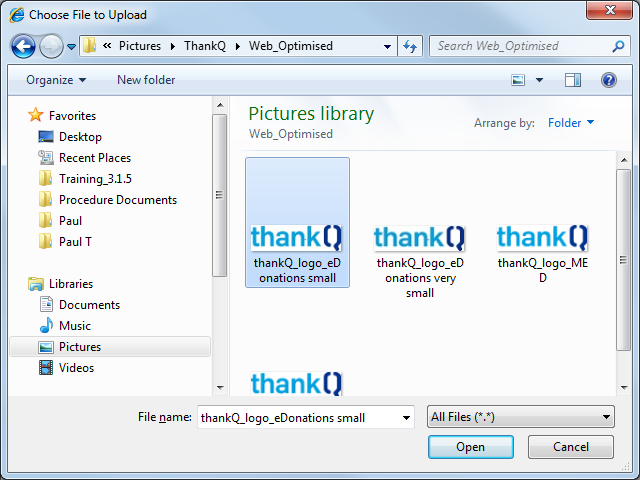 |
7.The file path for the image will then appear in the UPLOAD PICTURE field.
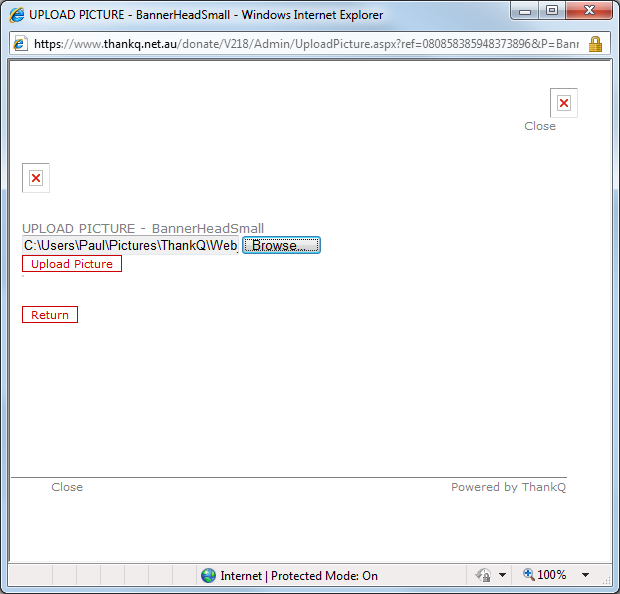 |
8.Click the Upload Picture button. The image will then appear above the UPLOAD PICTURE field.
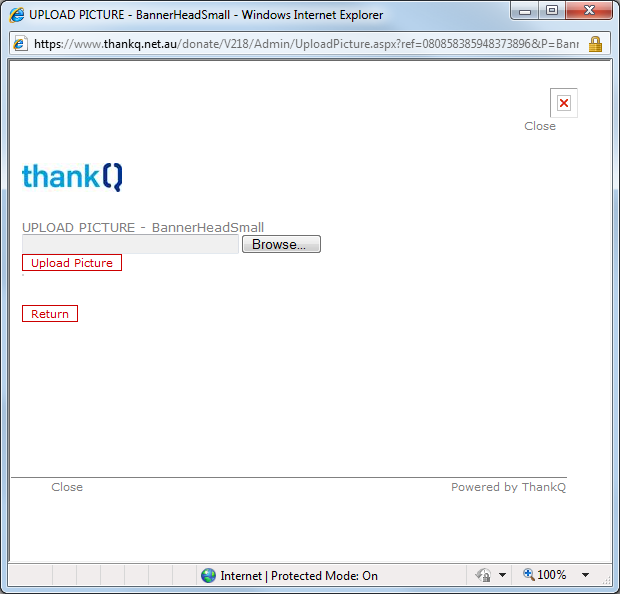 |
9.Click the Return button. You will be returned to the Donation Page Picture Editing... page.
10.Click the Refresh button that is next to relevant Set Picture button.
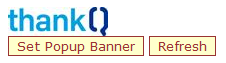 |
11.Scroll to the bottom of the page and click Save.
12.To preview how the image will look, click the Preview button at the bottom of the page.
13.When your eDonations page opens in a new window, click the Contact Us or Privacy Statement link.