thankQ Help
Once the Web Booking has been accepted the Web Payment form will open.
The Web Payments form displays all information relating to the payment. The top section displays the contact details. Payment details including date and time of payment, amount and source and destination codes are displayed further down.
Most of the details cannot be edited. However, it is possible to change source and destination codes and receipt preferences.
This process will create a Payment record in thankQ using the information contained in the Web Payment form. You will be prompted to add the payment to an existing batch or create a new batch.
1.Click Accept on the tool bar
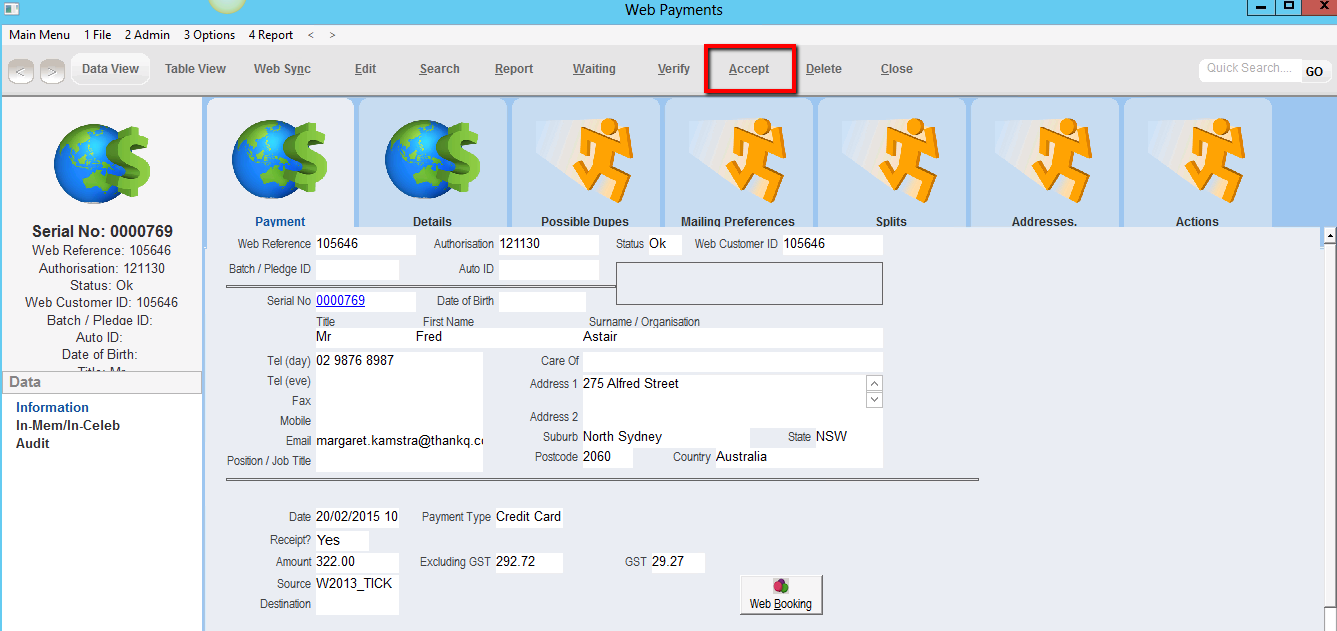
2.Click No to create a new batch

3.Click Yes to continue
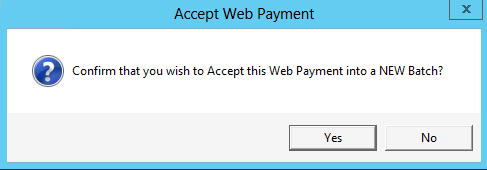
4.Click OK to confirm payment has been created
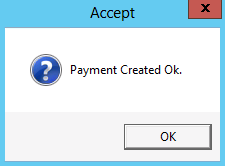
The Web Payment has been accepted
