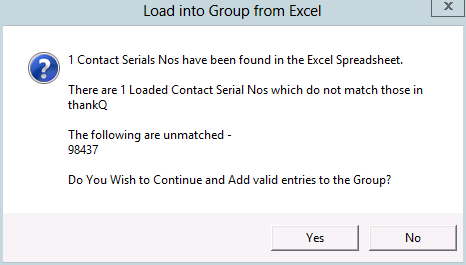thankQ Help
1.To load contacts into a group from Excel click on the Load button on the Group/Mailing List Information form and select Load
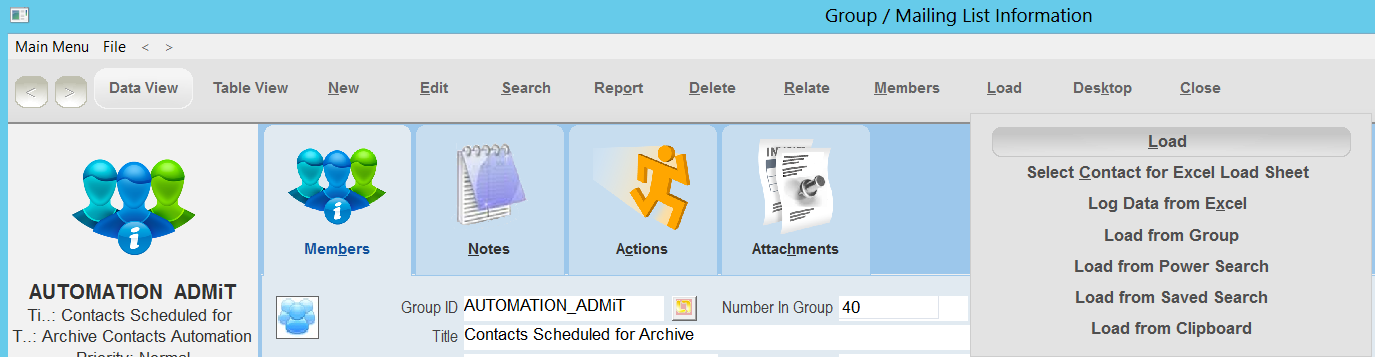 |
An excel spreadsheet will appear. The Group ID and Group Title will be automatically pre-filled into the spreadsheet.
If you have an Excel spreadsheet Report you can copy and paste the serial numbers of the contacts into this spreadsheet as follows:
| 2. | Open the previously created Report |
| 3. | Highlight the serial numbers required to be loaded into the group |
| 4. | Copy (Ctrl C) from the Report |
| 5. | Paste (Ctrl V) into the Group Load spreadsheet |
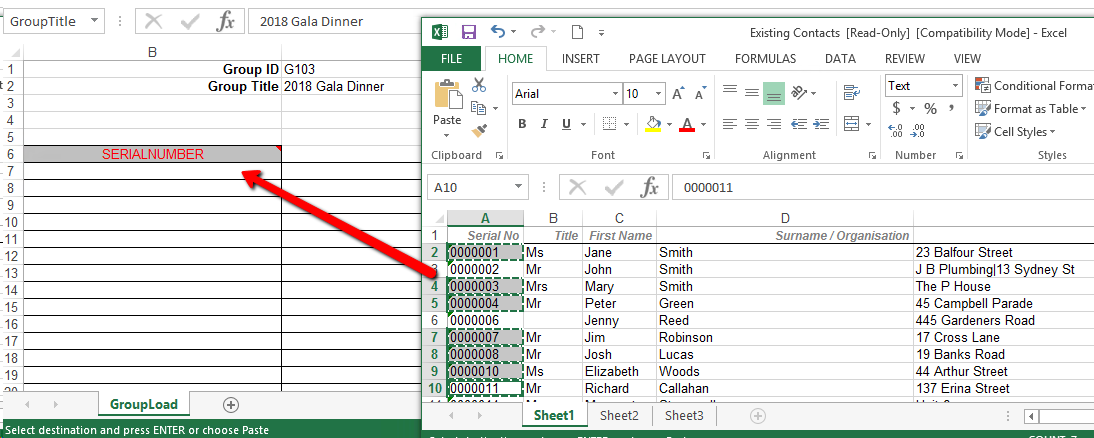
| 7. | An alternative method to load contacts into a spreadsheet is to use the option Select Contact for Excel Load Sheet |
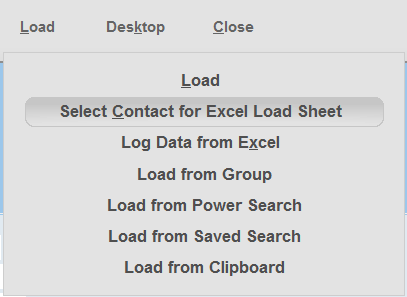 |
| 8. | Select the contact(s) that you want to load into the spreadsheet. |

| 9. | To log the spreadsheet into thankQ go to the Group Mailing form and click Load > Log Data from Excel |
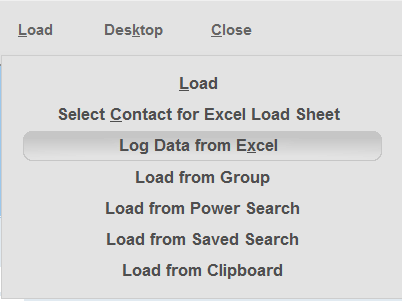
| 10. | Click Yes |
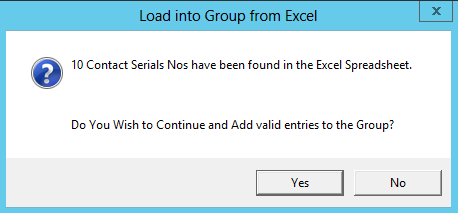
|
Note: It is important serial numbers entered, have a corresponding contact record in the thankQ system. If any serial numbers entered, do not have a corresponding contact entry in thankQ, a prompt will appear as a warning.
|
The selected members will now appear under the Members tab of the Group/Mailing List Information form.