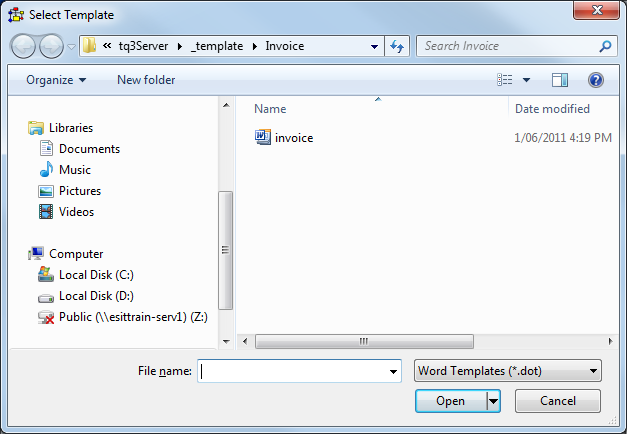thankQ Help
1.Ensure that all the Pledges that you want to Invoice have the Invoice / Reminder field set to Yes.
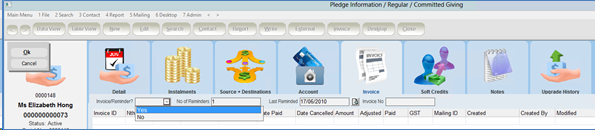
2.In Mail Manager, create a new mailing. Enter a Title (this will be overwritten once invoices are loaded) and select Invoice from the drop down list in the Preference field.
3.Click Invoices in the Workflow.
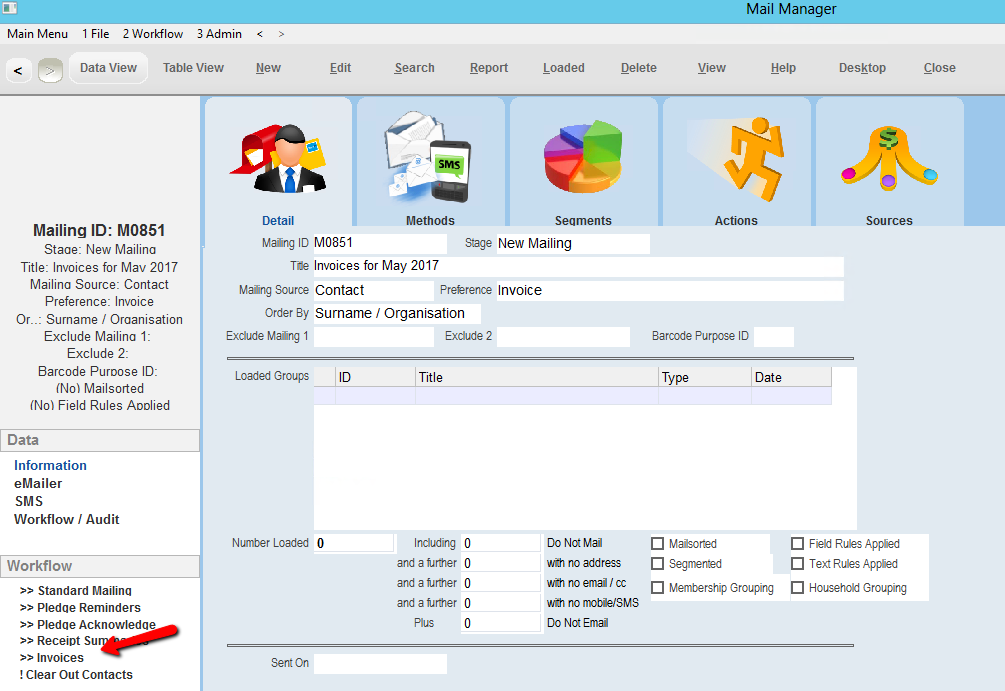
4.Enter a Start Date.
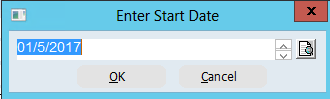
5.Enter an End Date.
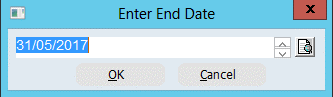
6.Place a tick by the Pledge Types that you wish to load invoices for and click Select.
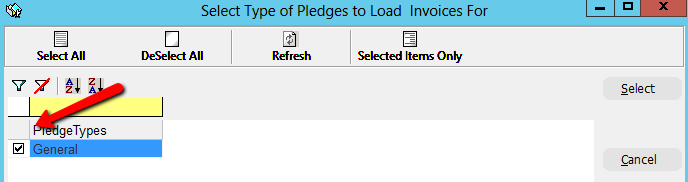
7.Place a tick by the Source Codes that you wish to load invoices for and click Select.
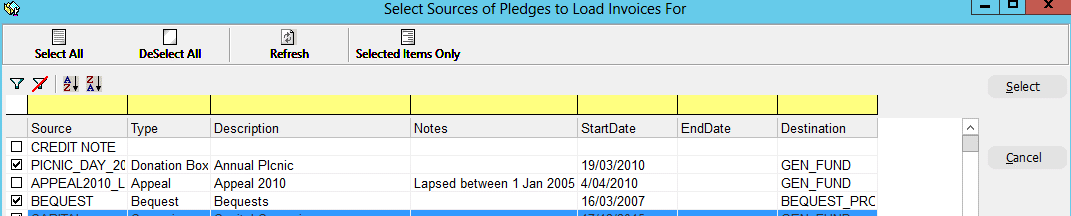
8.A message box will confirm when Invoices have been Loaded.
9.The Title of the Mailing is entered for you and the contacts to be invoiced appear as a Loaded Group.
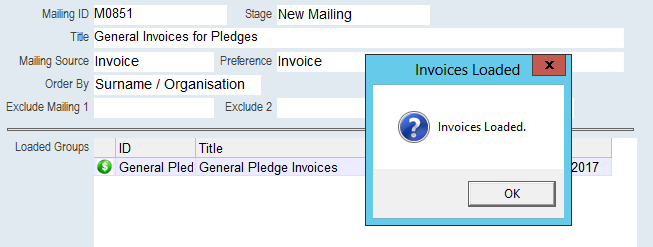
10.Produce your mailing in the normal way, selecting an Invoice template when prompted.