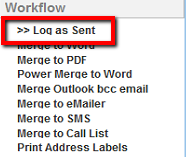thankQ Help
1.Click the Mail Manager icon under the Communication Modules
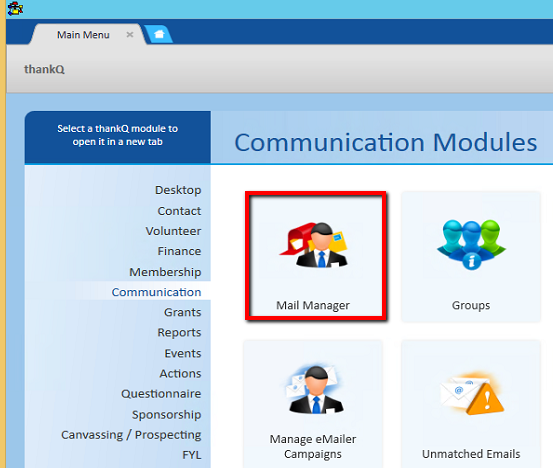
2.Click New on the tool bar
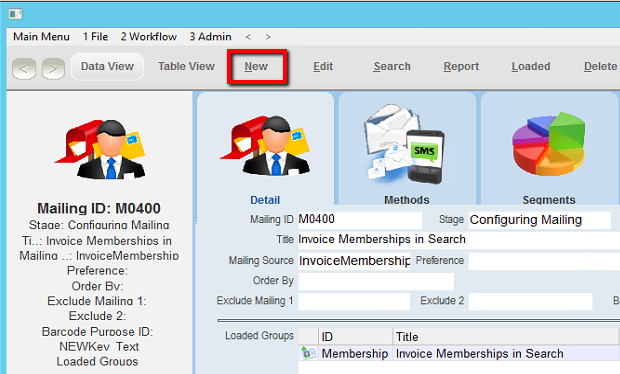
3.Enter a Title for the SMS Mailing
4.Select the Mail Preference from the Preference drop down
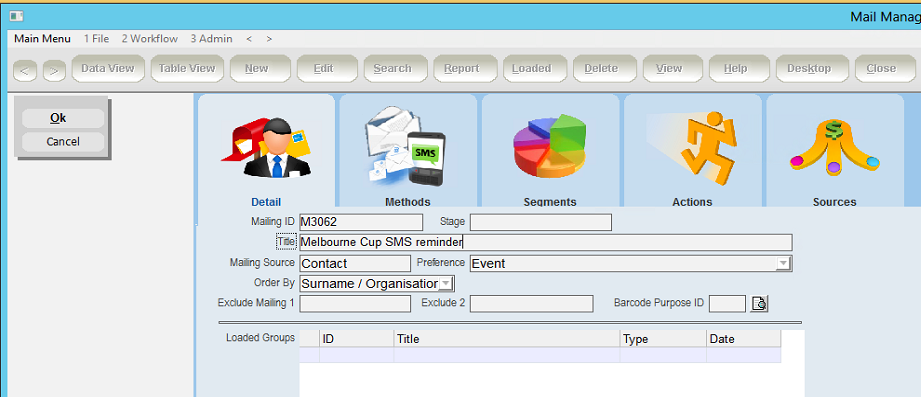
5.Click OK
6.From the Workflow window, click >> Standard Mailing
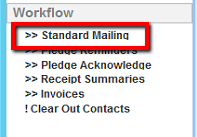
7.Load contacts into your mailing as you would for any mailing. Please note that any contacts marked as either with no mobile/SMS or as Do Not SMS will not be able to have SMS messages sent to them.
8.From the Workflow window, click >> Contacts Prepared.
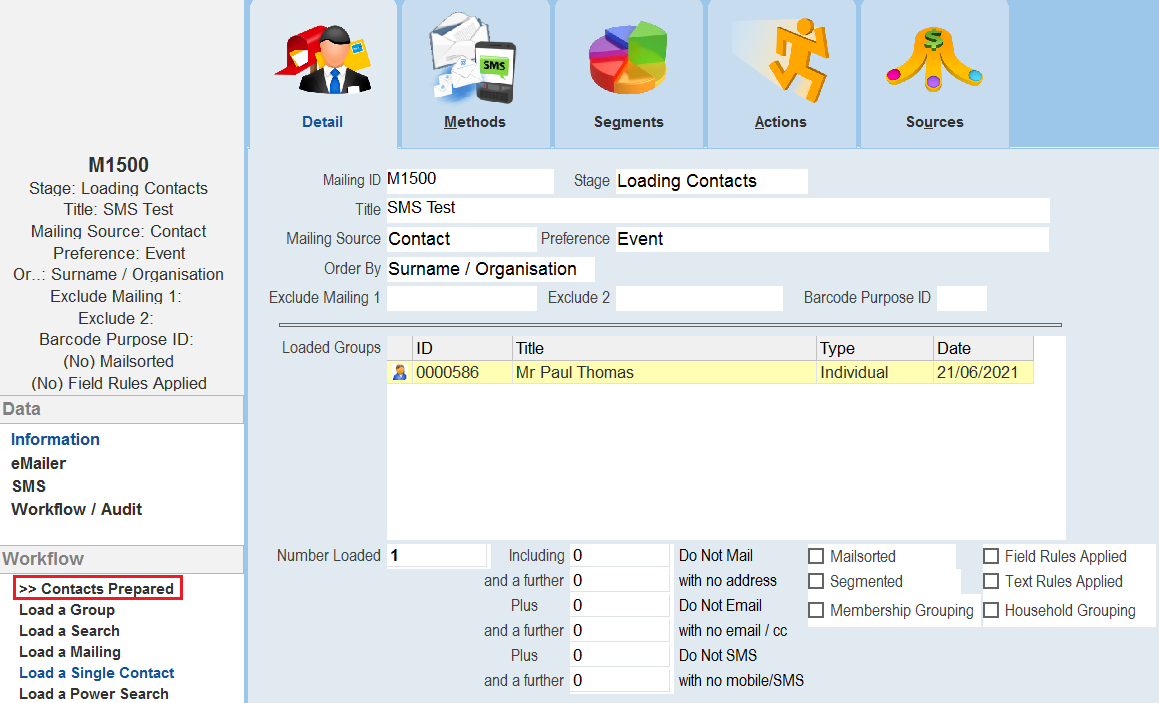
9.Apply any segmentation options if required.
10.Click >> Merge Options
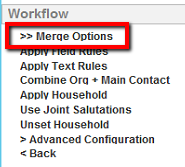
11.In the Workflow window, click Merge to SMS
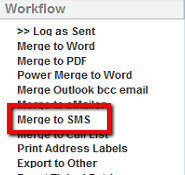
12.Click Yes to confirm billing
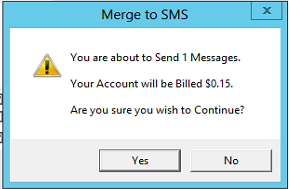
13.Locate and highlight the SMS template required
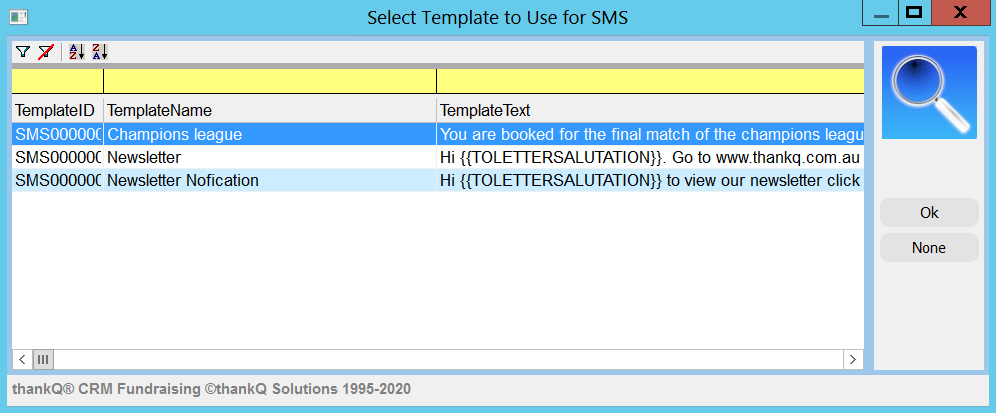
14.Click OK
A dialog window will appear notifying progress of SMS.
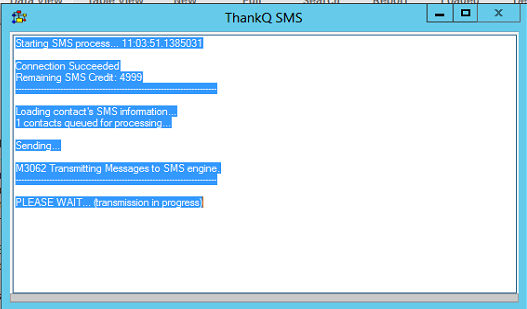
At the same time, your contacts will receive your SMS message.
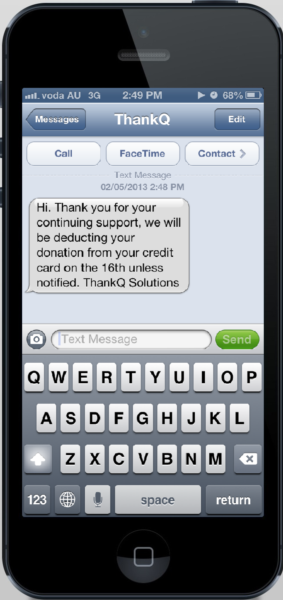
15.From the Workflow window, click >> Log as Sent.