thankQ Help
When a contact has a Membership, you can provide them a link to the login page which will let them view or change their Membership. This is what they will see when they go to the Membership Portal.
| 1. | To login they will need to enter the Member ID and the Surname that they were provided initially, then they click Login (note that the reCAPTCHA interface below is optional). |
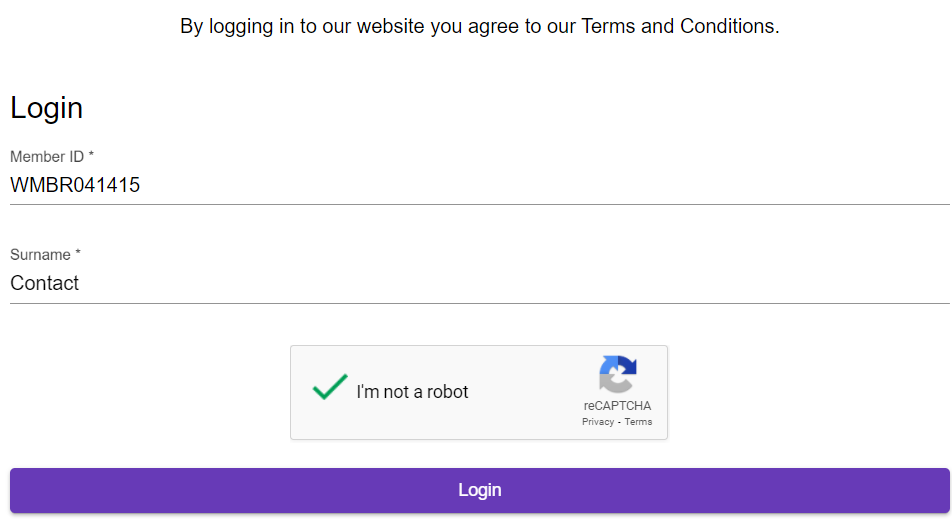
2. They arrive at the My Membership Page and can view their Membership Details.
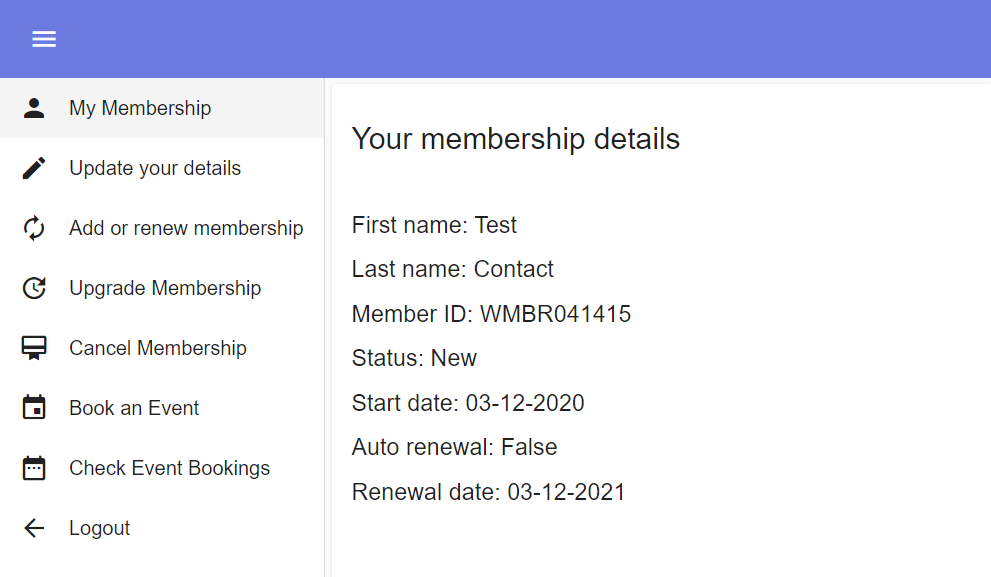
3. If the user wants they can then update their contact details for their membership.
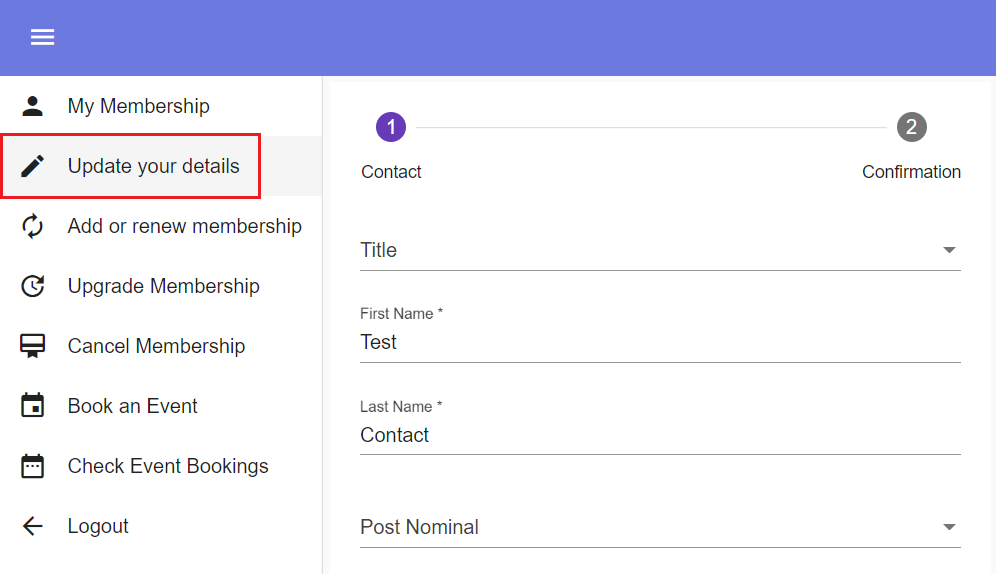
4. The contact can try adding additional members to their membership or renew their current membership.
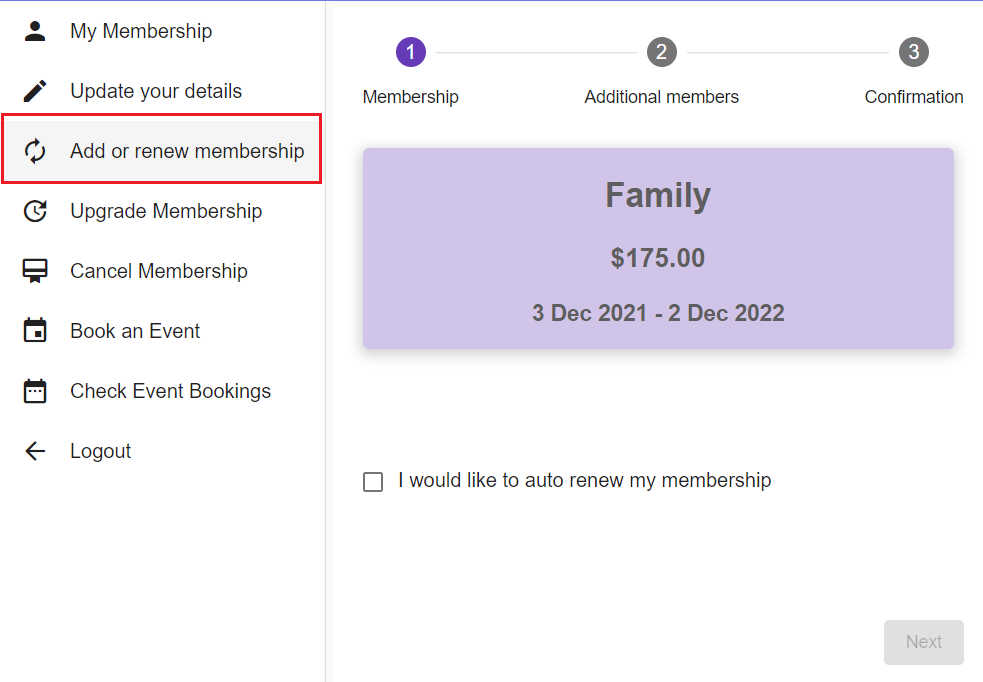
5. Members can upgrade their membership, going from their current membership to a new one of a different type.
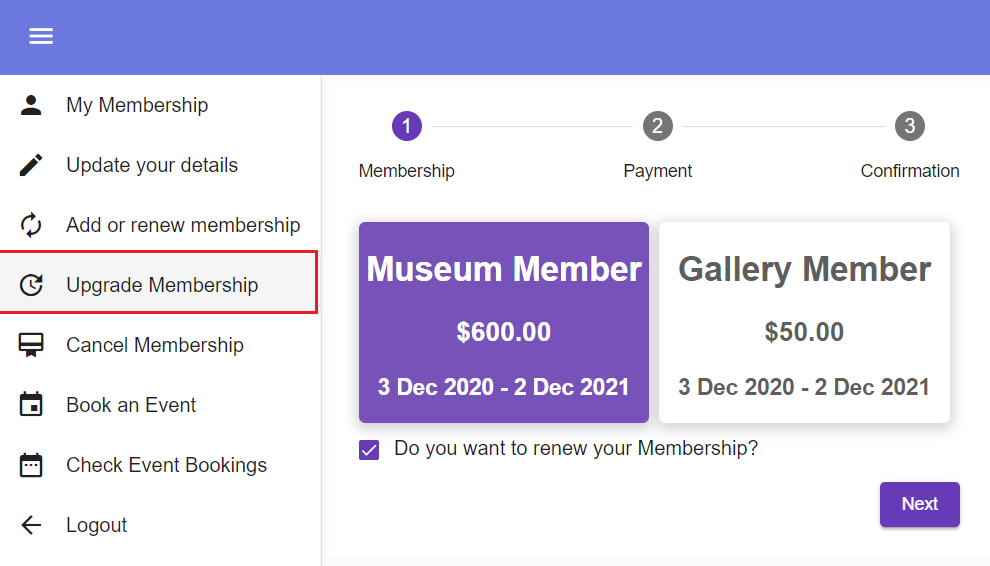
6. If you have allowed the user to cancel their membership then this is the page they will see.
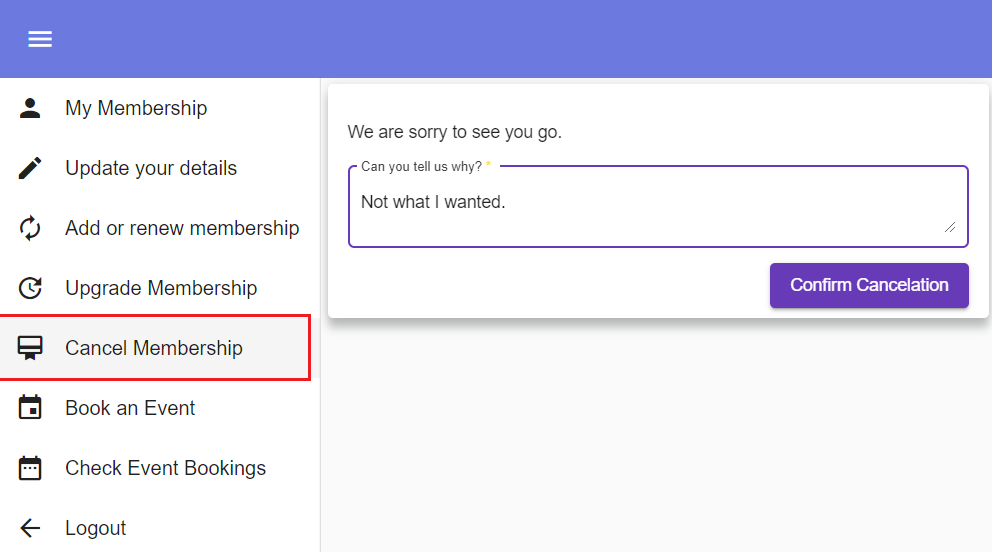
After the user confirms their cancelation and given a reason they will then not be able to set the cancelation again:
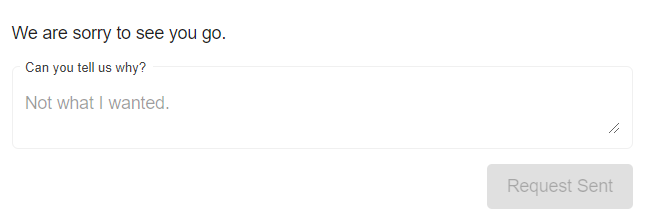
Users will be sent an email confirming the cancelation such as this:

7. When the user selects Book an Event they will be redirected away from the Membership Portal page.
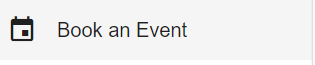
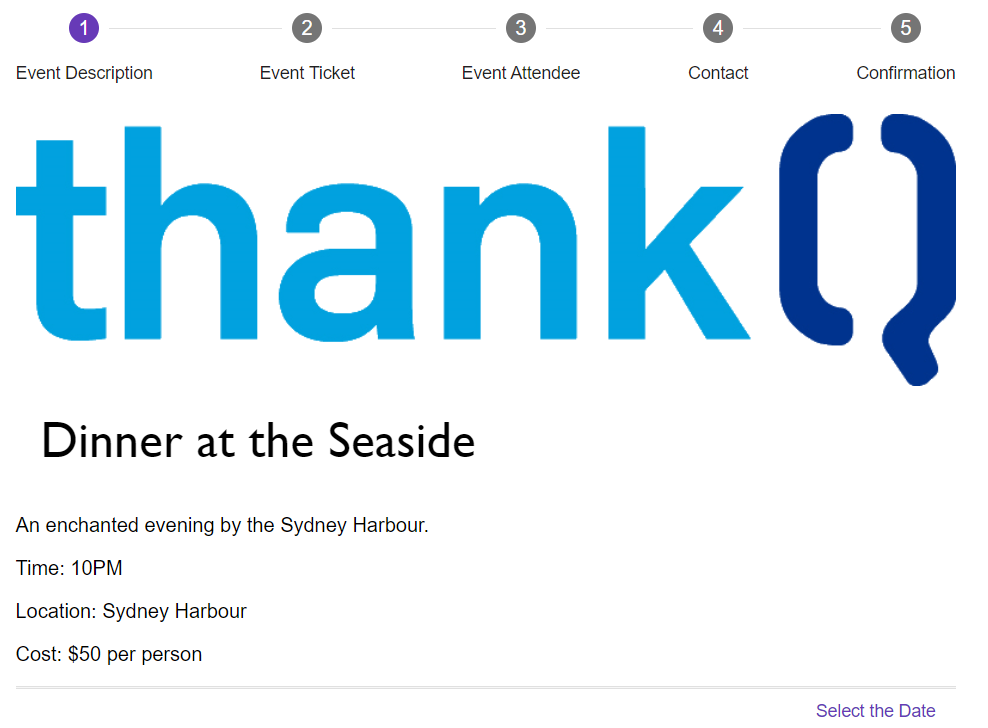
However the Membership ID is included in the URL, which will ensure that the booking will be added to this Membership.

8. When the user selects Check Event Bookings the user will either get a page stating that there are no bookings or they will get details on their booking.
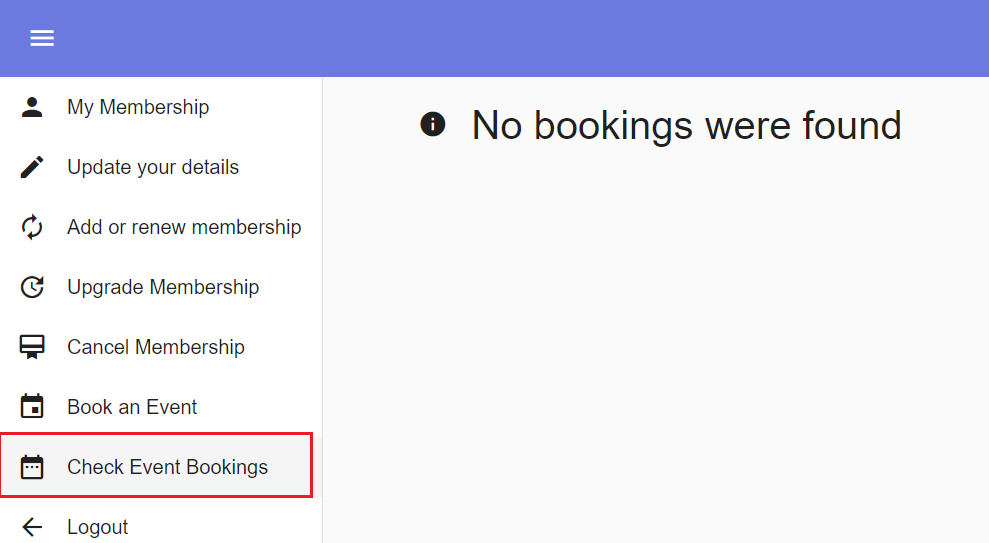
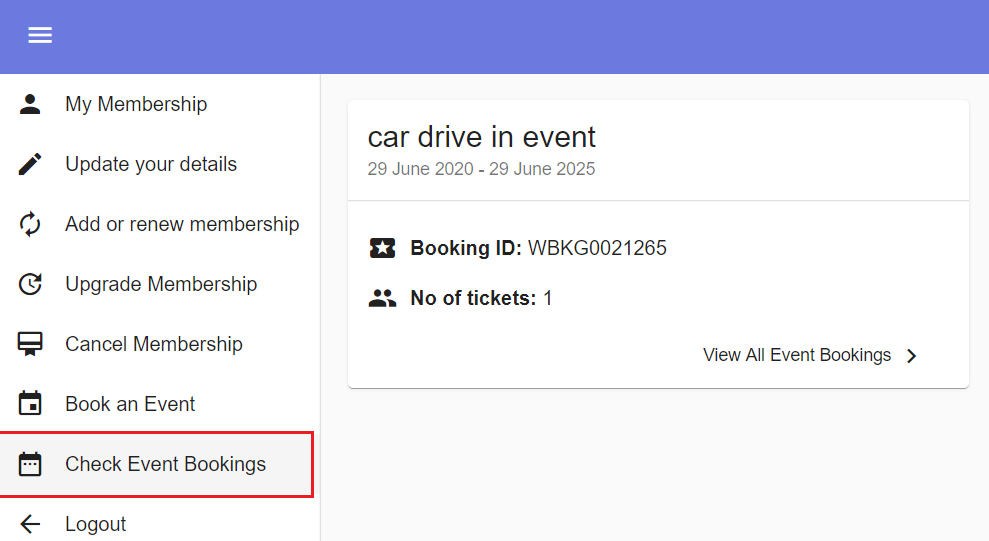
| 9. | If they do have a booking and select View All Event Bookings above then the user will be taken to the Event Portal. This will behave exactly like the Event Portal you set up earlier with the only key difference being that the Logout button will be changed to the Go Back to Membership Portal button. |
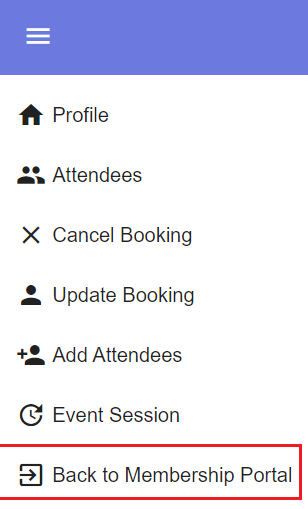
10. When the user is finished they can then select the Logout button to return to the initial login interface.