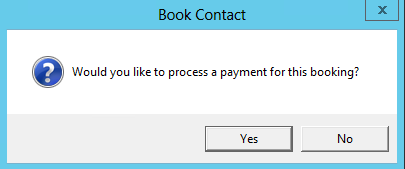thankQ Help
1.Click Event Booking on tool bar
2.Click Create on the tool bar
3.Enter the Name information
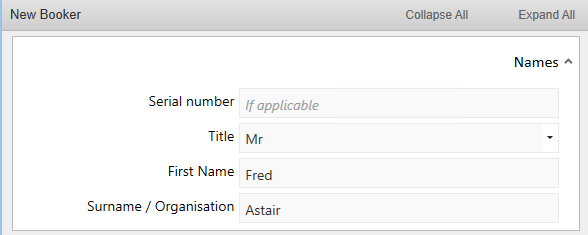
4.Enter the Address. This example is using Post Code lookup software
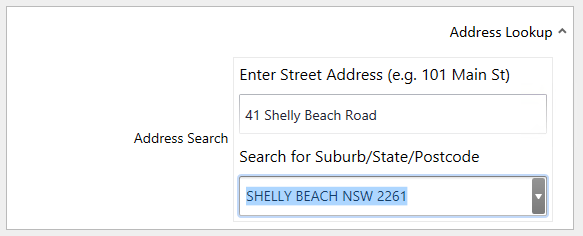
5.Enter Phone & Email information
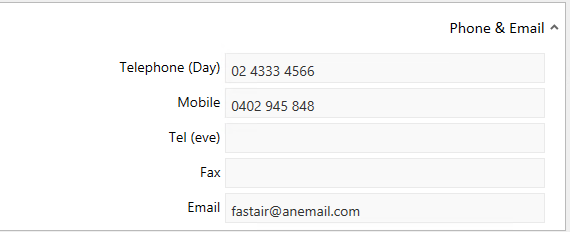
6.Tick Vol if this contact is a Volunteer
7.Click Next
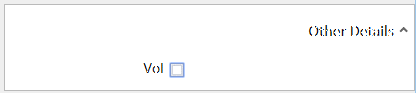
8.Select any extra tickets and fill in any relevant information
9.Click OK
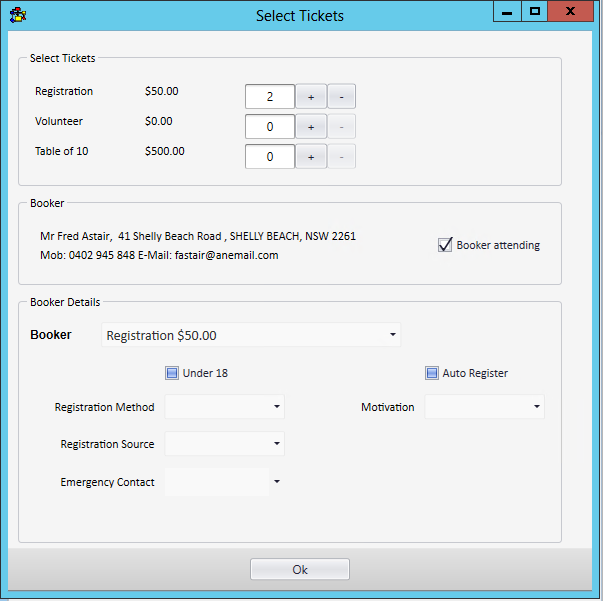
Edit Extra Attendee Ticket Details
10.Click the Pencil beside the Attendee to enter their details
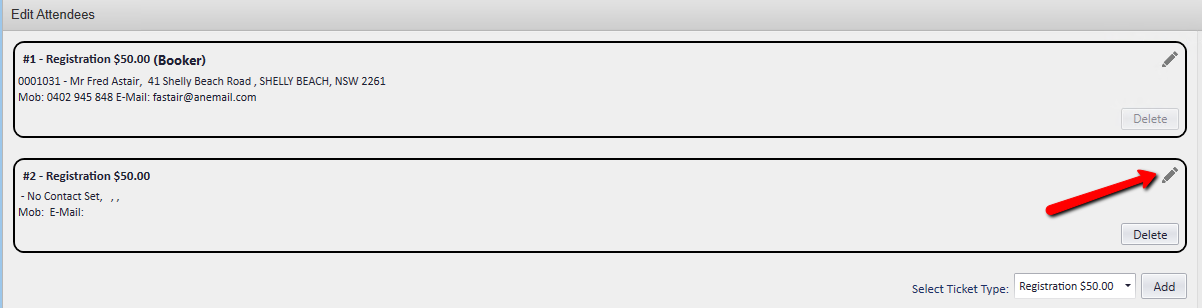
11.Enter Name information to locate any Possible Duplicate Contacts

12.Click on the Duplicate
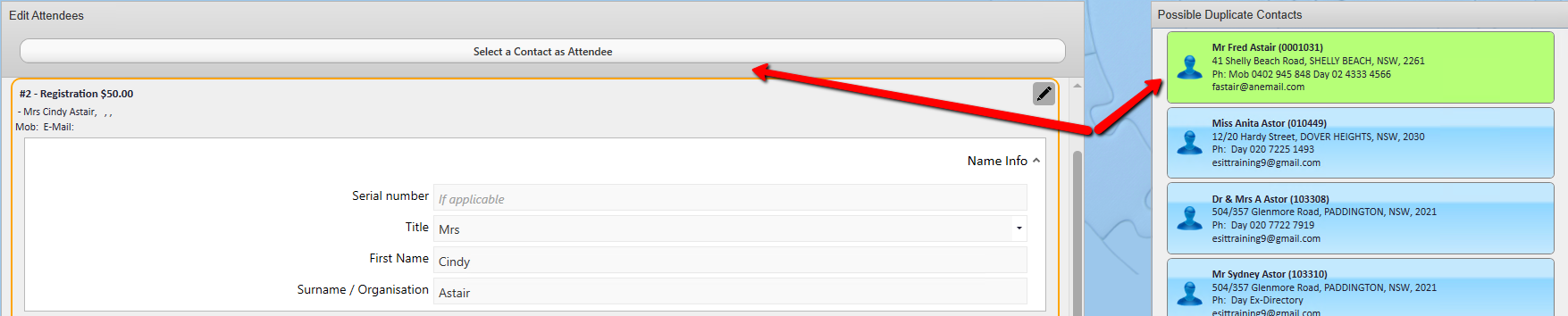
13.If this was a match click the Select a Contact as Attendee button
Unselect Possible Duplicate
14.Hold down the Ctrl key and click the duplicate selected
This will unselect the contact

15.Edit and/or Enter Additional Information
16.Click Save
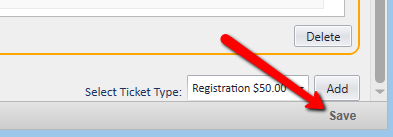
17.Select either Yes to process the payment or No to process later