thankQ Help
Bequests are set up and managed through thankQ by entering the main details of the Bequest on the Legacy/Bequest Information form and then setting up the details of the Bequest Elements on the Legacy/Bequest Element form.
Each Bequest can have many elements. A pledge must be created for each Bequest Element for money to be received.
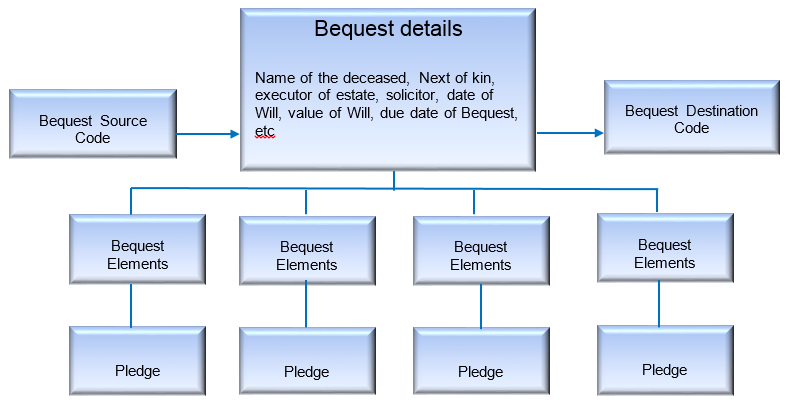
1.To setup a Legacy Element open the Legacy/Bequest Information form and select Element at the top of the form:
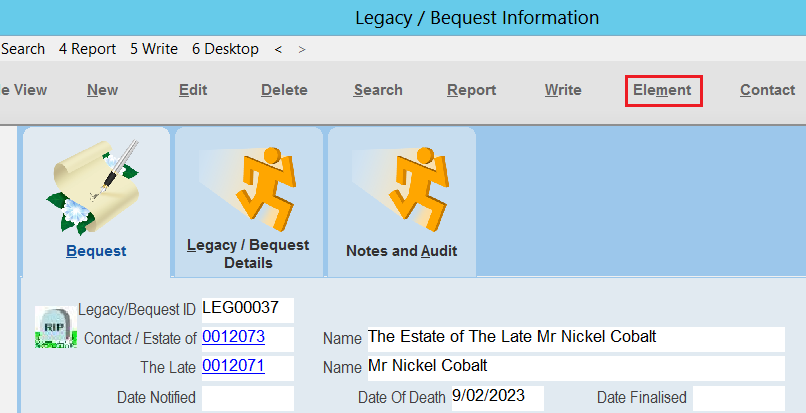 |
2.Select New at the top of the element form.
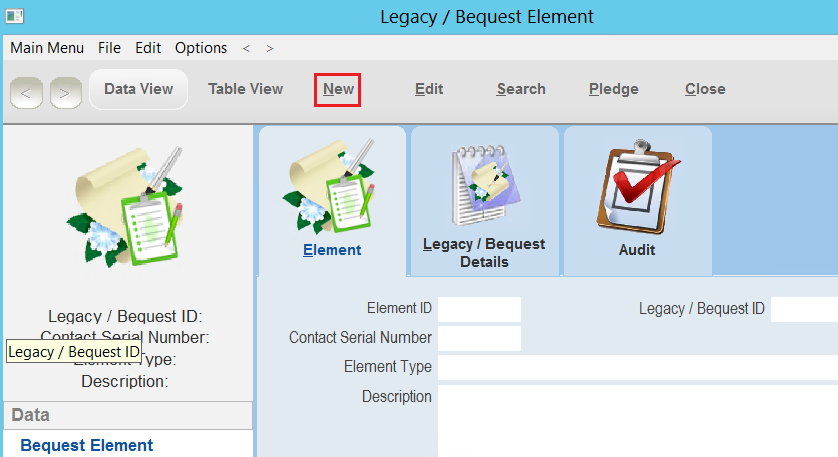
3.Select an Element Type from the dropdown (see Bequest Element Types for what you should select) and write a description of what this element is about.
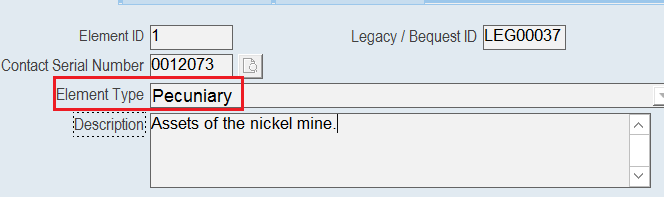 |
4.Set the other details of this element as well:
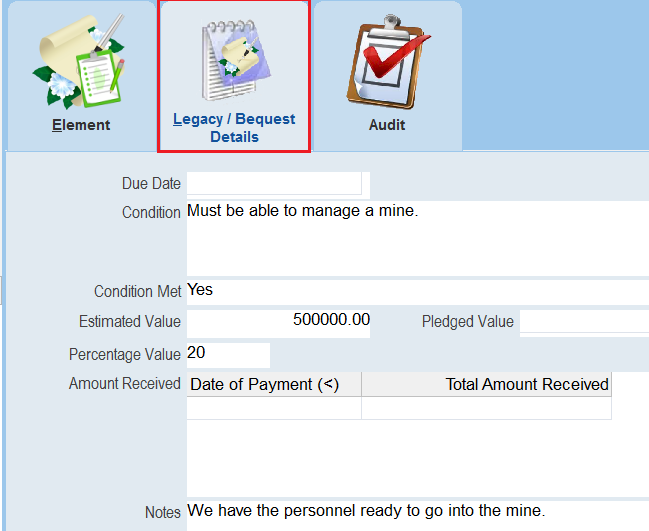 |
5.Create the Pledge for this element by selecting Pledge at the top of the form.
 |
| Note: You cannot create a pledge for a Bequest Element if the contact has not been marked as Deceased. |
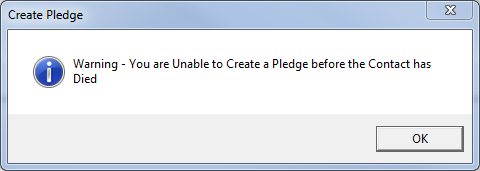 |
6.Go through the steps for creating a pledge as you would normally create a pledge.
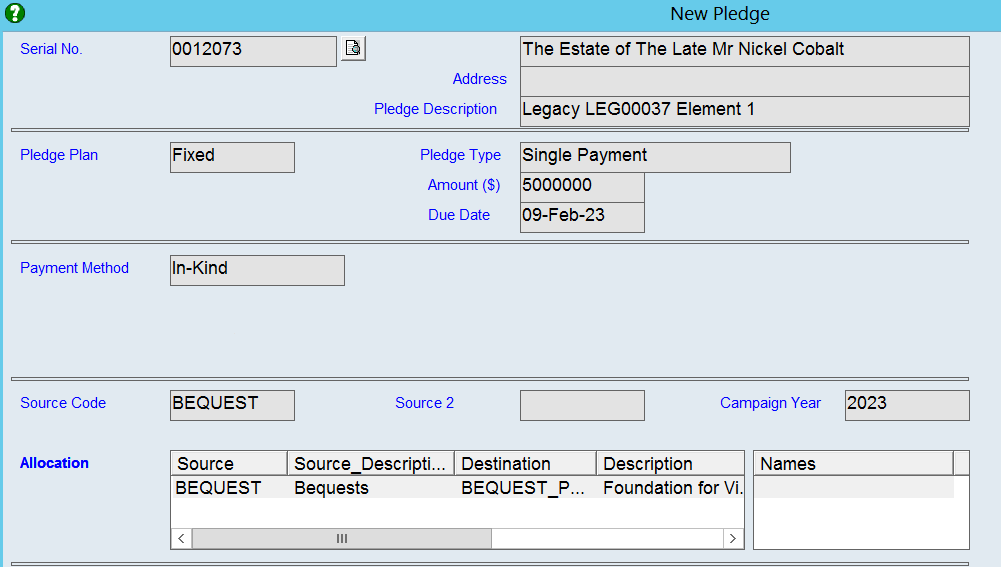 |
7.You will now have a pledge linked to this Legacy Element which you can open at any time by selecting Goto Pledge. When the pledge has been setup it can paid for in the same fashion as any other thankQ pledge. See the help files for pledges under Finance for more details on how to handle pledges.
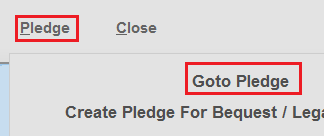 |
8.There are other details in Elements you may also want to setup. A description of these fields has been provided in the following table:
Description |
Describes the element. |
Due Date |
The due date of payment of the element. This is set via the Pledge and cannot be edited. |
Condition |
Any conditions that may apply to your element. |
Condition Met |
Whether the conditions have been met. |
Estimated Value |
The estimated value of the element |
Percentage Value |
A percentage value that this element represents when measured against the entire amount bequested. |
Pledge Value |
thankQ will fill this field once the pledge for this element has been created. This field cannot be edited. |
Amount Received |
This sublist will be filled by thankQ once payments have been received for the pledge. |
Notes |
Enter any other notes as required. |