thankQ Help
If you want to include information from a user on contacts related to them such as members of their household you can do by adding an Additional Contact composition to the form. You can do this as follows:
1. Click on the + Icon below the contact page.
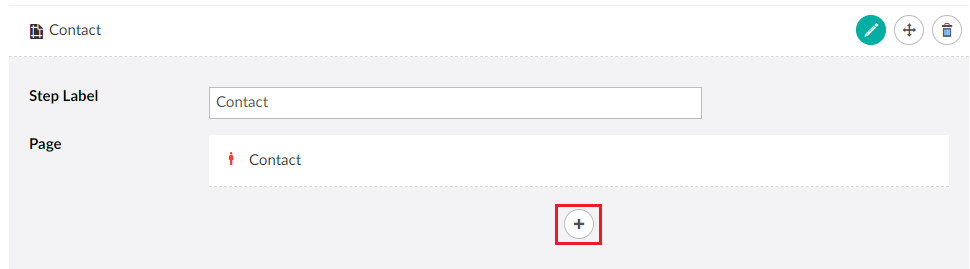
2. Select Additional Contact.
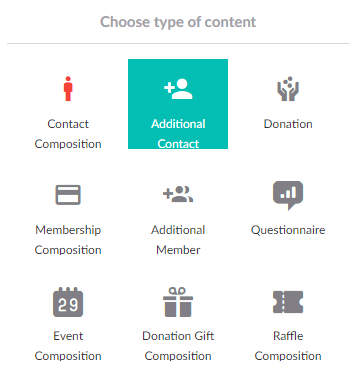
3. Select the + icon to add components to this composition.
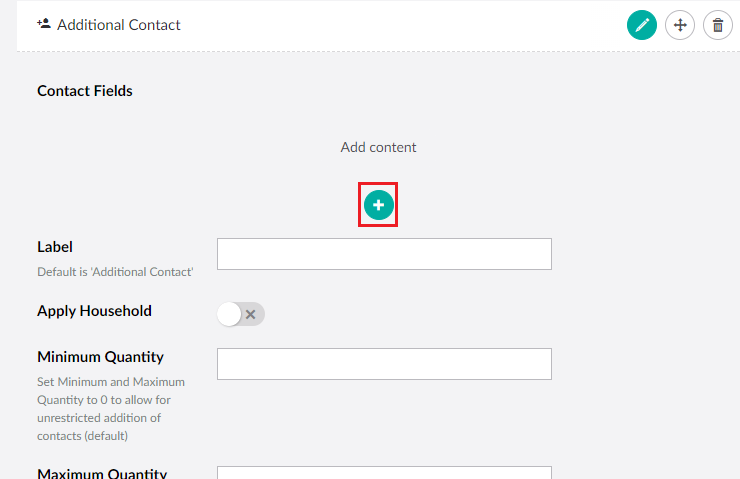
| 4. | Many of the components in this page are similar to the ones in the Contact composition and work identically. The only new component here is Relationships which allow you to set the relationship between this additional contact and the new contact. |
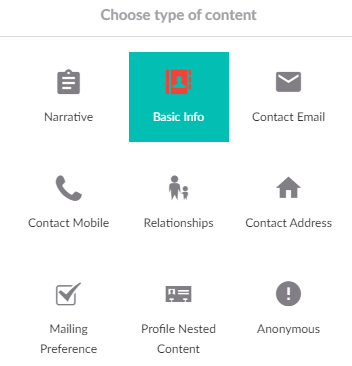
5. Add the Basic Info Component (as this is required for this page to work) and configure it. Then Add the Relationships Component.
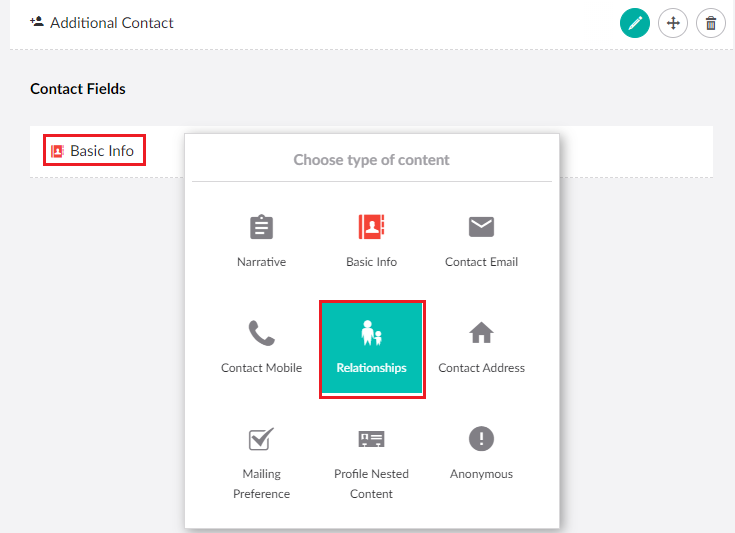
6. Configure the label that the user will see when selecting a relationship and then add a relationship.
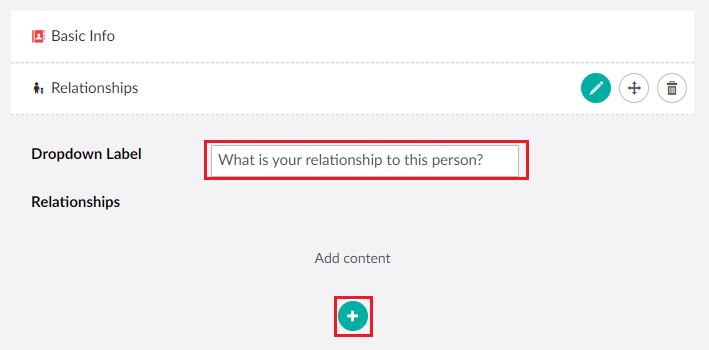
7. From here you can add each relationship that want your users to choose from. You can add as many as you want to the page.
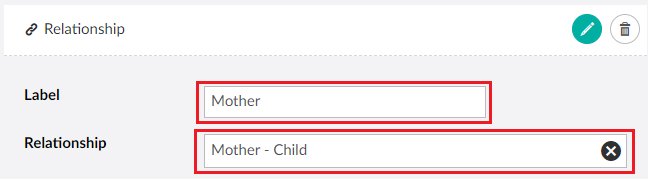
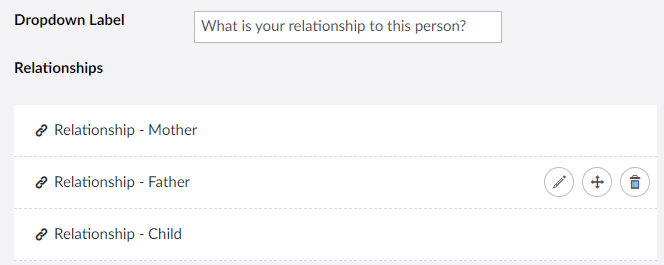
| 8. | Once you have completed the setup of this additional contact you can also configure a few other settings for this composition including the Label, Apply Household and Minimum/Maximum Quantity. |
9. Label determines the text used for this component that hovers just above the + button.


10. Apply Household adds this contact to the Main Contact's household on the downloading of these records into thankQ.

| 11. | Minimum Quantity and Maximum Quantity determines the minimum and maximum number of related contacts a user can add. This can be useful to make the adding of related contacts to be required and can also be used to limit the number of additional contacts. |
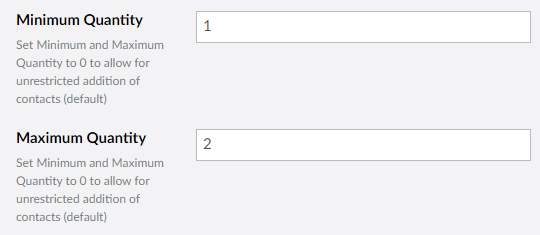
12. When you are finished select Save and publish.