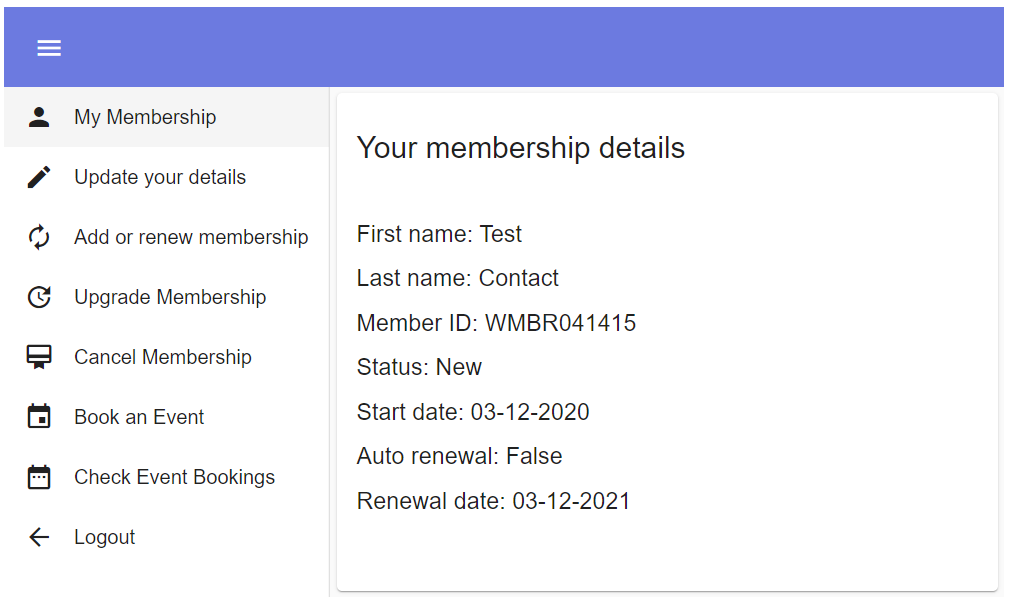thankQ Help
For added security your portal can use 2-Step or Two-Factor Authentication. This is a security process that will send a code to the Contact's Email Address that is required to login on top of their existing ID/Last Name data.
To set this up you will need to create the following:
- A new page with an Authentication Settings component.
- An email that will be sent to the user along with the required merge fields.
To do this please follow the steps below:
1. Open 2-Step Authentication and enable the page.

2. Add a new page layout with an authentication settings component.
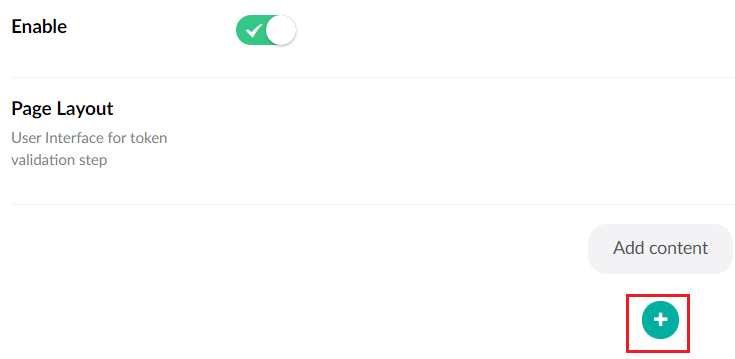
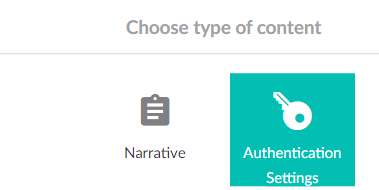
3. Add the appropriate field labels to the authentication prompt. In addition set how long you want the token to last before it expires.
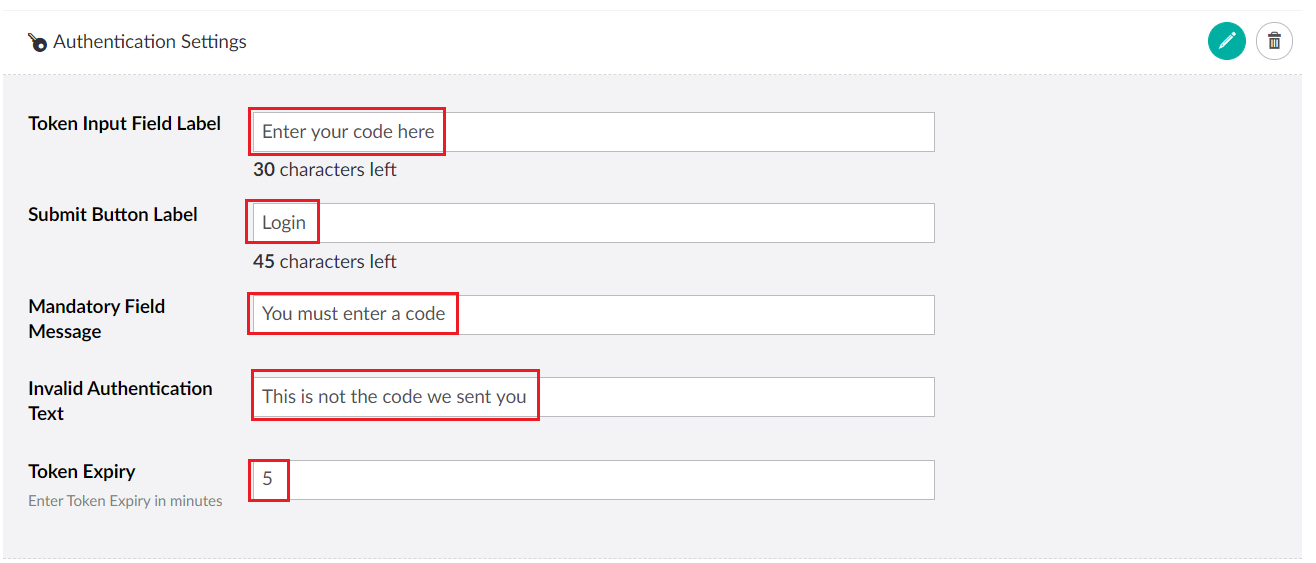
4. You will now need to add an email component so that the code can be sent to the user.
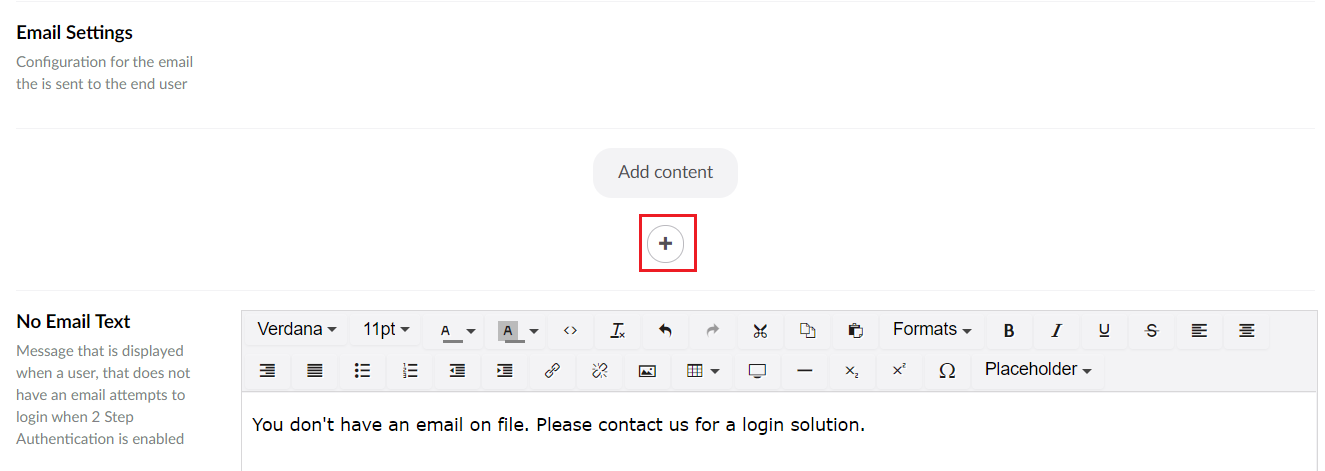
| 5. | Make sure you fill in the Email Subject, Email From and make sure that the Email Type is 2 Step Authentication Email so that the merge fields will work correctly. |
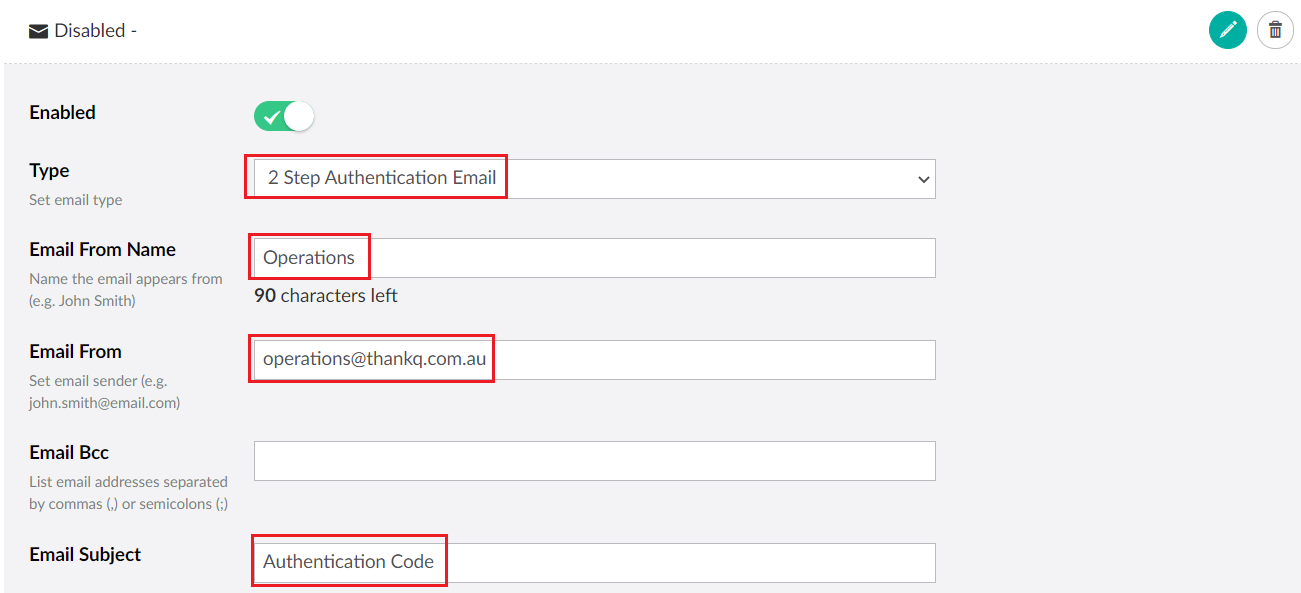
6. Create the email content and be sure to put in the correct merge fields.
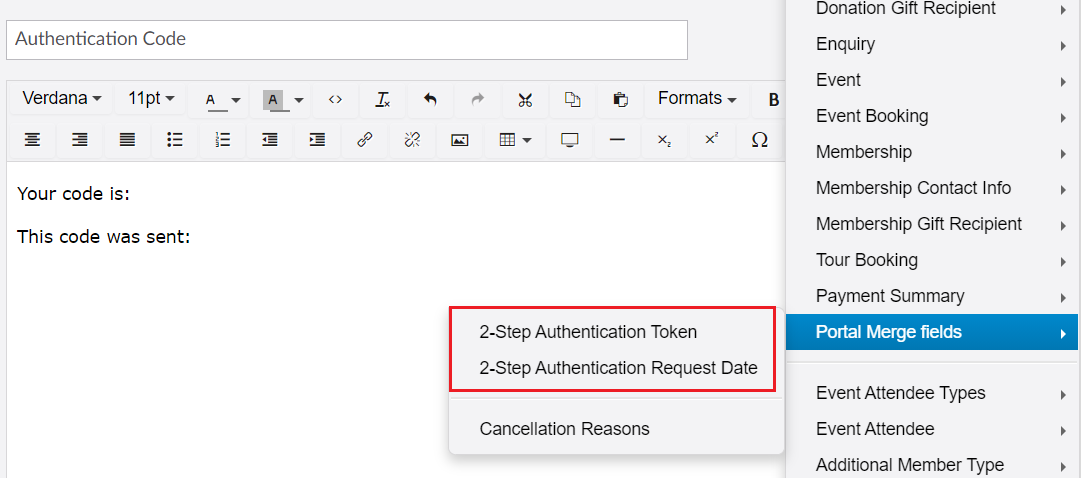
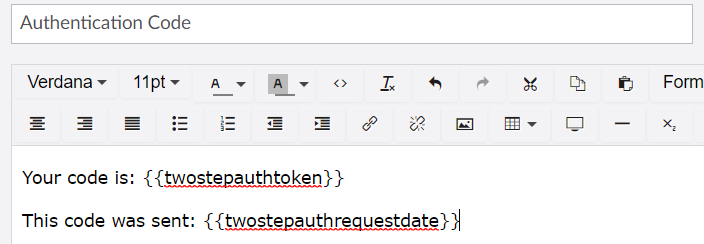
7. Don't forget to click Save and publish before testing this.
8. The following process will take place when the client enters their ID and Last Name into the login prompt.
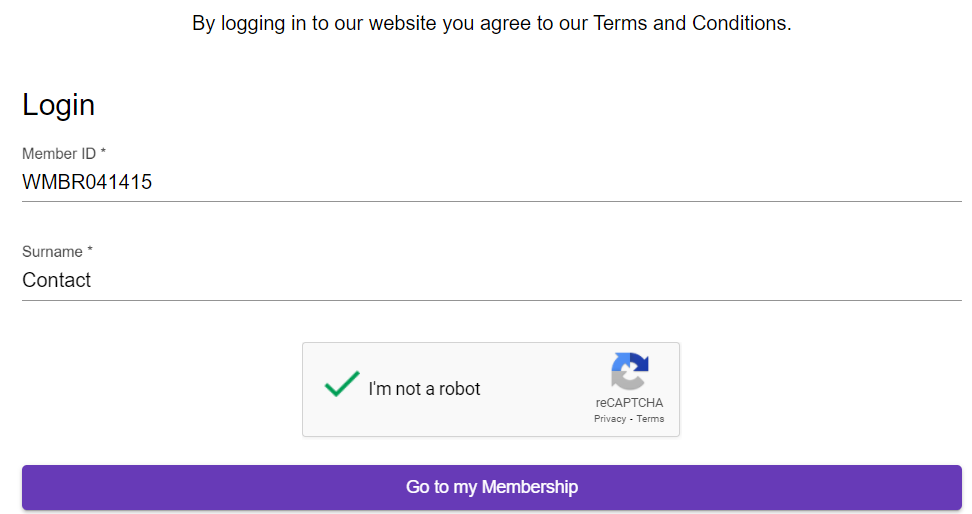
9. The user is sent an email with the code (the code is 6 digits long and randomly generated):
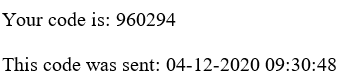
10. User then types or copies the code into the prompt:

11. User will now be logged in.