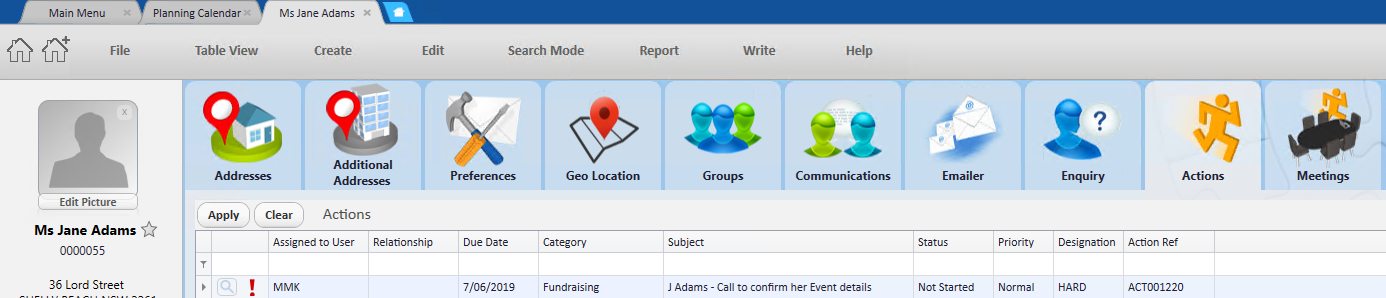thankQ Help
Using Add opens the relevant form for you to add/create into that module.
1.Click Planning Calendar on the tool bar of the Main Menu

2.Locate the Date you wish to add the Action, Event, Quote etc, use the right arrow beside the Month and Year to move to another month
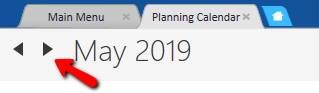
3.Click the + in the top right corner of the date
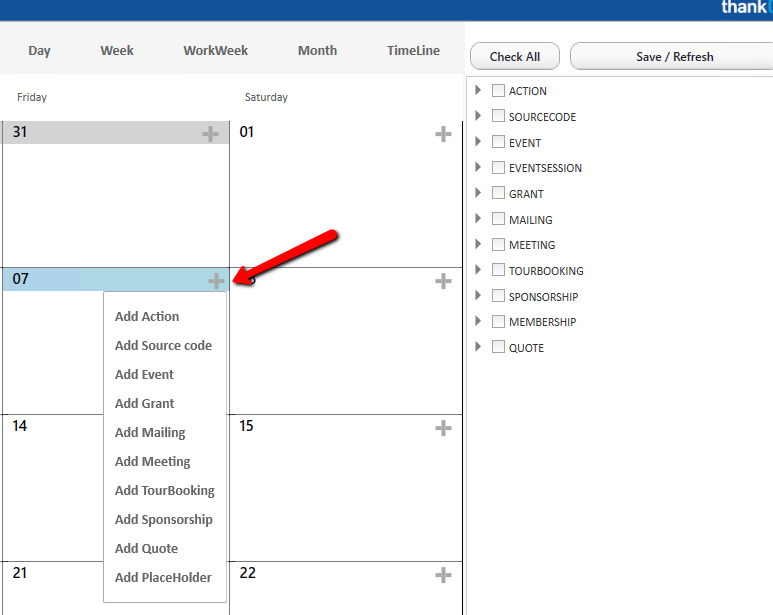
4.Select the module you are wanting to create e.g. Add Action
5.Enter the relevant information into the form. The Due Date and Start Dates will be the date from the Planner.
6.Click OK to save
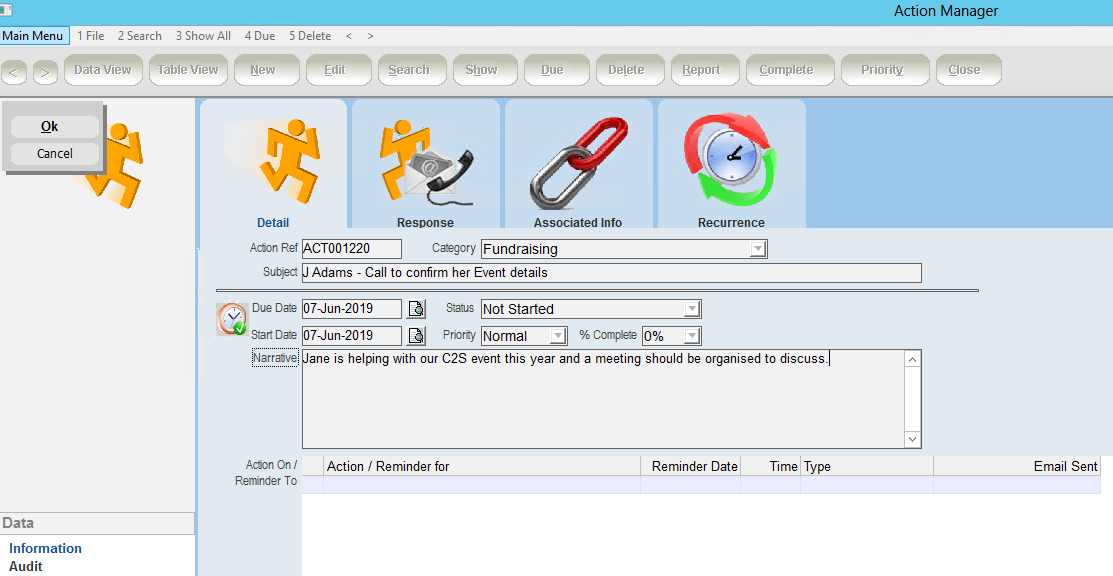
Note: As this Action was not created from the Contact record it will not be associated to the contact so you should Associate it to that form.
7.Click the Associated Info tab
8.Right click in the window and select Associate Record
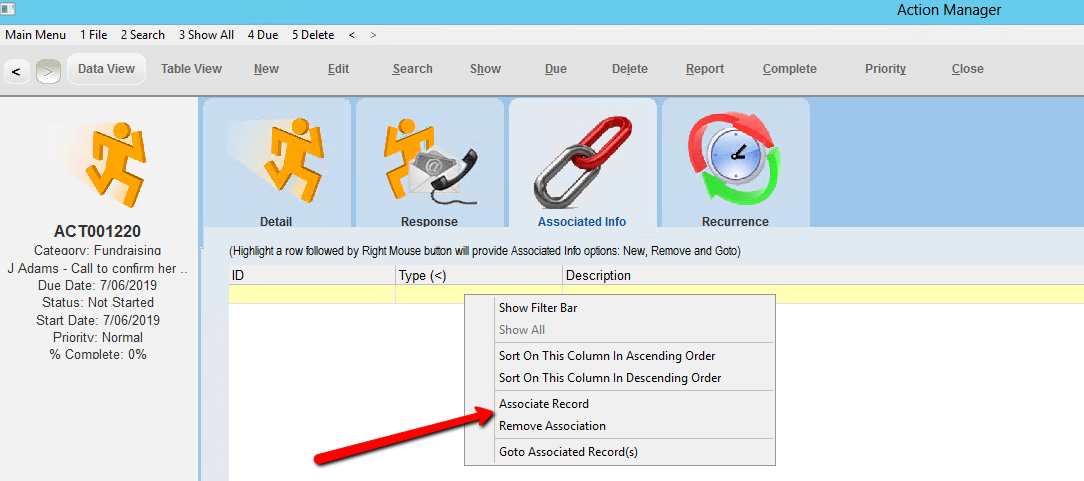
9.Select the form to associate to e.g. Contact and click OK
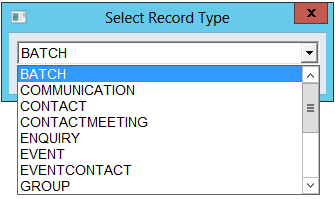
10.Search and select the contact

The Contact record has now been associated to the Action, double click to open the contact.
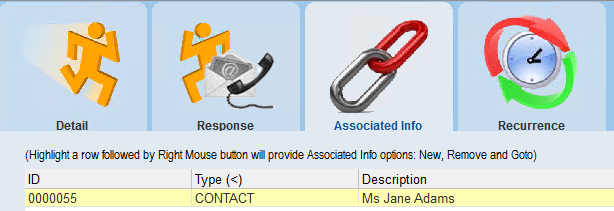
This Action can now be found under the Contact’s Action tab.