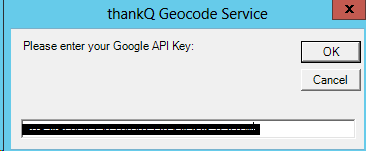thankQ Help
The Geocode encompasses the following features;
•Geocode information when adding or editing a single address,
•Geo-cut feature within Power-search.
•Bulk Geocode information when using Data Import or the Verify Address Feature.
Geo Coding Setup
A Google Id is required for Geo Coding.
The following Lookup values are available
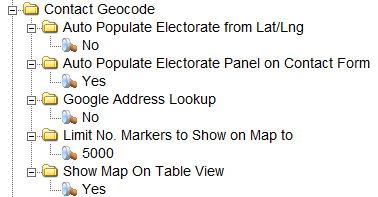
The following Access Rights are available
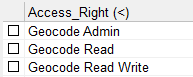
The Geo Location tab on a contact under the Communications Module will only be displayed if the lookup value for Google Address Lookup is set to Yes and there is an access right to Geocode Read.
Once you have the Google API key and have set the appropriate lookup values and access rights you can enter the key into thankQ.
1.Under Table View click the Set Google API Key button
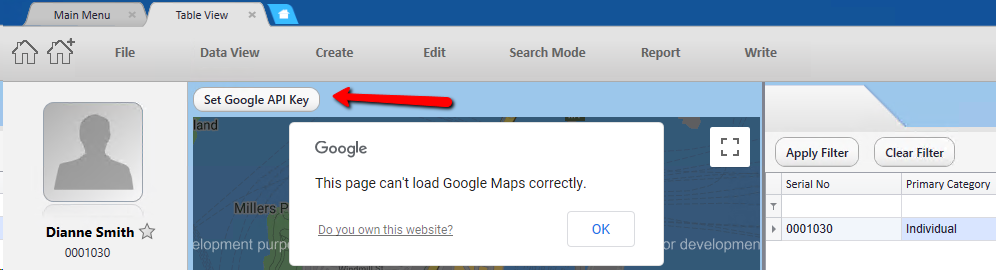
2.Enter the Key, click OK