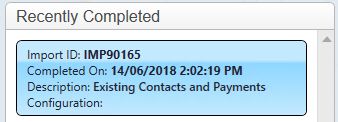thankQ Help
The following are the steps to import existing contacts with payment history into thankQ. Payments will be loaded into a new batch for processing.
A spreadsheet is required with a serial number to link to the contact and payments.
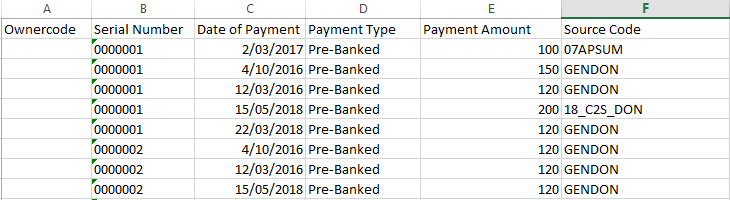
1.Click Create on the tool bar of the Data Import form
2.Click the ellipse on the Excel Input File line

3.Locate and select the import file
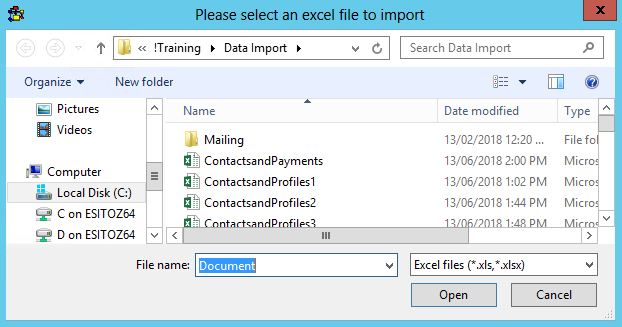
4.Enter an Import Description
5.Select a Configuration if applicable

6.Double click on A Cell above Ownercode to map to the thankQ field if your organisation uses ownercodes
7.Select Contacts from the drop down
8.Click O to locate fields starting with O
9.Double click on Ownercode
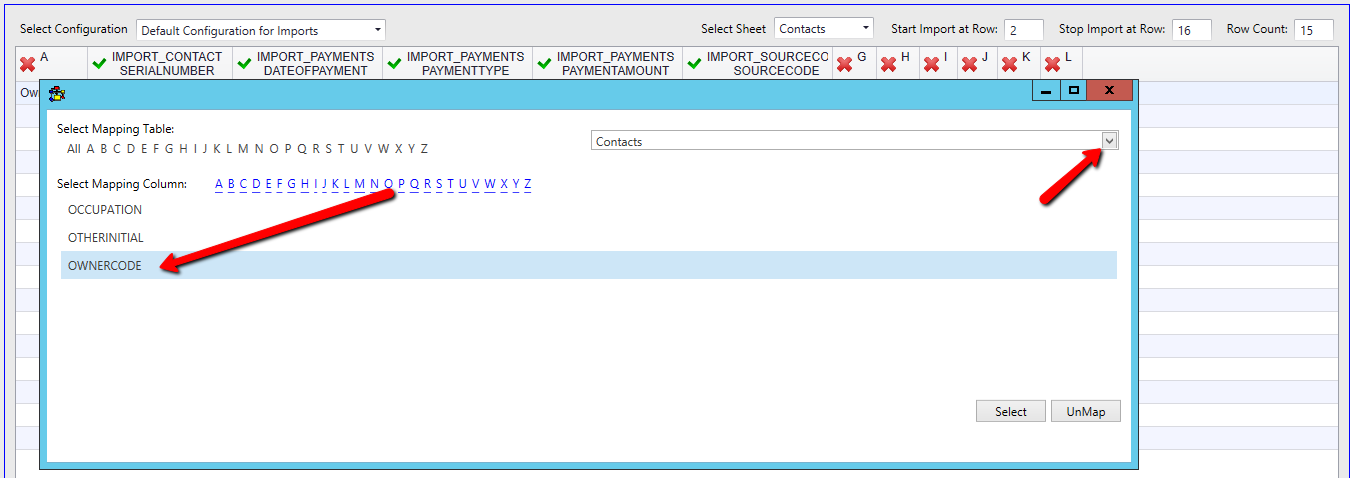
10.Double click on the SerialNumber cell as this has defaulted to the Contact Serial Number when it should be mapping to the Payment Serial Number
11.Select Payments from the drop down
12.Click S and double click on SerialNumber
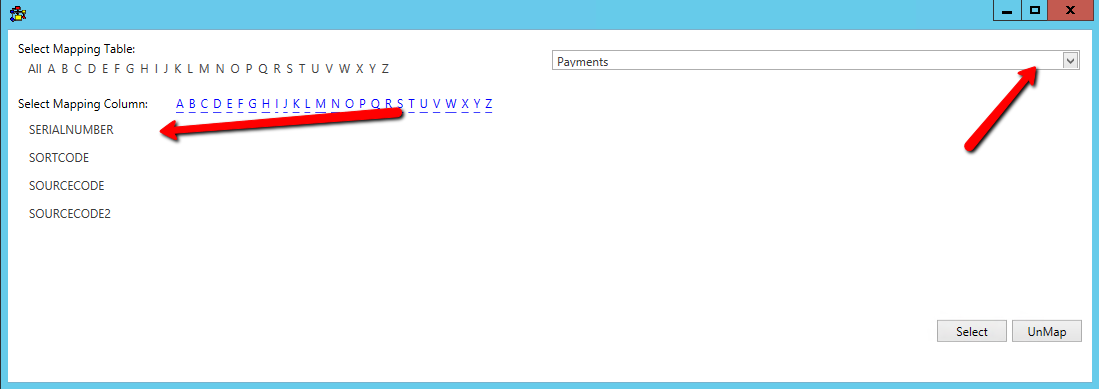
13.Continue to map all the fields if applicable
The Source Code has mapped to the Source Code table instead of the Payments table
14.Double click on the Source Code header
15.Click S on the Select Mapping Column row
16.Double click on SourceCode
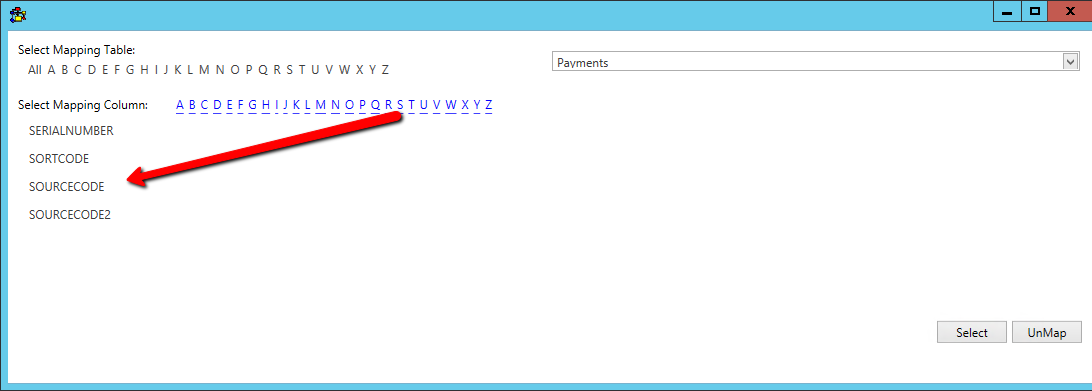
17.Click Log Data at the bottom right
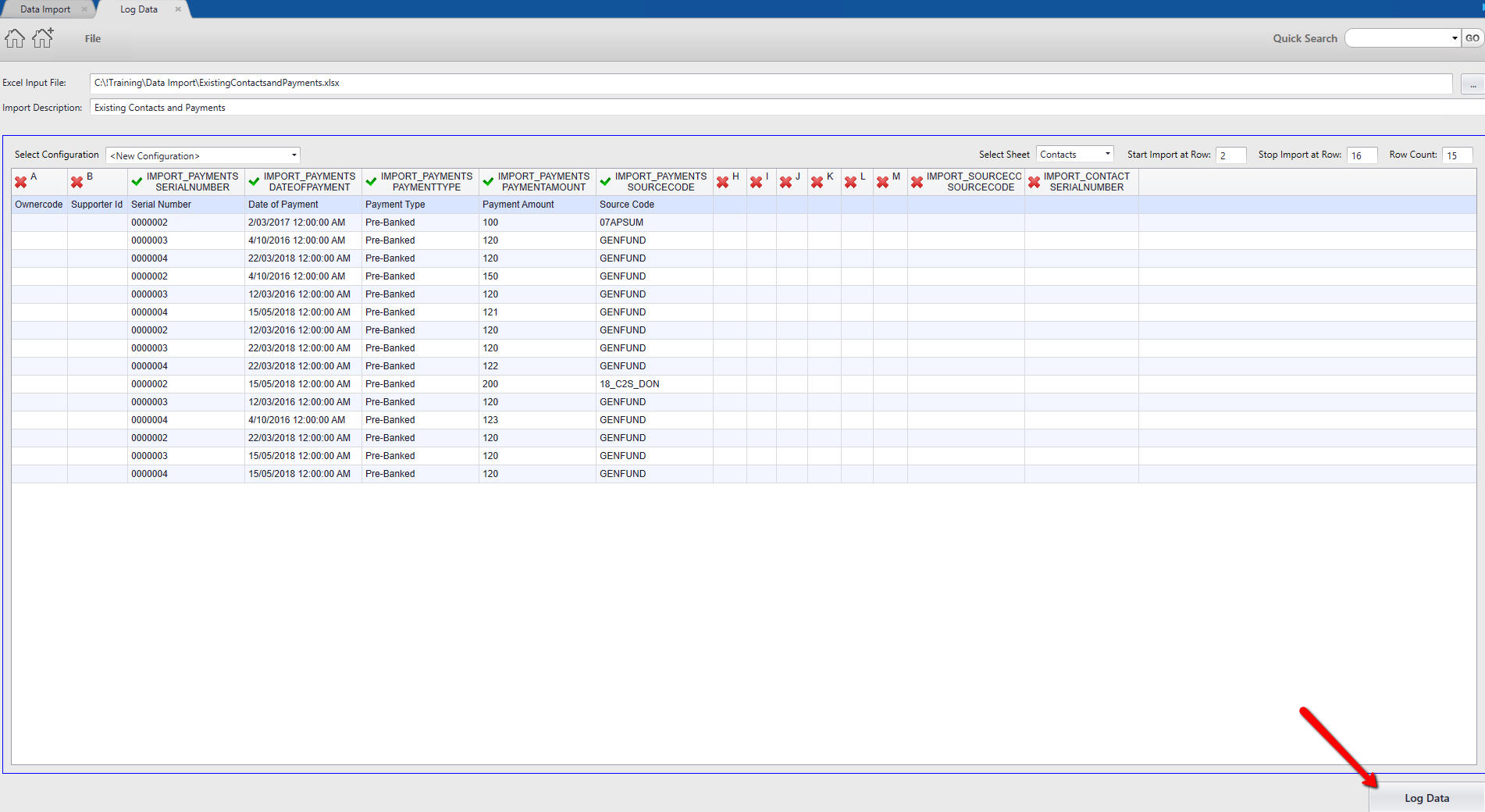
18.Click Yes if this message appears and you can proceed with unmapped fields
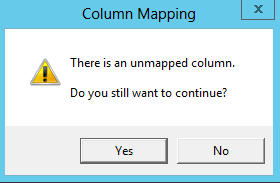
19.Click Yes to save the configuration or No to continue
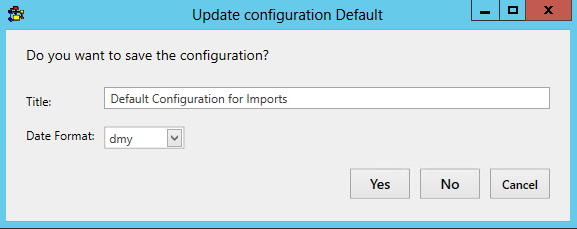
20.Click Validate on the import under Imports in work
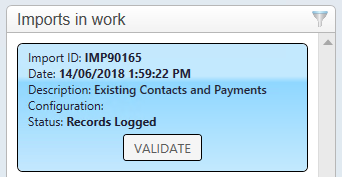
21.Click Yes to continue
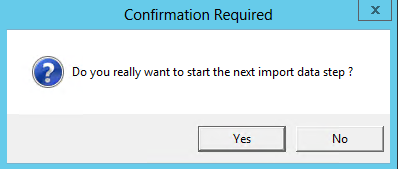
22.Click Update if there are no suspect duplicates or validation errors
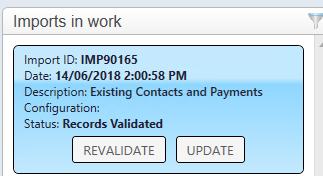
23.Click Yes to continue
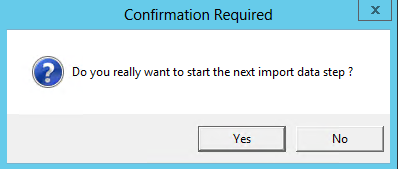
24.Click Import
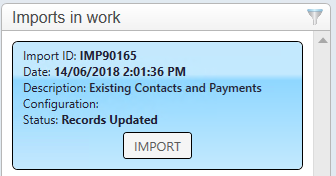
25.Click Yes to continue
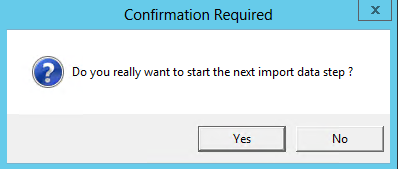
If there are no errors the import can be found under the Recently Completed window