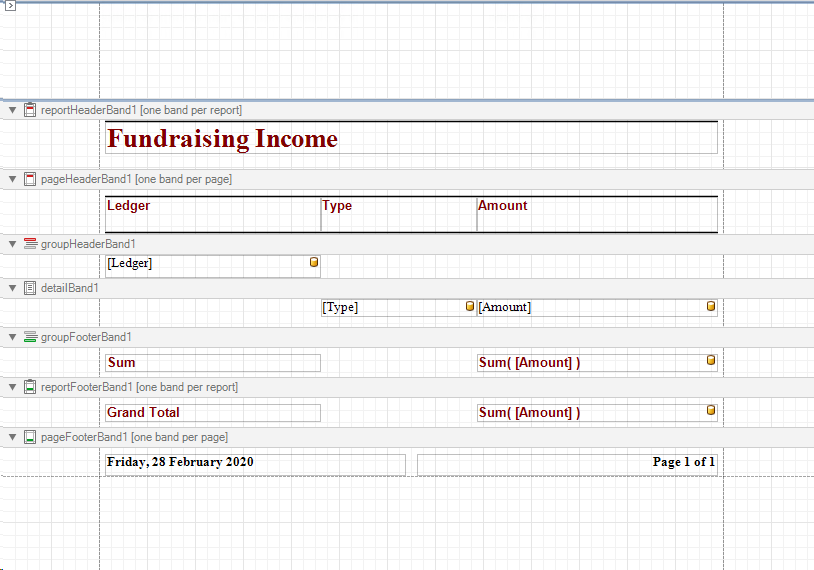thankQ Help
Use the Wizard to build the query. Only use Query when creating the report as there are no Stored Procedures.
Since we are going to summarise/group information only bring over the fields you require in the report.
1.Click New Report
2.Click New Report via Wizard

3.Click Run Query Builder
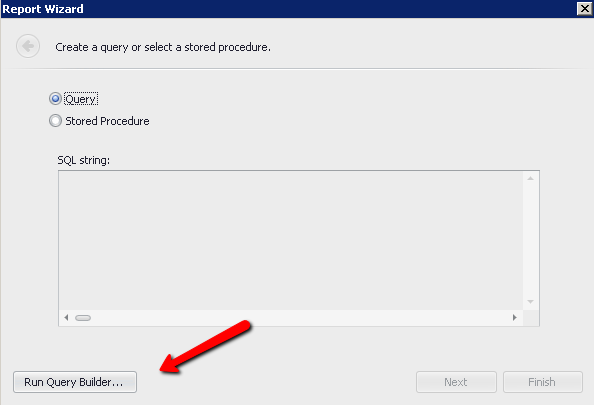
4.Click on the Table required e.g. View_DonationsSourceDestination
5.Double click or Drag the table over to the Name window
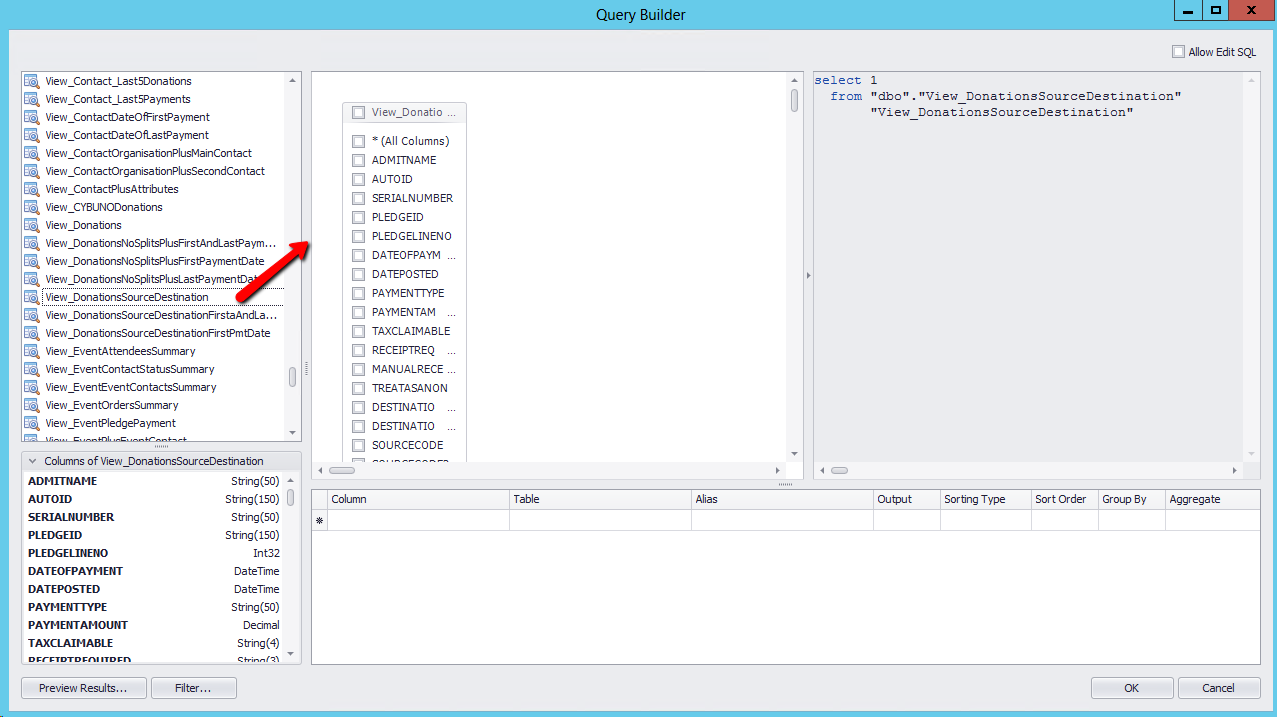
6.Place a tick in the required field Names
Payment Type
Payment Amount
Ledger code
7.Enter Alias names
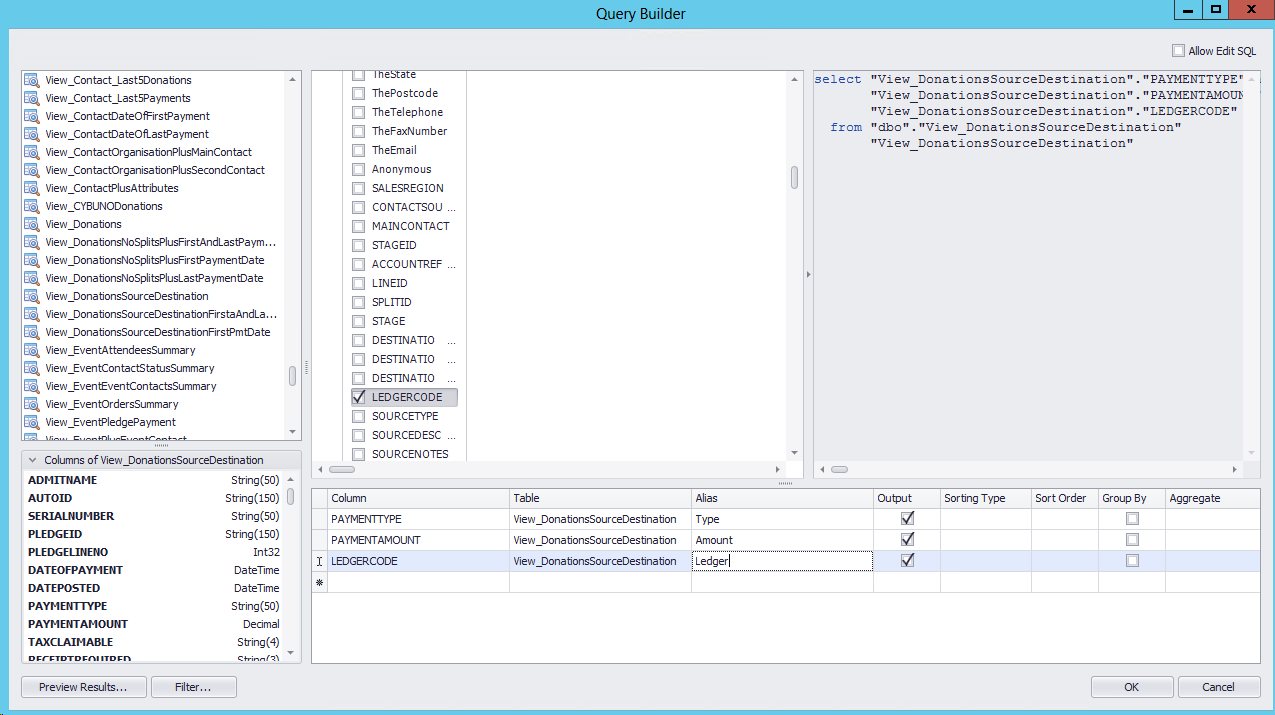
8.Click into the Group By tick boxes
9.Click in the Aggregate field beside Payment Amount and select Sum
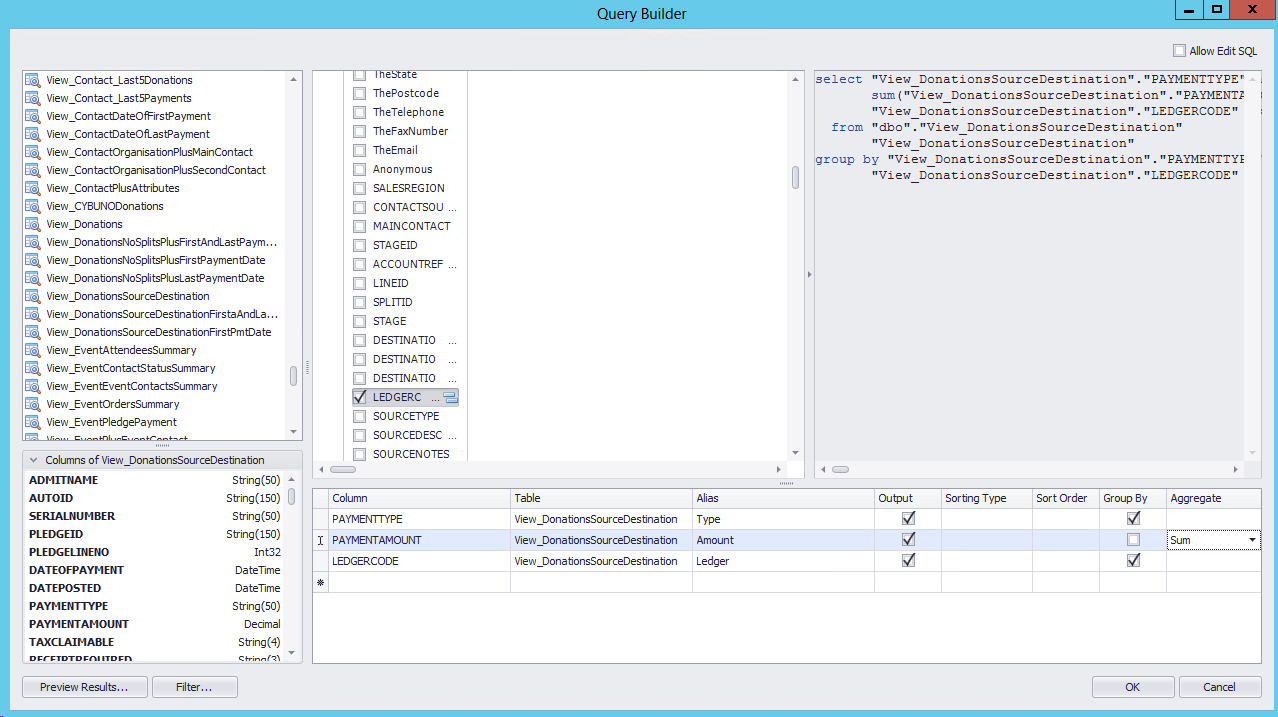
10.Click OK on the Query Builder window
11.Click Next on the Report Wizard
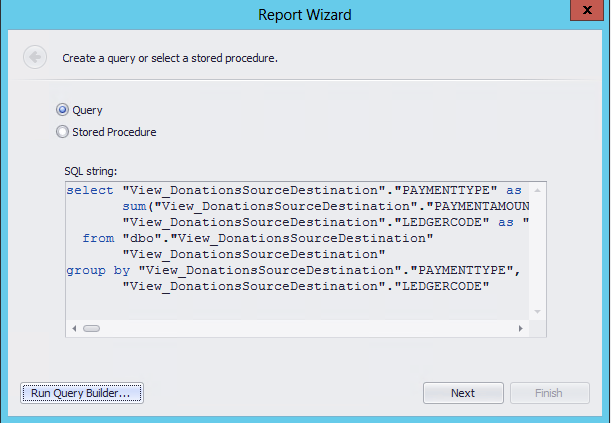
12.Double click on the fields required in the order you want them to appear in the report
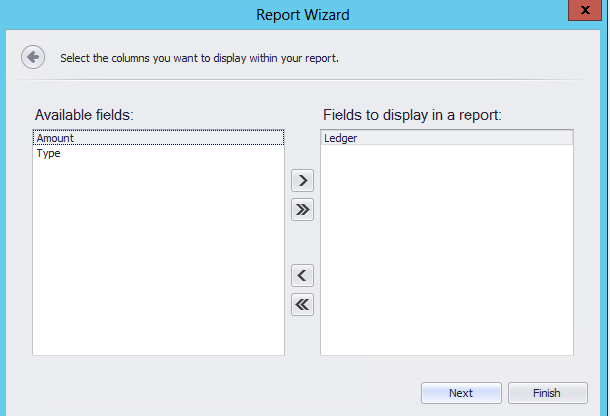
13.Click Next to continue
14.Select a field to Group by e.g. Ledger
This will Group the report by Ledger code and display the other fields as a list under Detail
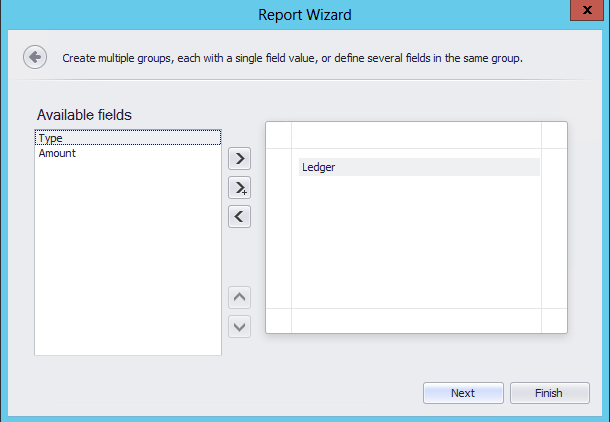
15.Tick the Sum tick box and Ignore null values to sum the Amount field
16.Click Next
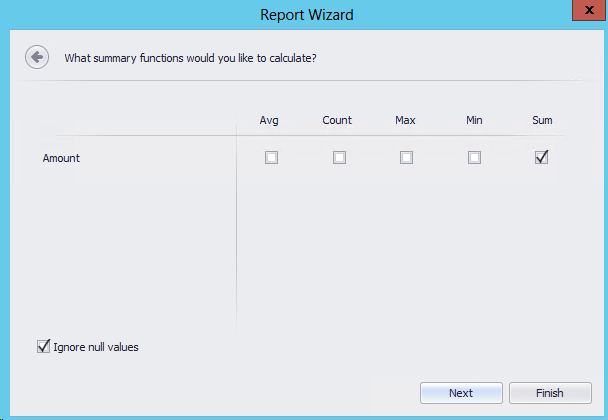
17.Select how the report will be displayed e.g. Portrait Stepped
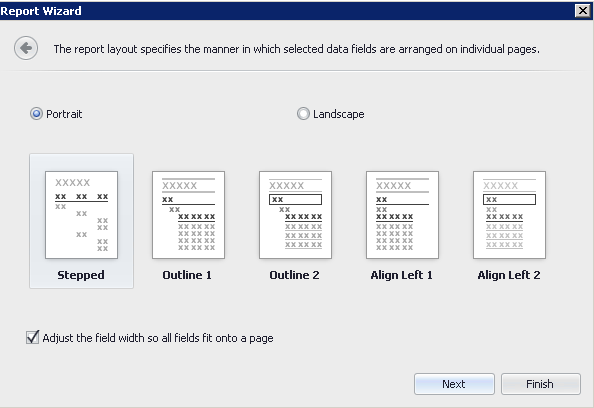
18.Click Next to continue
19.Select a Style
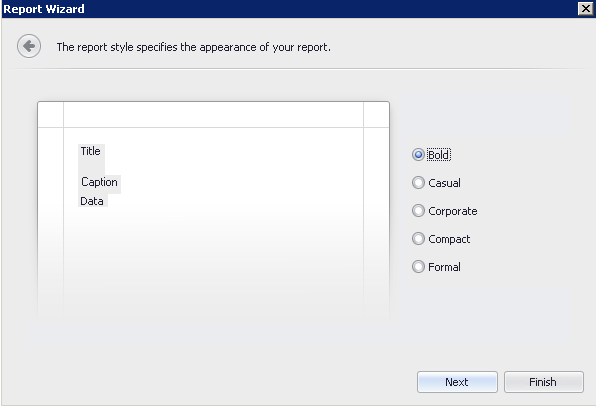
20.Click Next to continue
21.Enter a Title for the report
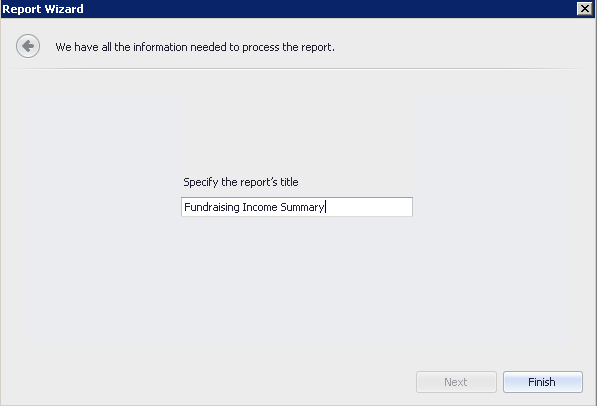
22.Click Finish