thankQ Help
Filters can be setup inside the report or outside the report. The report will build faster if the filtering is run before the report builds.
Once you have created parameters under Field List these can be inserted in the filters of the report before the report builds.
1.Click on Report Explorer on the right
2.Right click on sqlDataSource1 under Components
3.Select Manage Queries
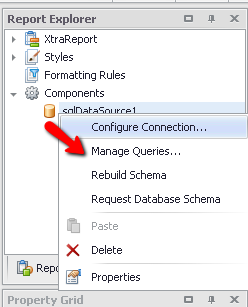
4.Click on the … ellipsis button
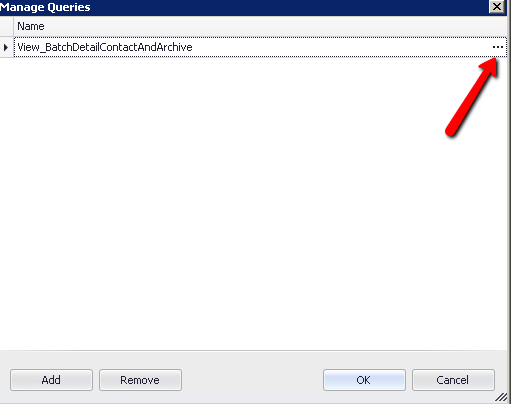
5.Click Run Query Builder
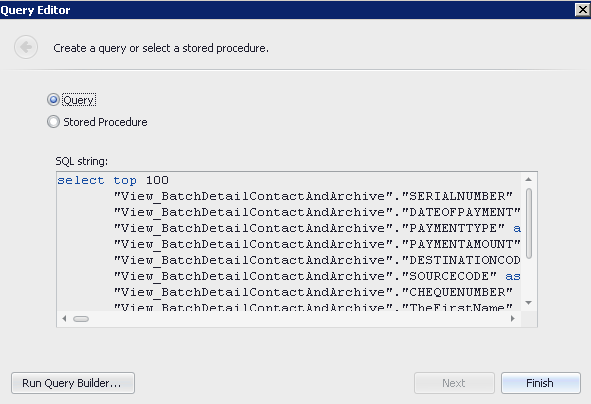
6.Click Filter at bottom on form
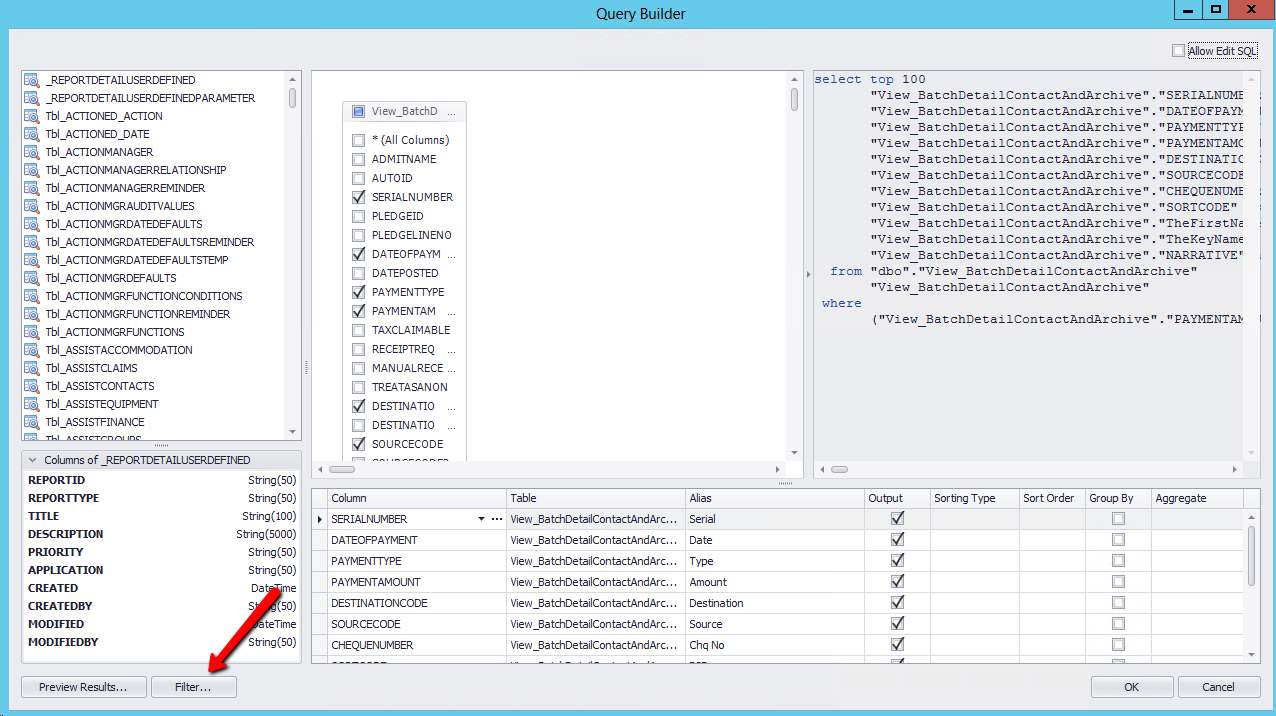
7.Click the + beside And
8.Click on the Table and select the field to filter e.g. Date of Payment
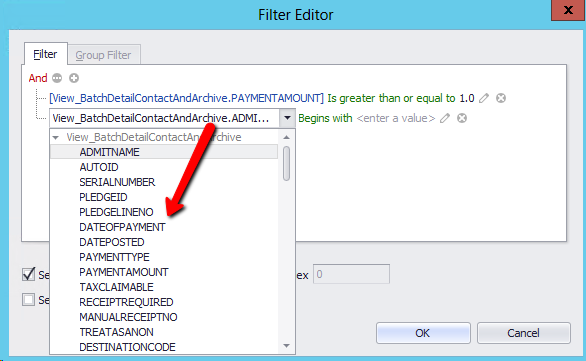
9.Select the Is greater than or equal to operator
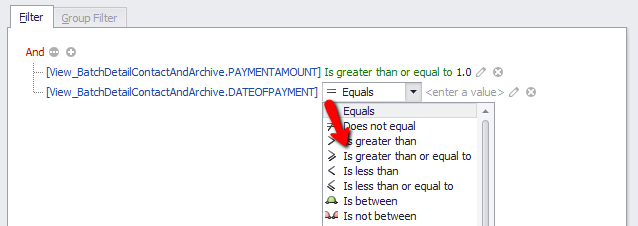
10.Click the pencil 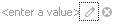 and then the icon beside the Table name
and then the icon beside the Table name  until it becomes a ?
until it becomes a ?

11.Click onto <select a parameter>
12.Select Bind To
13.Select FromDate
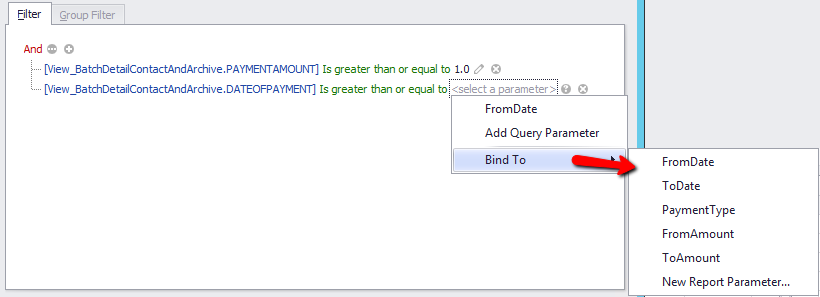
14.Create another filter for Date To filter, binding to ToDate parameter
15.Create another filter for the Payment Type
16.Select the operator “is any of” and bind to the Payment Type parameter
17.Create further filters for Payment Amount From and Payment Amount To
18.Select to only have the top 100 records while testing, especially with a large database, if not already selected
19.Click OK

The filter has now been added to the Query Builder
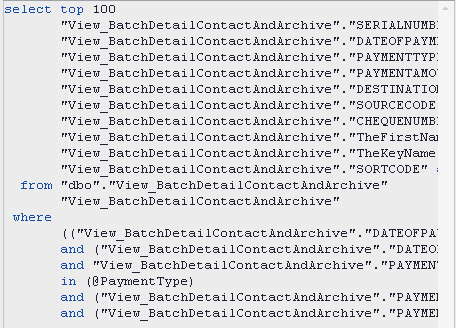
20.Click OK at the bottom of the form
21.Click Next on Query Editor
22.Click Finish
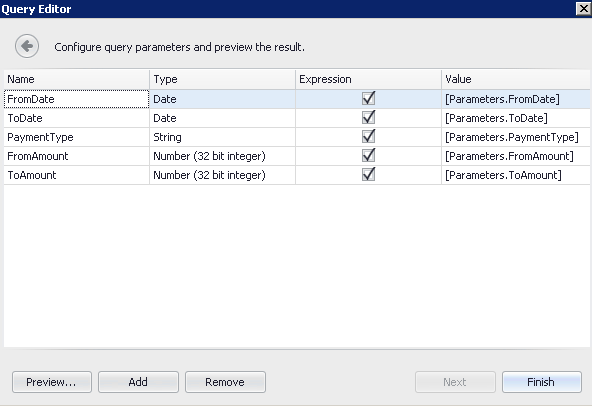
23.Click OK on Manage Queries
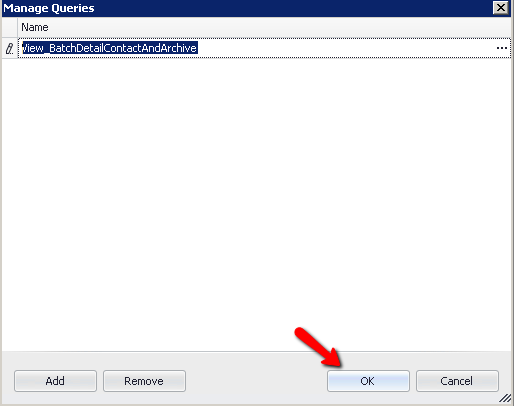
24.Click Save on the ribbon
25.Click the Print Preview tab

26.Enter Dates From and To
27.Select Payment Type(s)
28.Enter an Amount range
29.Click OK

30.Click Submit
The report will display the top 100 records.