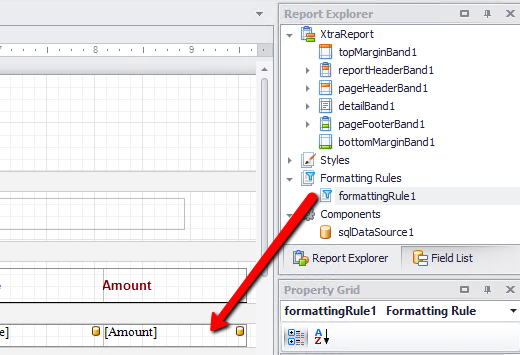thankQ Help
In this report we want to make any amounts stand out by giving them another colour.
1.Right click on Formatting Rules under Report Explorer
2.Select Edit Formatting Rules
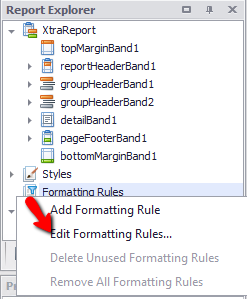
3.Click the + to add a formatting rule

4.Select the Data Member which is the data source or Table/View
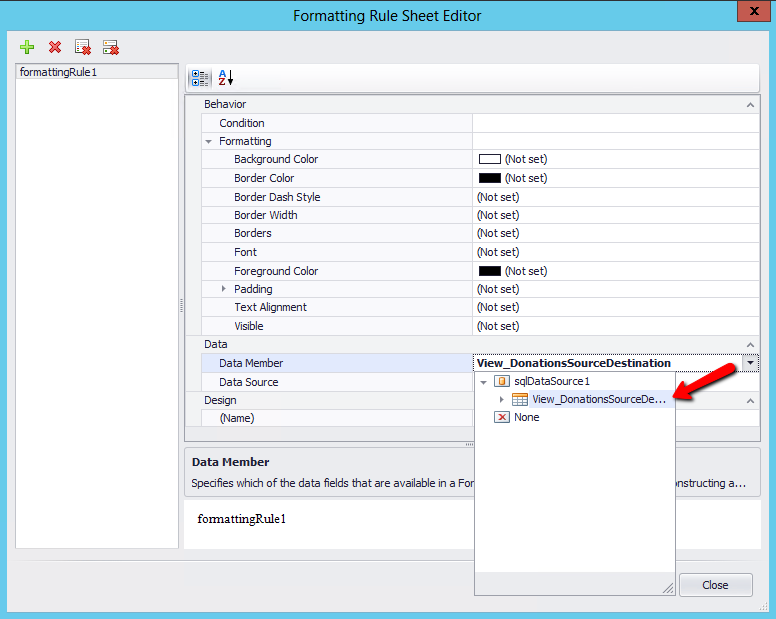
5.Click the ... (ellipsis) beside Condition
6.Click Fields in the first column
7.Double click on Amount in the middle column
8.Click on the Greater Than or Equal to icon ≥
9.Enter the amount you want to be a different colour e.g. 200
10.Click OK
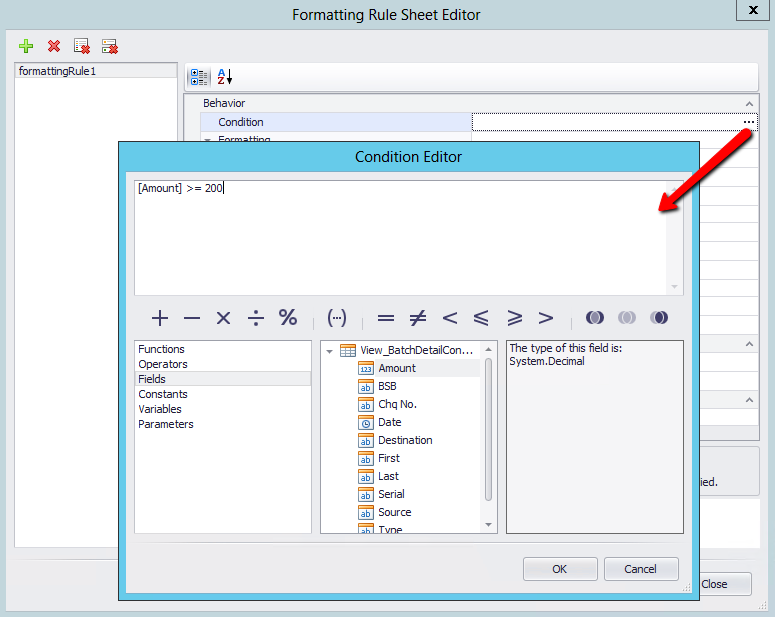
11.Click the drop down beside Foreground Color
12.Select a colour from the Web tab or click on Custom and select a colour
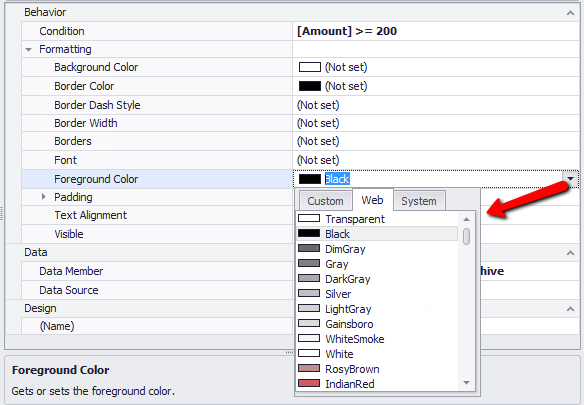
Note: You can change the name of the rule if required
13.Click Close
14.Drag the formattingRule1 to Amount. If you want the other fields on the same line to be the same colour drag the rule to those also.