thankQ Help
Snap Grid
When a report is being edited in the Report Designer, it is lined up by the snap grid. This helps to establish the distance between report elements and align them to each other.
To quickly align a report control to the snap grid, right-click it and select Align To Grid in the context menu. Alternatively, use the Align to Grid toolbar button.
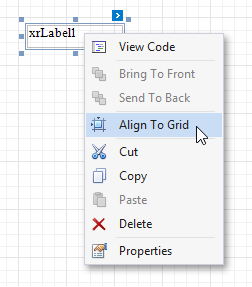
When resizing the report control using the mouse or by pressing the SHIFT+ARROW keys, its size is discretely changed by one grid cell. You can temporarily ignore snapping to the grid when moving and resizing controls. For this, hold down the ALT key when using the mouse and the CTRL key when using the keyboard.
You can select whether or not the snap grid should be drawn over a report surface by setting the XtraReport.DrawGrid property.
Snap Line
When you move a report control using the ARROW keys or resize it by pressing the SHIFT+ARROW keys, this control is aligned using snap lines to the nearest report element in that direction.
To help maintain a uniform distance between elements, the snap lines maintain the inner paddings of report bands and the outer margins of report controls.
To disable snapping using snap lines for controls being relocated or resized, additionally hold down the ALT key when using the mouse and the CTRL key when using the keyboard.