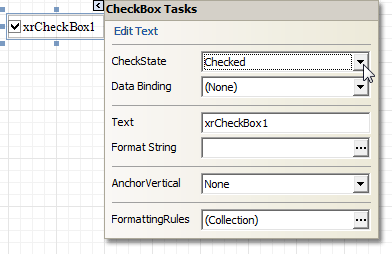thankQ Help
The smart tag feature enables report controls and bands to display context-sensitive information and commands. The smart tag can be thought of as a replacement for designer verbs, because you can choose to display a smart tag item in both the smart tag panel, and in the shortcut menu associated with a report control or a band.
To invoke a smart tag, you first need to select any report element, and then to click the smart tag icon ( - looks like a right arrow) of the currently selected report element. Then, the smart tag panel is invoked on the right side of the smart tag icon, allowing you to quickly adjust the selected report element.
- looks like a right arrow) of the currently selected report element. Then, the smart tag panel is invoked on the right side of the smart tag icon, allowing you to quickly adjust the selected report element.
The context links listed in a smart tag can also be displayed at the bottom of the Properties window.
The smart tag feature is available for all report bands.
The smart tag feature is available for the following report elements.
XtraReport
A report's smart tag icon is located at the top left corner of a report designer.
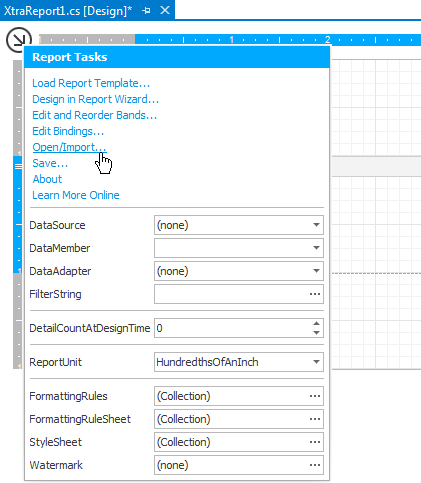
Report Bands
A band's smart tag icon is located on the band strip right next to the caption. For instance, the smart tag for the Report Header band is shown in the image below.
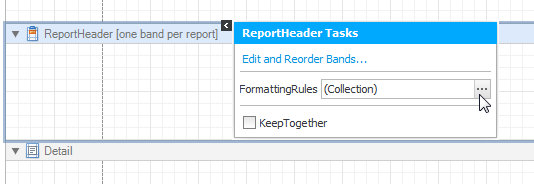
The following is the smart tag for the Group Header band.
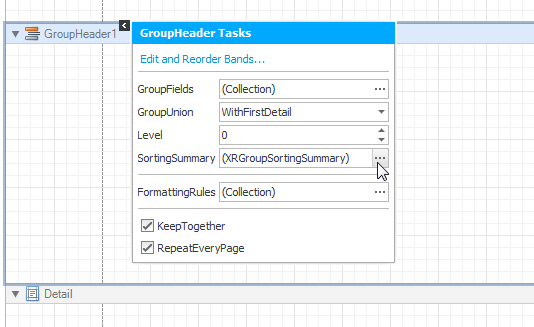
The following is the smart tag for the Detail band.
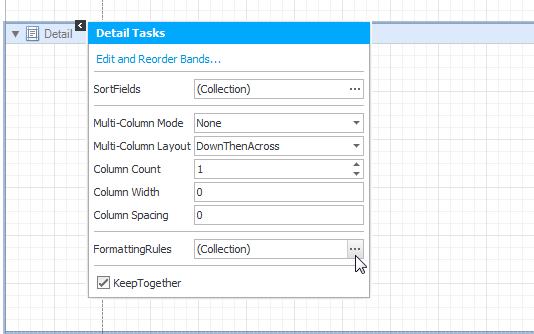
Report Controls
A control's smart tag icon is located at the top right corner of the control. For instance, the smart tag for the label is shown in the image below.
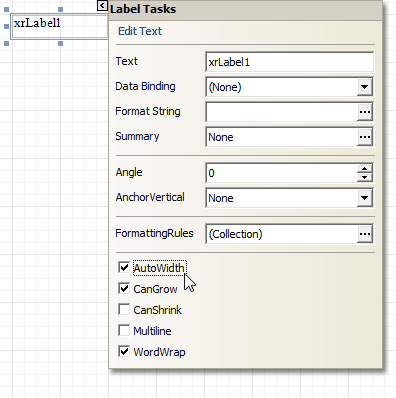
The following is the smart tag for the picture box.
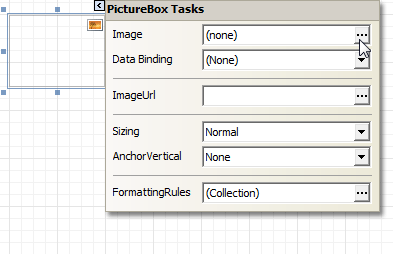
The following is the smart tag for the check box.