thankQ Help
Once the details of the Buyer have been entered and saved an invoice can be generated.
1.Click on the Item ID hyperlink
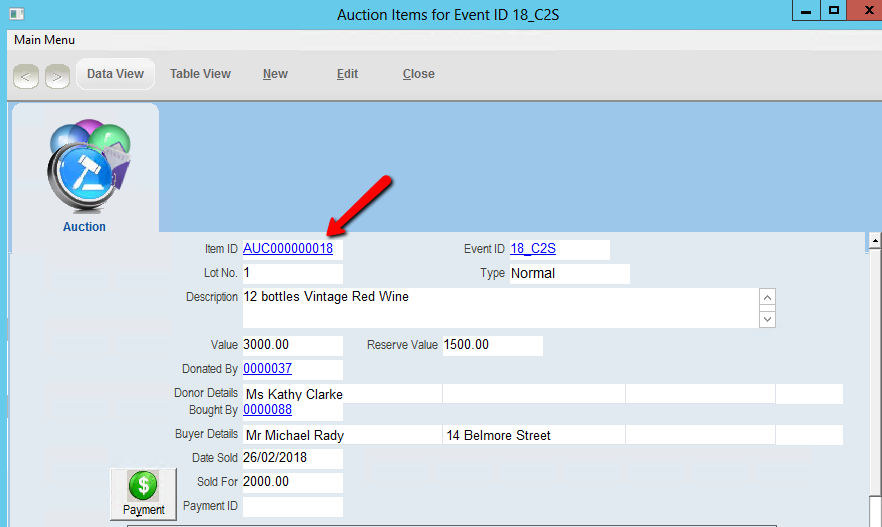
The Pledge form for the Auction item will be displayed. This form can be edited to change instalments, payment details etc.
2.Click Invoice on the tool bar

3.Click Yes to apply Joint Household Salutation or No if not required, if the household dialog window appears
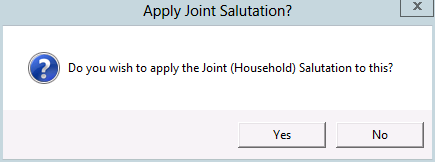
4.Click OK to confirm Joint Salutations, if dialog window appears
5.Select and Open the Invoice template
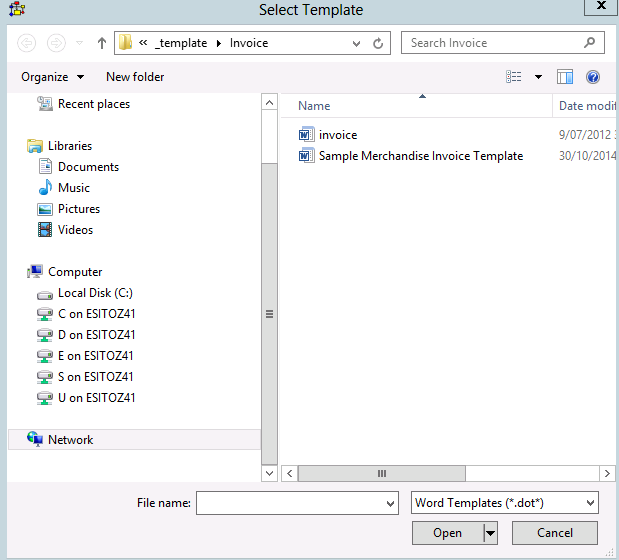
6.Print the Invoice, Exit and Log in thankQ
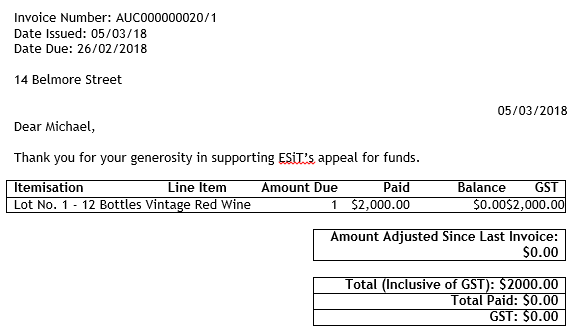
7.Enter a Subject for the Document, click OK
