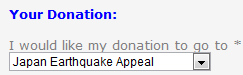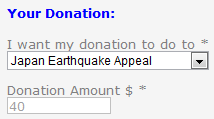thankQ Help
Once you have a number of source codes, they will appear in a table as shown below.
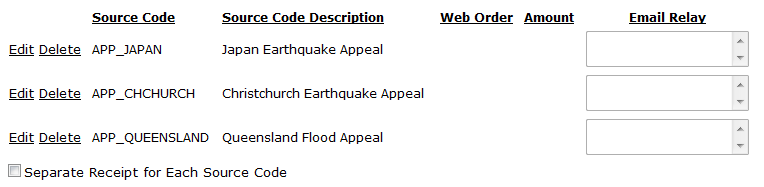
You may wish to add specific donation amounts, change the order they appear in the drop list or specify email replay addresses.
1.Click the Edit link next to the relevant source code to customise
2.If necessary, the source code and source code description can be changed.
3.If you would like this source code to be at the top of the drop down list, enter 0 in the Web Order field.
4.To specify a donation amount, enter this in the Amount field.
Note: Please note that if an amount is entered, it will NOT be possible for the donor to change the amount. This may put potential donors off if the amount is too high.
|
|
5.If you would like someone within your organisation to be informed by email when a donation is made to this source code, enter their email address in the Email Relay field.
 |
6.When all changes have been made, click Update
7.Repeat the above steps to customise your other source codes. When using the Web Order field, the source code with the lowest number will be at the top of the drop list and the one with the highest number at the bottom of the drop list. This is reflected in the order that they appear in the table.
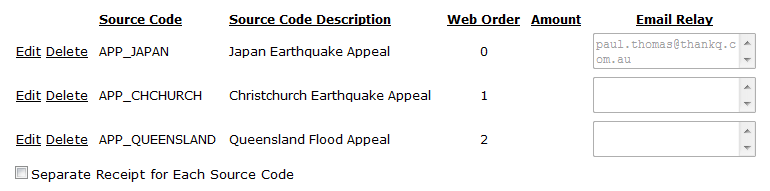 |
8.If you would like to have separate online and email receipts for each source code, then tick the Separate Receipt for Each Source Code check box.