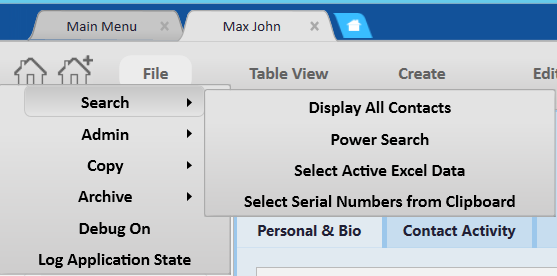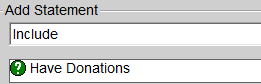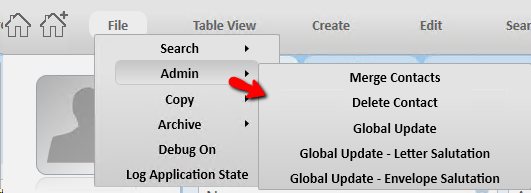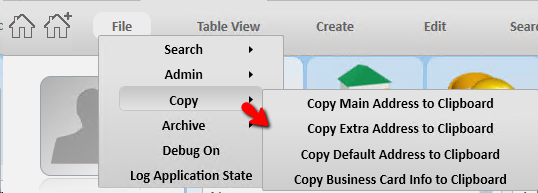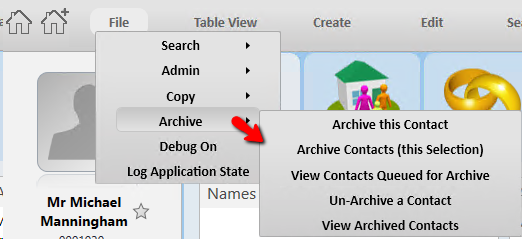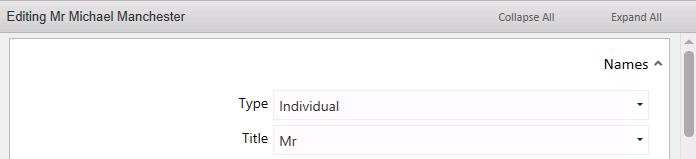thankQ Help
The options available will depend on the access rights of each user.
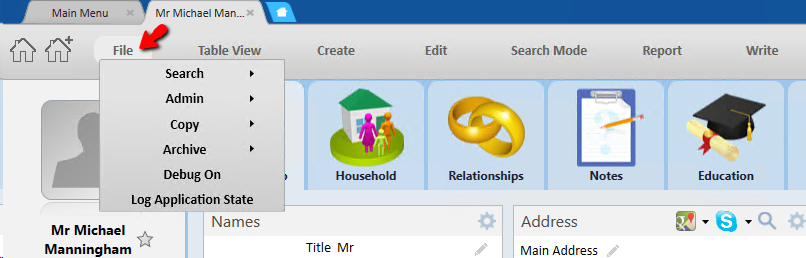
Search
|
|
Display All Contacts |
This option will give you access to all the clients on the database. The record selector at the bottom of the screen can be used to go to the next record
|
Power Search |
This option will take you to the Power Search form where you can select preset search statements
|
Select Active Excel Data |
This option, if you have an excel spreadsheet open and highlight the serial numbers, those contacts open in thankQ
|
Select Serial Numbers from Clipboard |
This option will open in thankQ any valid contact serial numbers that you have copied into the clipboard. |
Admin - Only Available with Contact Admin access right
|
|
Merge Contacts |
This option will merge two records that are duplicates into one record. |
Delete Contact |
This option is used if a contact has been created by mistake. The contact cannot be deleted if there is any information such as financials etc associated to it. It is recommended to Archive any contact records no longer required on the database. |
Global Update |
This option is used to update the selected contact records field information. There is no undo for this feature. Make sure you select the correct records. |
Global Update – Letter Salutation |
This option will reset the Letter Salutation found under the Communication module on the Salutation panel on the selected contact’s records to the default set under lookup values. |
Global Update – Envelope Salutation |
This option will reset the Envelope Salutation found under the Communication module on the Salutation panel on the selected contact’s records to the default set under lookup values.
|
Copy |
|
|
Copy Address to Clipboard These options can also be found under the Cog of the Address panel. Selecting one of these options will copy the address to the clipboard and you can then paste that information into another application eg Word, Notepad etc. |
Archive |
|
|
Archive Contacts Contacts can be Archived individually or by a selection, which will place them into an archive database. All financials will be left in the live database for reporting purposes. Contacts can also be unarchived which will place them back into the live database. Contacts Queued for Archive is part of Automation. |
|
|
Data View |
This option will display the contact record with their information under each module.
|
Table View |
This option will display the selected contact records in table view.
|
Create |
This option will create a New Contact. |
Edit |
This option allows you to edit Contact details by way a form.
|
Search Mode |
This option changes the form yellow and allows you to search on any field in the contact record.
|
Report |
This option allows you to create and run Reports. |
Write |
This option allows you to write to the selected contacts. |