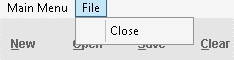thankQ Help
1.Click in the first drop down field and select Include – all searches must start with an Include.
2.Click in the next drop down and locate the folder for your search statement – locate the statement that would hold the largest selection criteria.
3.Click Add to insert into the Statement window.

4.Click Count to get the number of contacts meeting this criteria.
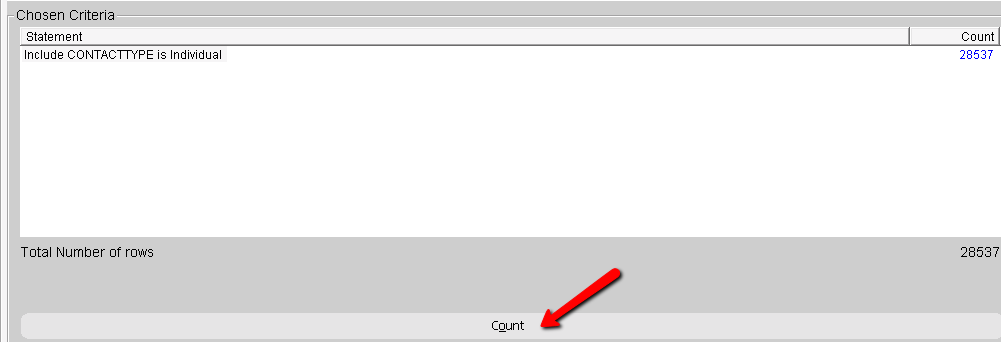
5.Click in the second top drop down to select the next statement e.g. BIRTHDAY Today. If this statement is to be an AND statement click in the Add to highlighted condition tick box.
6.Click Add.

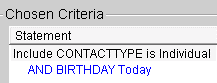
Once you have the include statements, add any Exclude statements.
7.Click in the first drop down field and select Exclude.
8.Click in the second drop down and locate the statements to exclude e.g. VIP status is set.
9.Untick Add to highlighted condition if ticked.
10.Click Add.

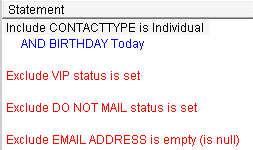
11.Make sure the folder where you are saving the search is selected.
12.Click Save.
13.Enter a name for the search, click OK.
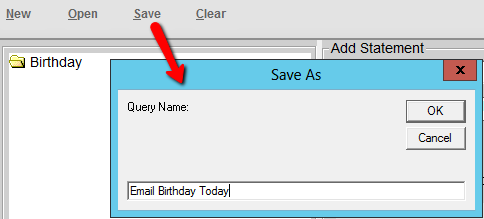
14.Click OK to Select User Rights for everyone to have access.
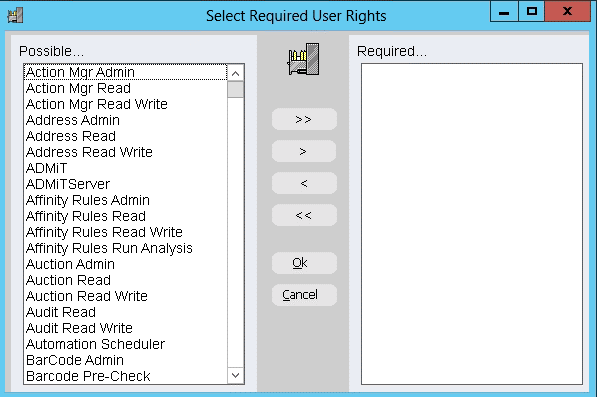
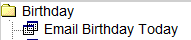
15.Click File / Close.