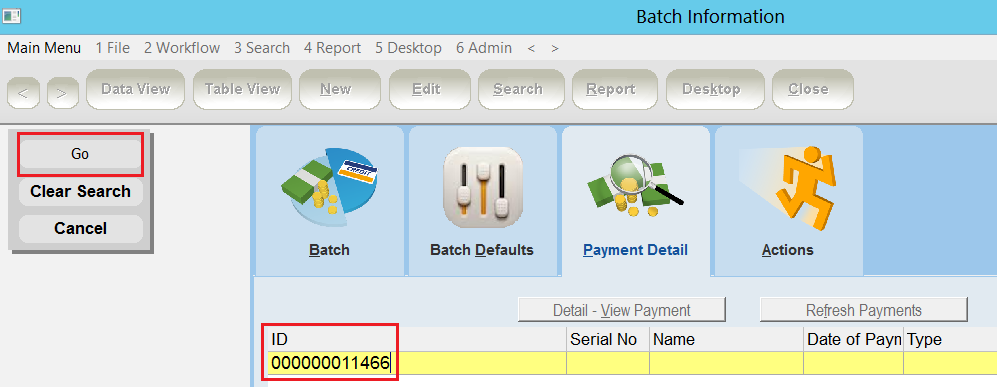thankQ Help
The Search button on the toolbar will allow you to search on the batch form key area and the Batch Defaults tab. This is essentially the same as using the Table View Search, but allows you to use the form layout to select the fields you wish to search on.
Just be aware, if searching on the Batch Defaults form and this form has not always been filled in, the search will not return any results for those unfilled fields.
Note:
The search below will return a list of batches where the default source code MAIL*, the payment type Cheque and receipts have not been sent.
1.It is important to remember to click the Clear Search button before entering search criteria into a Yellow Box search because the previous search criteria will remain and could influence the search.
2.Click in the Receipts Prepared check box on the Batch tab, once to empty the tick box. To find receipts that have been sent click twice to get a black tick.
3.The Sent to Accounts box has a grey tick, indicating that this field can either have or not have a tick. The search will return both situations.
4.Enter Mail* in the Default Source field and select Cheque Payment Type on the Batch Defaults tab.
5.Click Go.
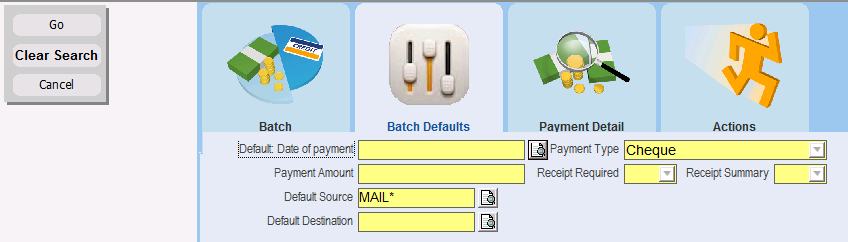
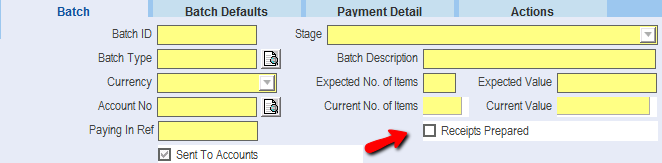
Note: You can also search on Batch Sublists as well. For example if you are looking for the Batch ID that has a specific payment: