thankQ Help
1.Click on 8Cards
2.Click Generate Card Mailing (this Membership)
3.Enter a Description for the Mailing if different to displayed
4.Click OK
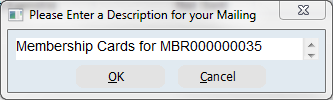
5.Select Addressing Preference
6.Click OK
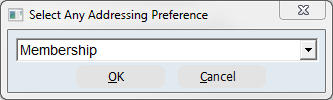
Mail Manager opens
7.Click Merge to Word in workflow window
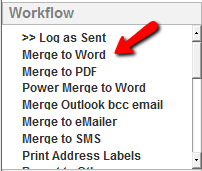
8.Select the Membership Card
9.Click OK
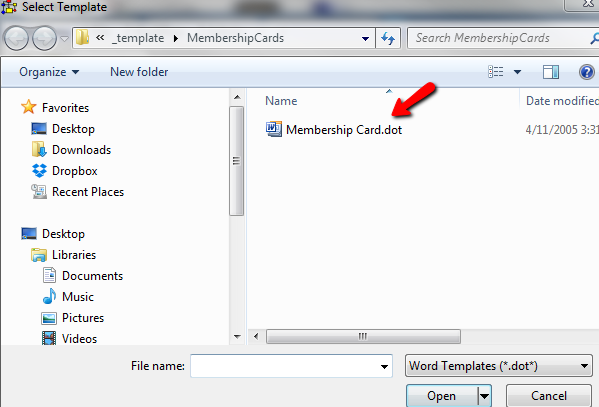
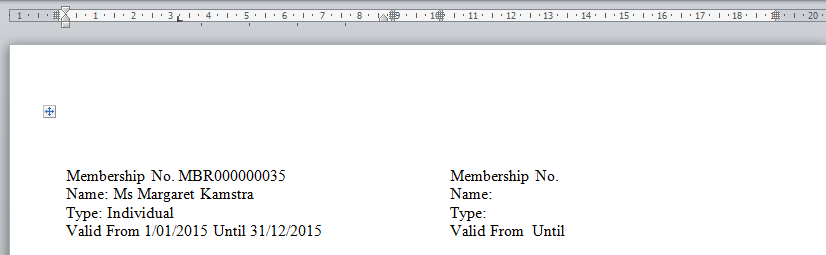
10.Print via Word to print the Cards
11.Click on the thankQ tab
12.Click on Log this Word Document
13.Accept the subject or enter a new one
14.Click OK
15.Click Log as Sent in the workflow window
16.Select the date, Click OK
17.Select Category if applicable
Under the Cards Issued tab on the Memberships form the cards will be flagged as Sent
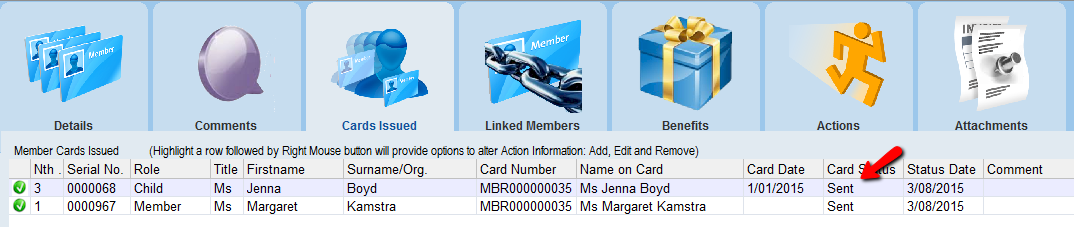 |