thankQ Help
1.Select Add New Slot Range from the right click menu.
2.Select a Start Time and an End Time from the drop down arrows.

3.Click Next at the bottom of the window.
4.Select the slot range from the drop down.
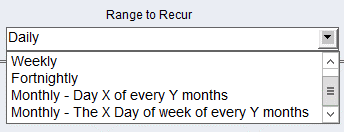
| 5. | Click Next. |
| 6. | If you have selected Daily then you can either select Everyday or Weekdays Only. This creates slots for every single day (or weekday) within the date range you select in the final step. |

| 7. | Or if you have selected Weekly or Fortnightly then you can select which day(s) of the week you can want your time slots to be applied to. This will create a slot for all days of the week that you have selected within the date range you select in the final step. |
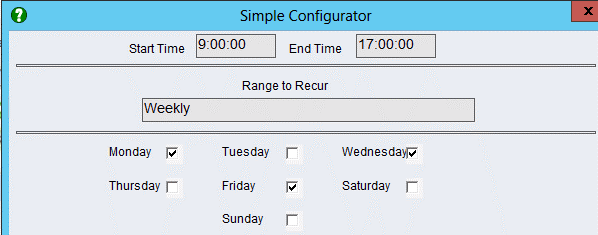
| 8. | If you select Monthly - Day X of Every Y months then you can select which day of the month as well as whether this will be every month. For example the 3rd of every 2 months would give you dates of the 03/07/21, 03/09/21 and 03/11/21 if the range is from 01/07/21 to 01/01/22. |
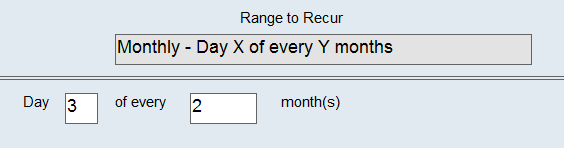 |
| 9. | If you select Monthly - The X Day of week every Y months then you can select if the slot will be created for the 1st, 2nd, 3rd or 4th day of the week every X months. For example every Second Saturday, Every Two Months. |
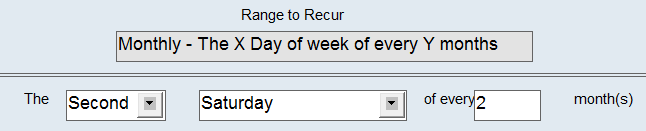
| 10. | Regardless of which of the four above options you select click Next. |
| 11. | Select a Range Start Date from the Pick List icon. |
| 12. | Select a Range End Date if the Job has an end date. |
| 13. | Click in the tick box beside Slot Range On-going if this job is on-going and has no definite end date. |
NOTE: Slot ranges will be created for twelve months if Slot Range On-going is selected (regardless of what end date you select).

| 14. | Click Finish. |