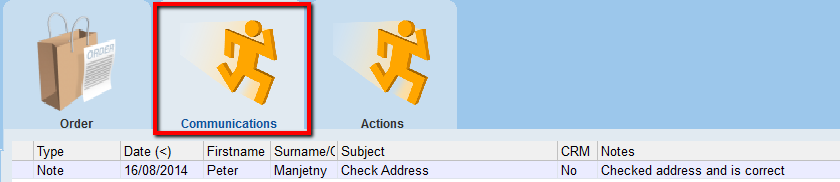thankQ Help
Communications can be set up for all three order types.
Right-click in the Communications window will provide menu options such as Create New Communication, Attach a File to this Communication and Set Priority.
1.Click on the Communication menu and Communications tab
2.Right click in the sublist window
3.Select New Communication
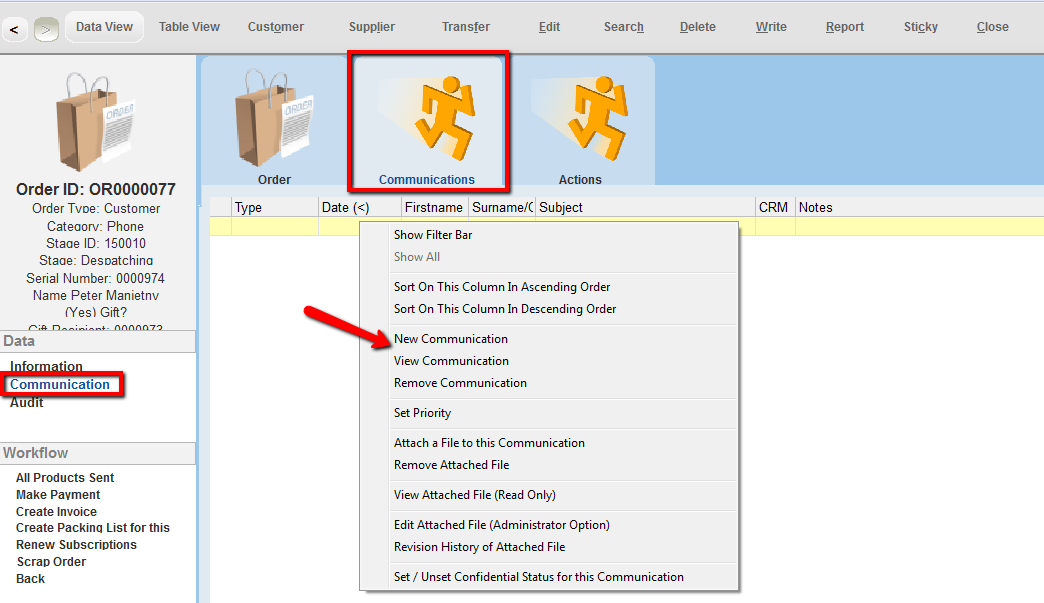
4.Create your Communication
5.Click OK. The External Type and Ref fields automatically link the communication record back to the order
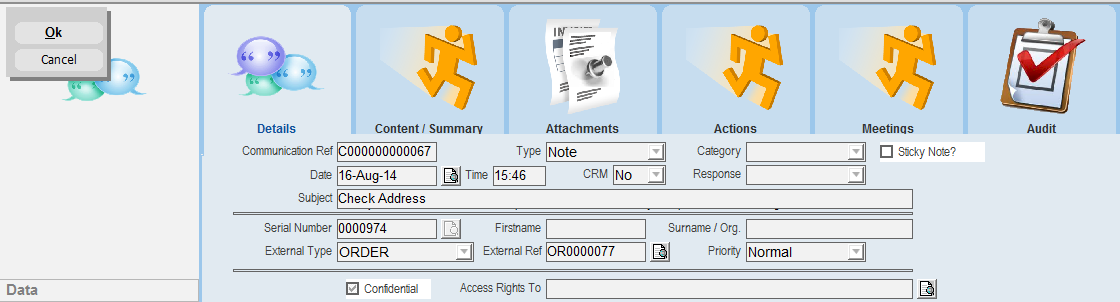
The Communication will be displayed on the Communications tab of the Orders form.