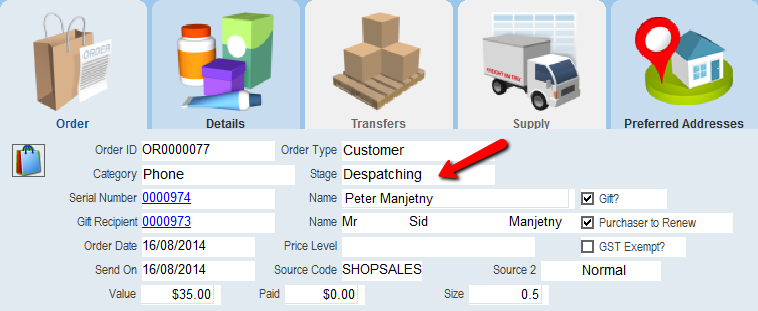thankQ Help
Once all the products have been selected, the order is ready to despatch.
1.Click on the Send to Despatch icon on the Orders Workflow menu
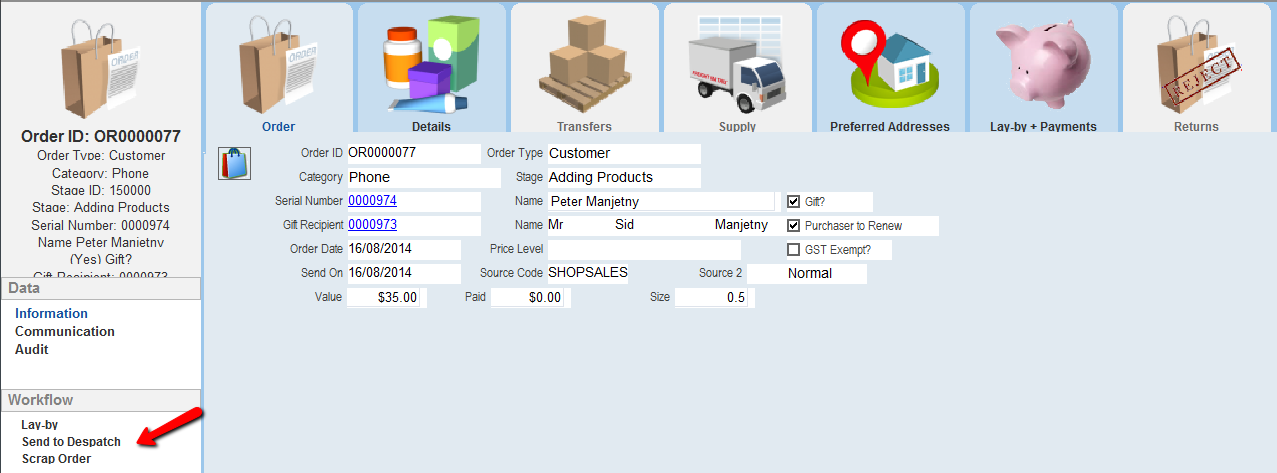
2.Click Yes to approve that the Order be sent to Despatch
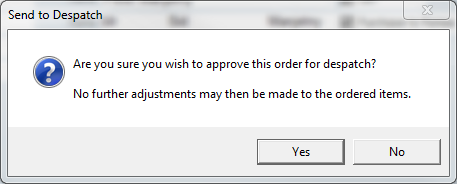
3.If no Postage has been added to the order the following message will appear. Click No to add or Click Yes to continue
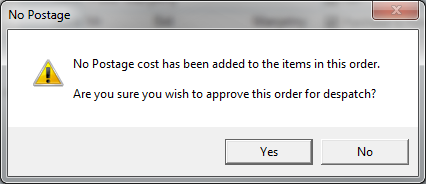
4.Should there be any out of stock products included in the order you will warned of these once more, Click Yes to continue
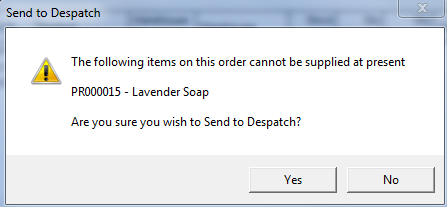
The Order Stage will be updated to Despatching