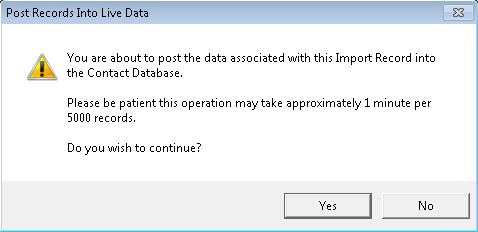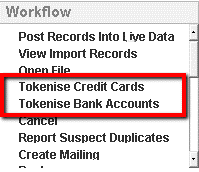thankQ Help
Once you have a template with the required fields you can use this to copy and paste information from another spreadsheet and then log into thankQ.
If a pledge has been Written Down it can be Reactivated and at the same time details updated and instalment amounts changed.
If a pledge is Active details can be updated and instalment amounts increased or decreased.
1.Click on Data Import Options under the Data Tools module
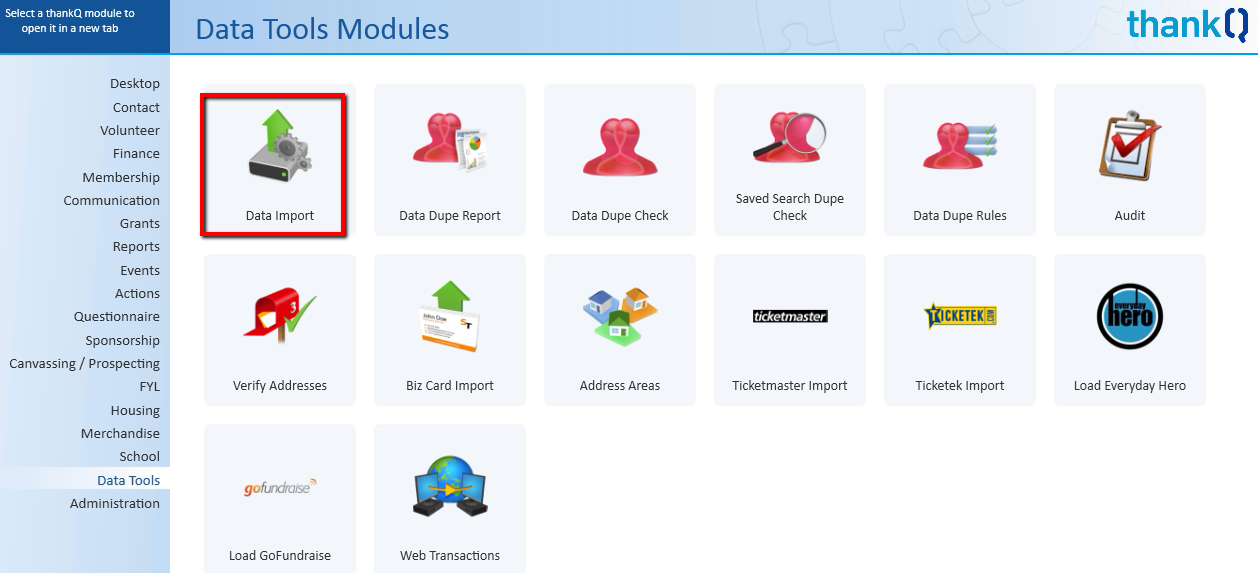
2.Click New on the tool bar
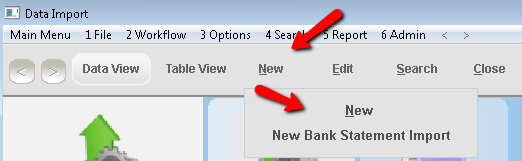
3.Enter a Description that is going to describe this import eg Pledge Reactivations 11/06/15
4.Click OK
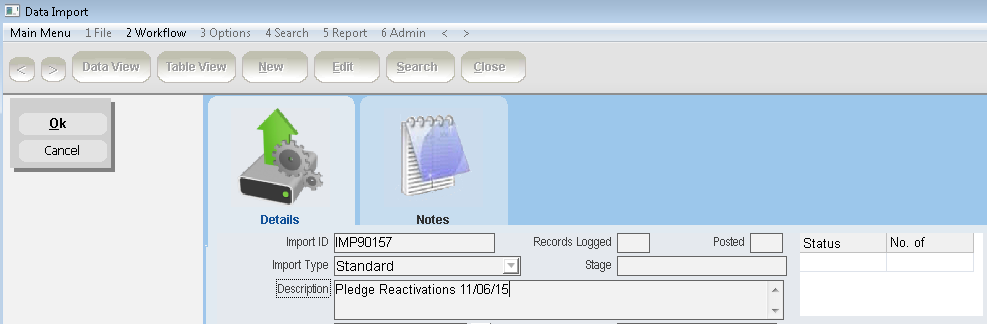
5.Select and Open the Template for the Pledge import
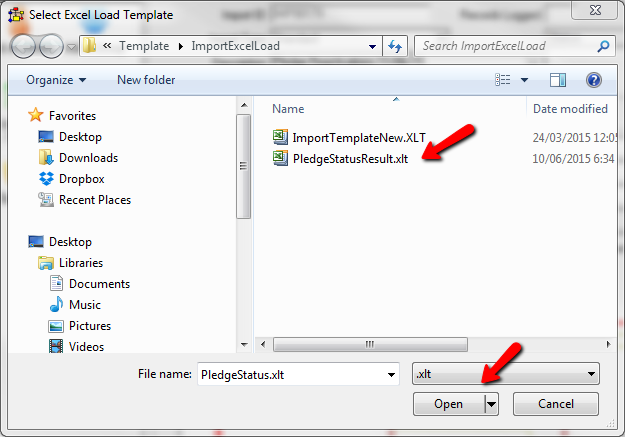
6.Locate and Open the spreadsheet which contains the information to import
7.Highlight and copy the information from the spreadsheet and paste into the thankQ Data Import Template at Line 6
8.Click Log in thankQ
Reactivate Example

Increase / Decrease Example

9.Click Yes to continue

10.Click OK
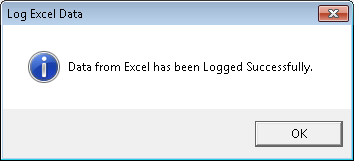
11.Click View Import Records under workflow to check the details or double click in the Status field
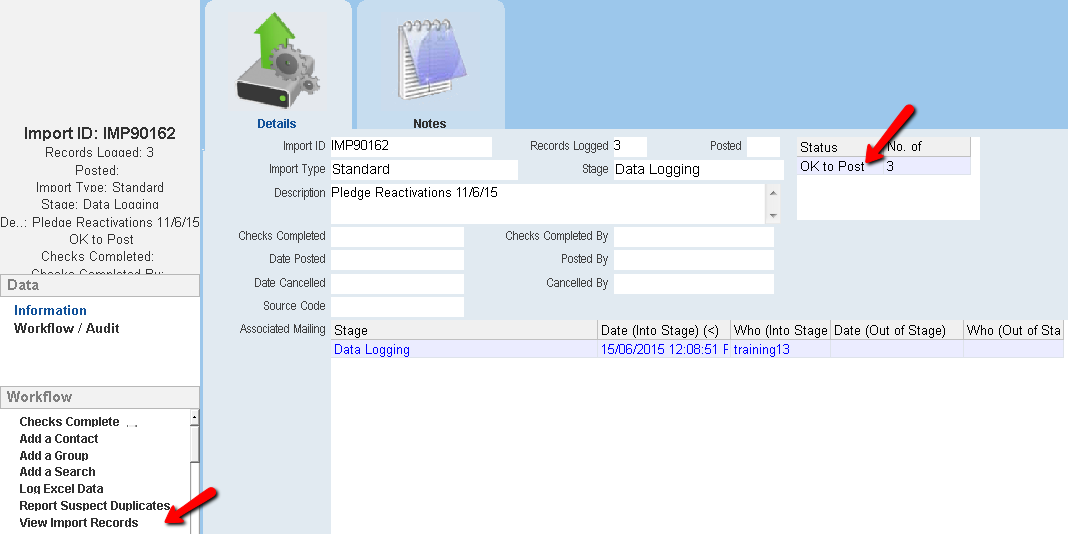
12.Click on the Pledge tab under Financial to check the details have populated the appropriate fields
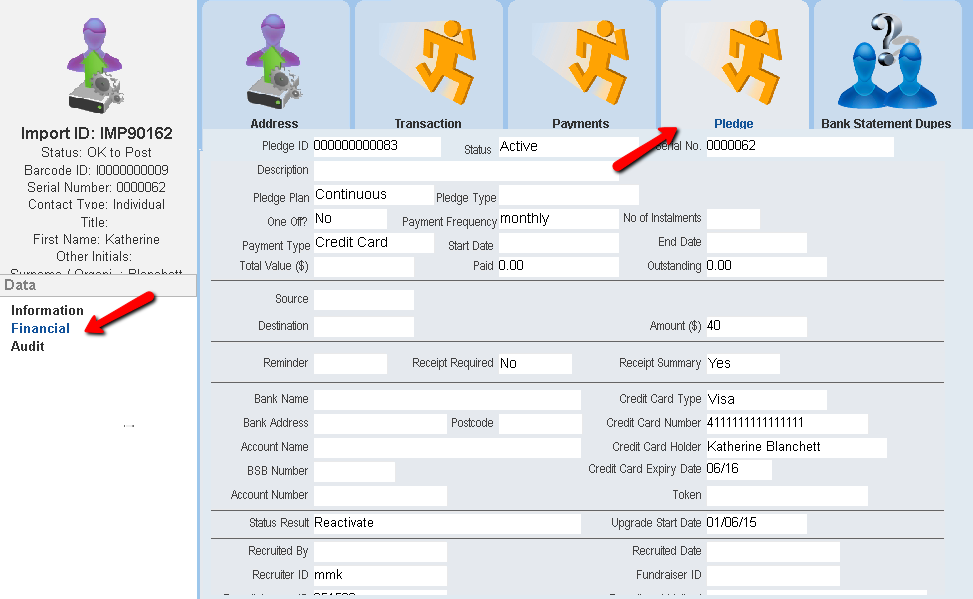
13.Close the Details form
14.Click Checks Complete in the workflow window
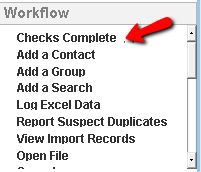
15.Click Yes to continue
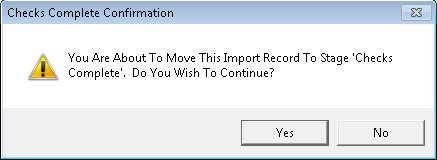
|
Tokenise for Gateway – Only if Applicable If credit cards or direct debit details need to be tokenised click on the appropriate tokenise icon. Tokenise will delete credit card details from the spreadsheet and upload them to the Gateway provider.
|
16.Click Post Records Into Live Data
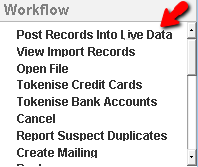
17.Click Yes to continue