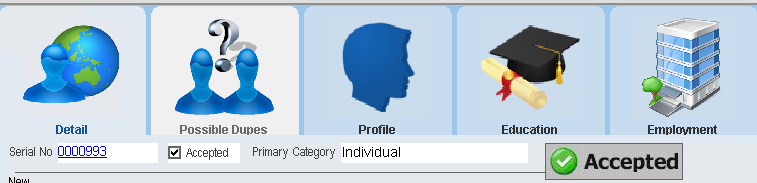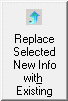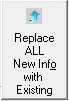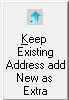thankQ Help
When you click on the Possible Dupes tab of the Web Contacts form there may be duplicates listed. If so then you will need to search the list to see if in fact any of the listed records are duplicates.
1.If you find an existing duplicate record, right click on the line, and select Assign this Contact as Matching Person
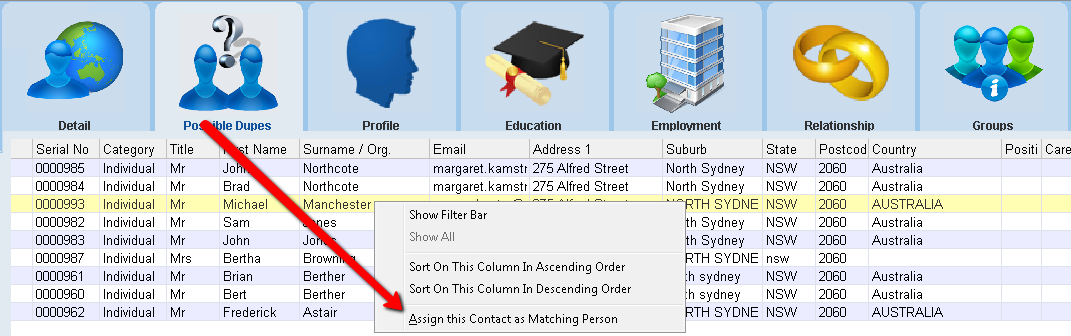
2.The Assign this Contact as Matching Person dialogue box displays. Click Yes to confirm
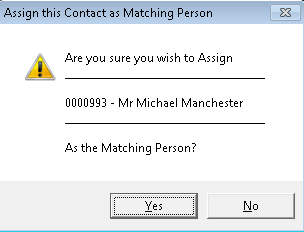
The existing contacts Serial Number will now appear in the Serial No field. The records status area that once showed New will now be a blank box.
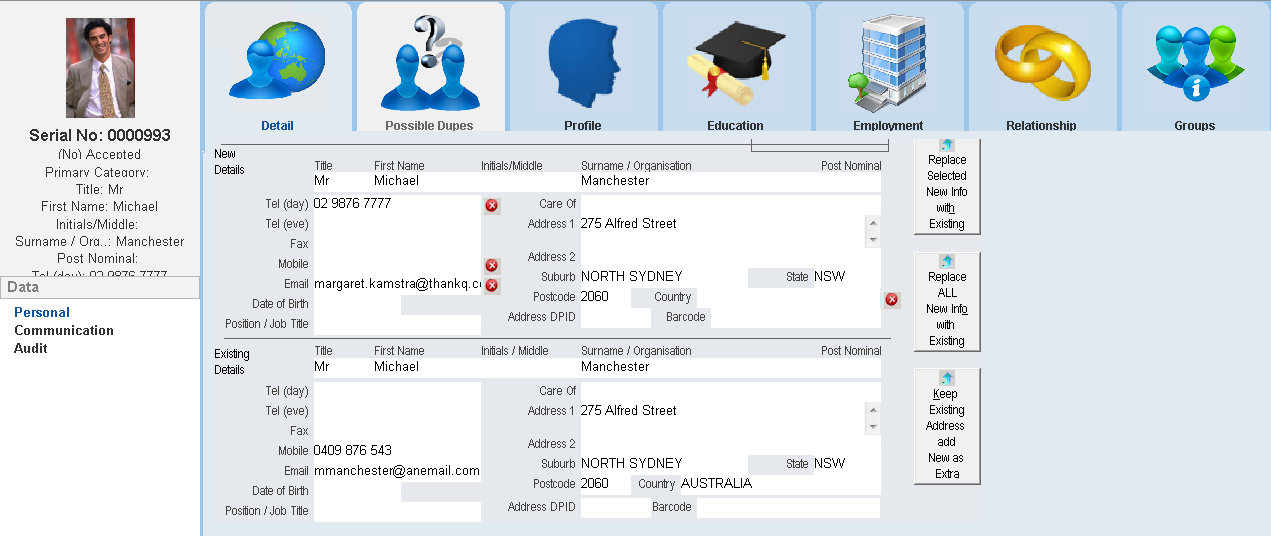
| Note: | If there are existing details that should be kept, you need to make a decision ie |
|
if you want to replace some of the information select “Replace Selected New Info with Existing” This will take the selected existing information from the bottom and replace in the new details at the top. |
|
if you want to keep the existing information and overwrite the new information select “Replace All new Info with Existing” This will take the existing information from the bottom and replace in the new details at the top. |
|
if the new details had a different address you may want to keep the old address by clicking on “Keep Existing Address add New as Extra” This will allow you to keep just the Telephone, Email or all of the new Address as an Extra Address and keep the existing address at the bottom in the Main Address fields |
3.Click the Accept button to accept this Contact
4.Click Yes to the Are you Sure message
Depending on how you have accepted the new and existing details, there may be some further message boxes to be answered