thankQ Help
You can add a button to your web page that opens a new web page when clicked on. For example you can create a Back button that will take the supporter contact back to your home page.

1.Click the Next Row button and Pencil at Region 9
2.Select Button as the Type

3. Enter the wording into the Button Label field that is to appear on the button in the form

4.Enter the web address starting with http:// in the Button Url field. If you want the button to take clients to their home page either type in, or copy and paste the web address from the browser url bar i.e. http://www.thankq.com.au/ into the Button Url field

5.Select the Button Type. Submit or Cancel options available.

6.In the Field Settings window click the Save button, then the Close and Return button to return and view the Button in the Client Page Layout Settings form
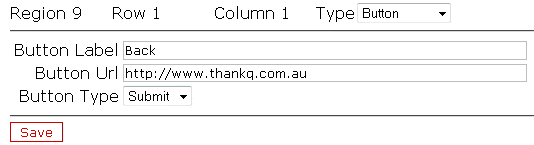

|
Adding buttons to eRegister web pages will redirect users to new web pages. Please note, the new web page will replace the existing web page viewed rather than be in addition to the existing web page being viewed i.e. it will not be an additional pop-up form. |
