thankQ Help
1.In the Client Page Overview Editor enter a name in the Page Ref field

The Page Ref contains the label that will appear at the top of the web page.
When the Lookup button is clicked a list of pages is displayed with the Page Id and the Page Ref.
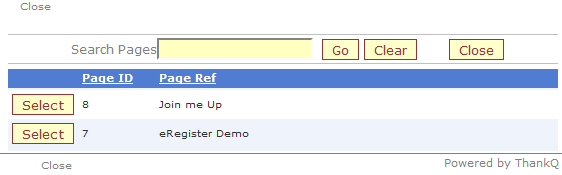
2.Select from the drop down arrows to switch shadows, footers etc on or off
3.Select how to display validation errors
4.Enter a number in the Percentage field to reduce the width of the Page
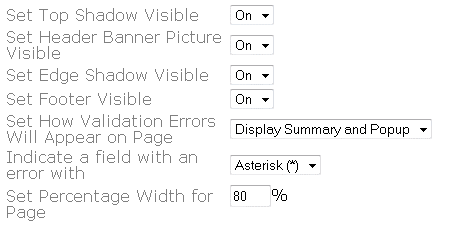
5.Select the Colours from the drop down arrows for Margins, Headings and Back Ground
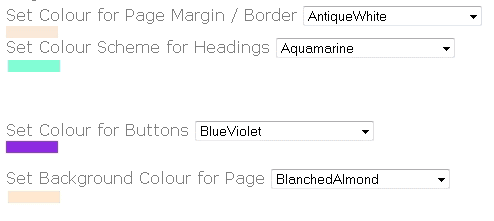
6.Set a Contact Source. This is used to track contacts who sign up via the web.
The name entered must exist in the system under Lookup Values.
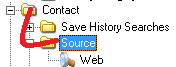
The Contact Source field can be found on the Contact Details page under the Biographical tab.

7.Enter new names for Submit and Cancel buttons if required
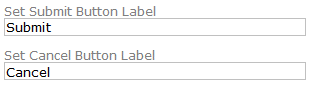
8.Enter a Set Return URL (web address) that you want the return button to take the client to.
