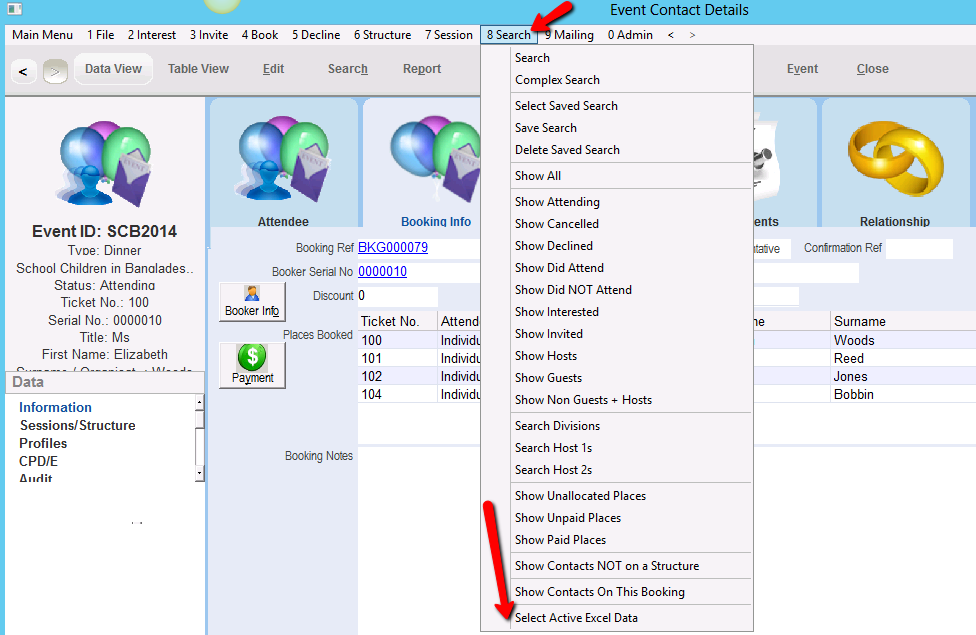thankQ Help
1.For events where tickets need to be allocated, select Ticket Manager from the 4Book menu on the Event Contact Details form
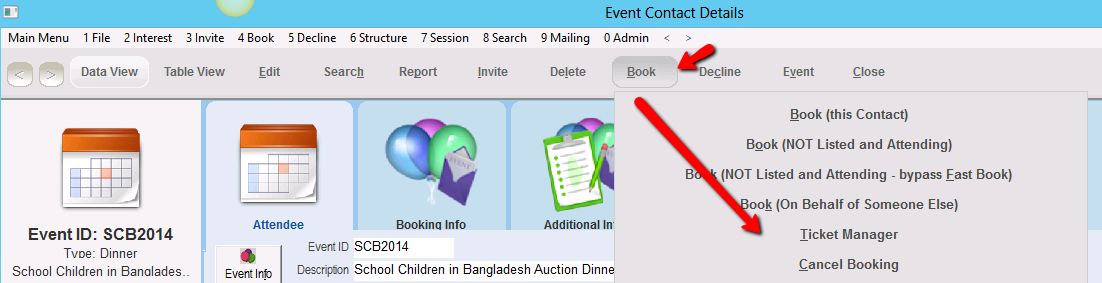
ThankQ will display a pre-formatted spreadsheet with provision for entry of ticket numbers.
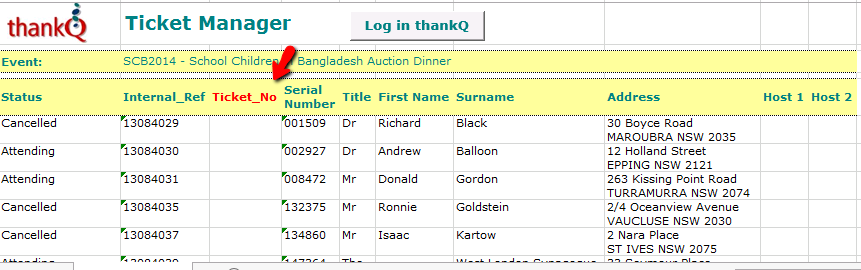
2.You will need to add the ticket numbers in the column provided
3.Enter the appropriate ticket numbers and then click the Log in thankQ to log the ticket number back to the Event Contact Details form.
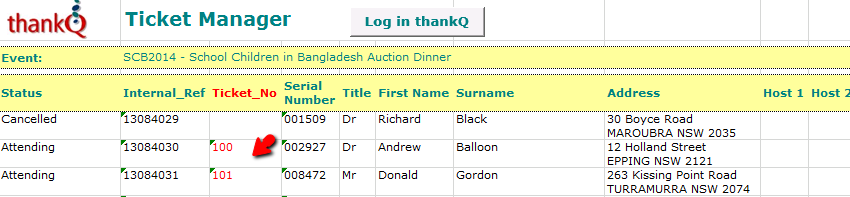
4.Click Yes to continue

The Ticket Number will be displayed in the Ticket No. field on the Event Contact Details form.
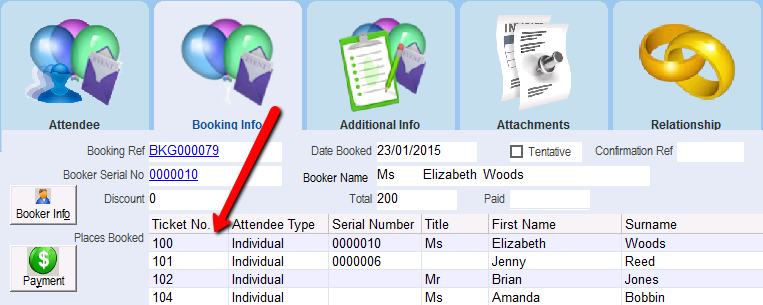
To find all contacts that have ticket numbers conduct a search under Table View by entering is not null in the Ticket No. field or find all without ticket numbers by entering is null in to the Ticket No. field.

Fast Booking Using Excel
The Excel Booking icon can be selected from the Events module menu to process Fast Bookings.
5.To process a fast booking, click on Excel Booking
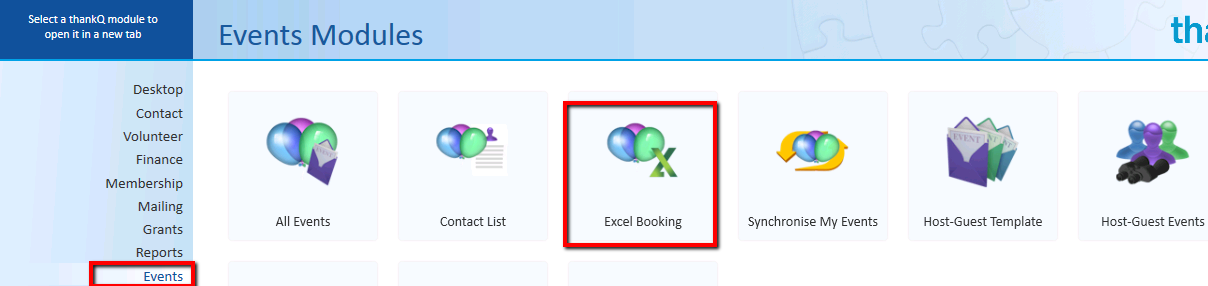
6.Click in the appropriate check boxes and click select to choose the events that will be fast booked
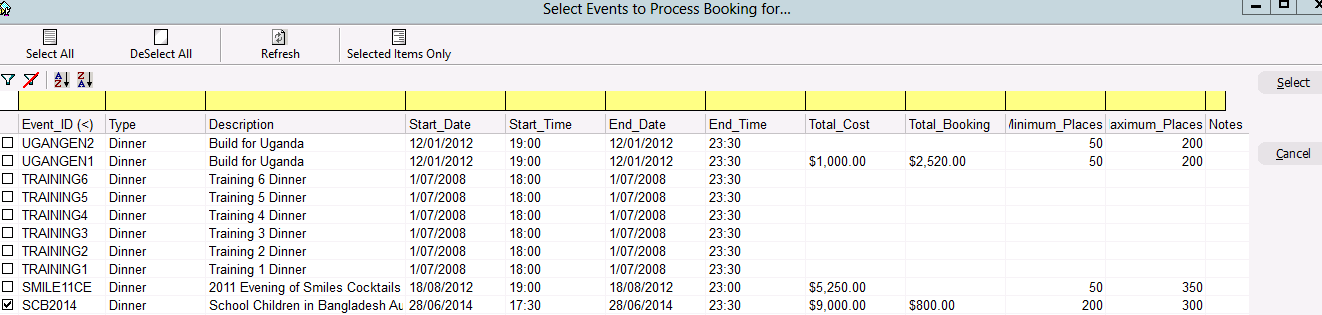
7.Select Pick Contact to select contacts from thankQ. If you have a spreadsheet with the information, this can be copied and pasted.

8.Select the contacts that are to be fast booked and click OK

9.Under the Event name, enter the number of places to be booked

10.Click on Log in thankQ to fast book the contacts that you have entered, click OK
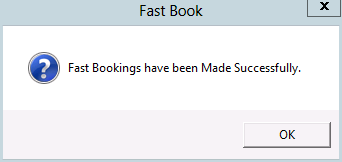
11.Either search for one of the contacts using the Quick search option OR use a yellow box search and search for the Event ID in the top section of the Event Contact Details screen and fast* in the Booking Notes
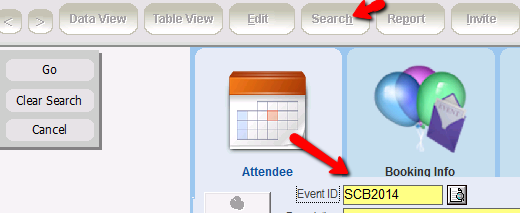
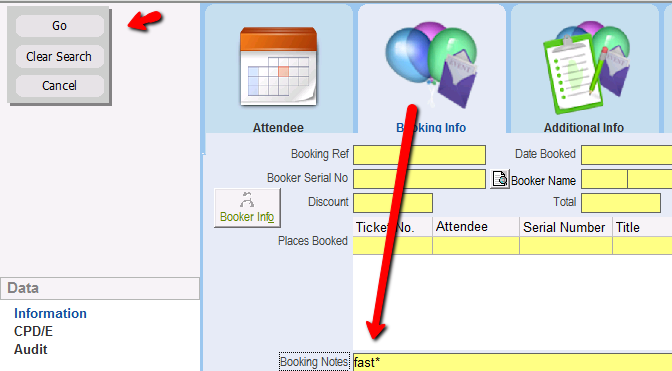
OR
Highlight the Serial Nos in the Excel spreadsheet
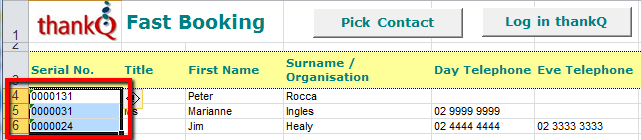
On the Event Contact Details Screen, Click the drop down beside Search and select Active Excel Data which is at the bottom of the list