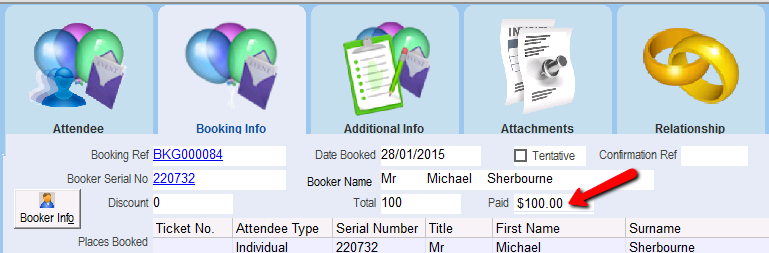thankQ Help
1.Search and locate the contact who wishes to book a ticket.
2.Click to select the contact and click the Book this Contact button on the Contact Info section of the form.
3.Select the attendee type (or ticket type) for the ticket purchase and click OK
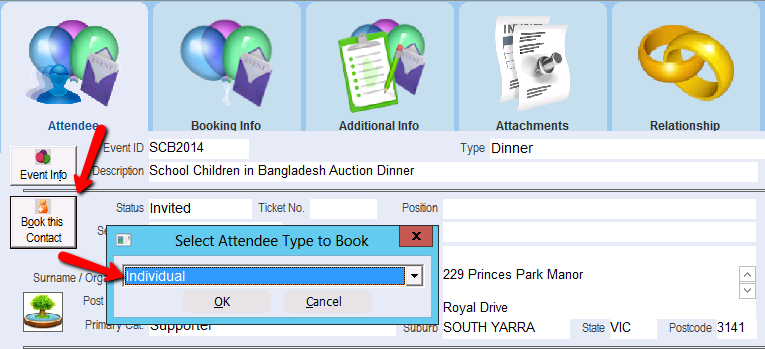
4.Enter in the number of places you wish to book and click OK
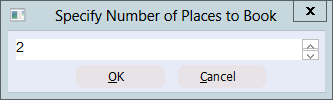
If Fastbook was ticked for this ticket type the tickets will be created. If Fastbook was not ticked the following will appear.
5.Click Yes to confirm the booking
6.You will then be asked if you wish to process the payment now or at a later stage. Click the Yes button

7.Click the Yes button to add the payment to an existing batch if one exists
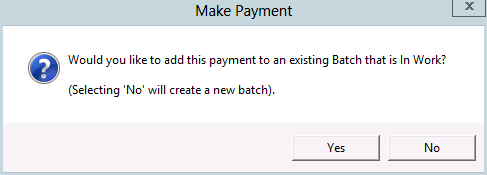
Note: If you select to add a payment to an existing batch, all subsequent tickets will be coded to the same batch until you reset the batch via the Admin menu.
8.On the Pick List, select the batch you want to add the payment to

The Payment Details screen will appear. The majority of the information, including the contact record, the payment amount, and the source and destination code has already been recorded. The payment will appear in the window at the bottom of the screen.
9.Select the payment type on the Payment Type drop down list and whether a receipt is required on the Receipt Required? field.
10.Click Ok to confirm the payment and close the Payment Details form
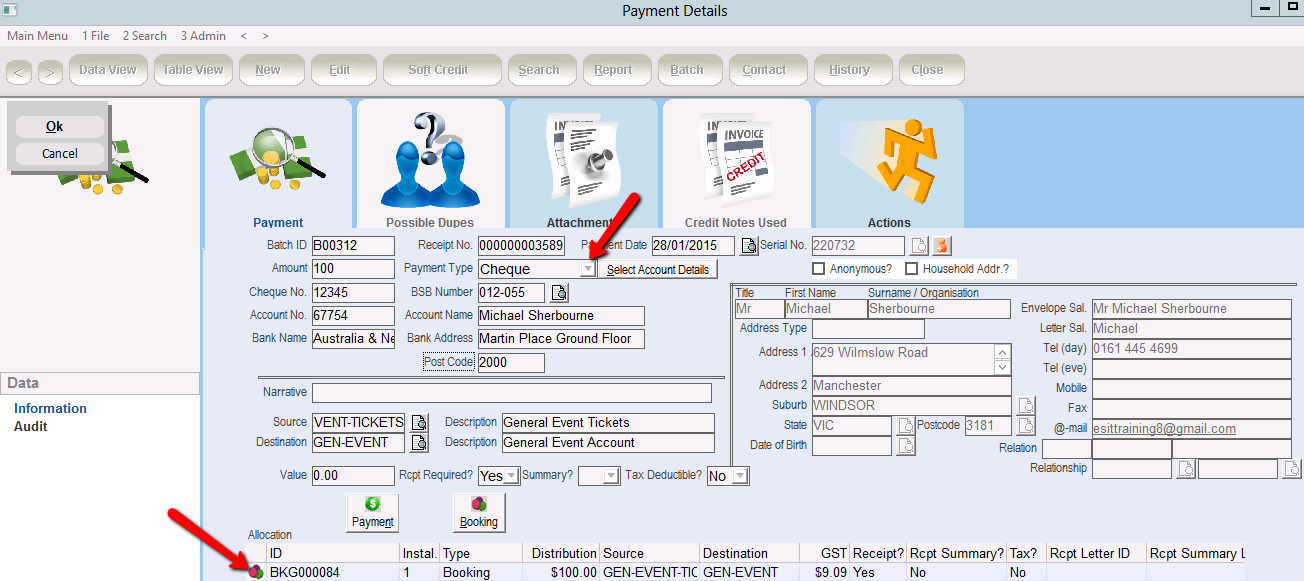
On the Event Contact Details form, the payment information for the contact will appear on the Booking Info tab.