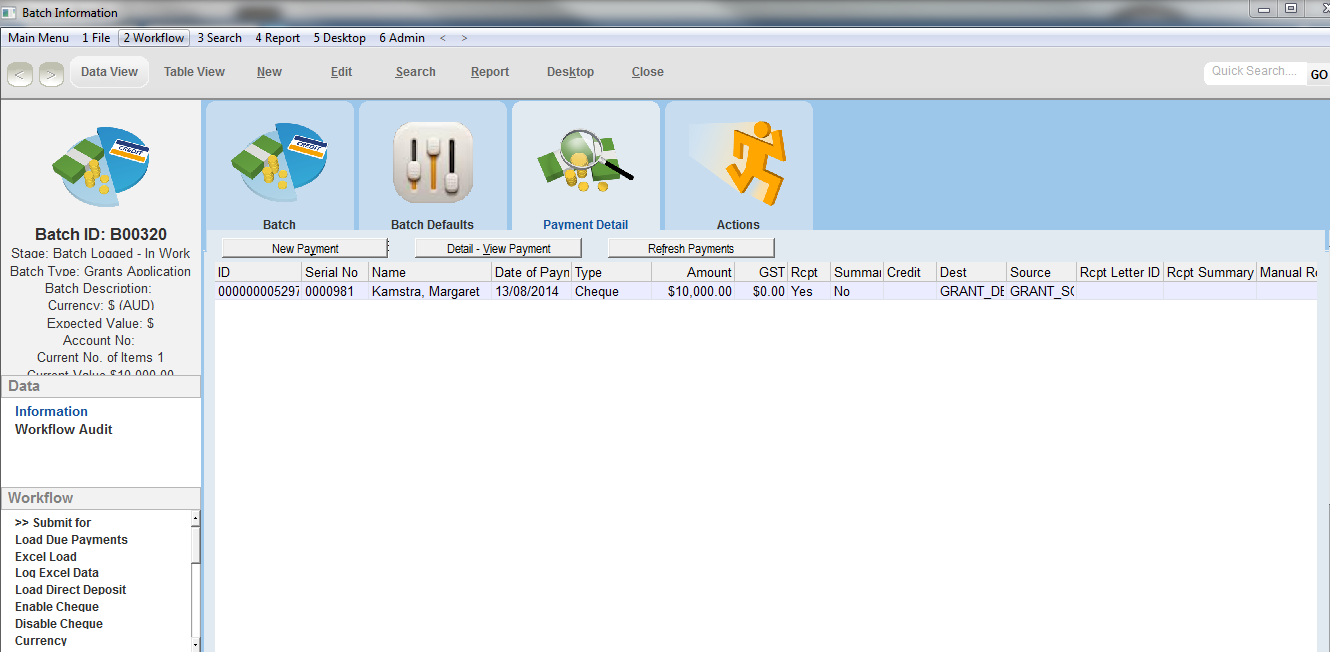thankQ Help
Once the Grant Application has been set up and all funding details have been entered, payments can be processed.
On the basis of the funding information provided, thankQ will create a pledge for each grant.
Details of all pledges can be viewed through the Pledges/Information Regular/Giving Form in the Finance Module or through Payments on the Contacts form.
1.Click on the Funding tab
2.Right click in the text area
3.Select Process Received Payment
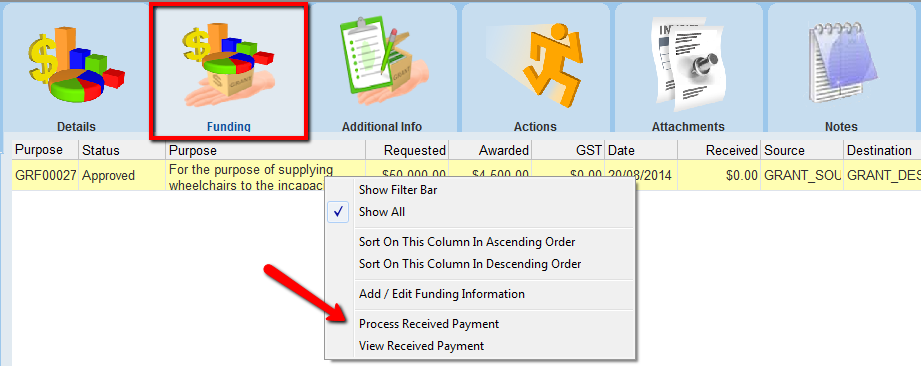
4.If the payment amount is not the total amount awarded enter the amount received
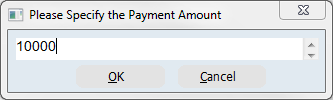
5.Click No to create a new batch or Yes to add the payment to an existing batch
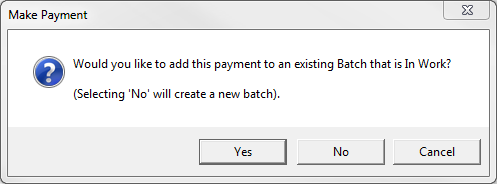
If you select to add to an existing batch, a picklist of available batches will be displayed, otherwise a new batch will be created with a batch number that has been automatically generated by thankQ.
The Payment Details form will open with the amount you have previously entered and the Allocation details displayed at the bottom of the screen.
6.Enter the Payment Type and details
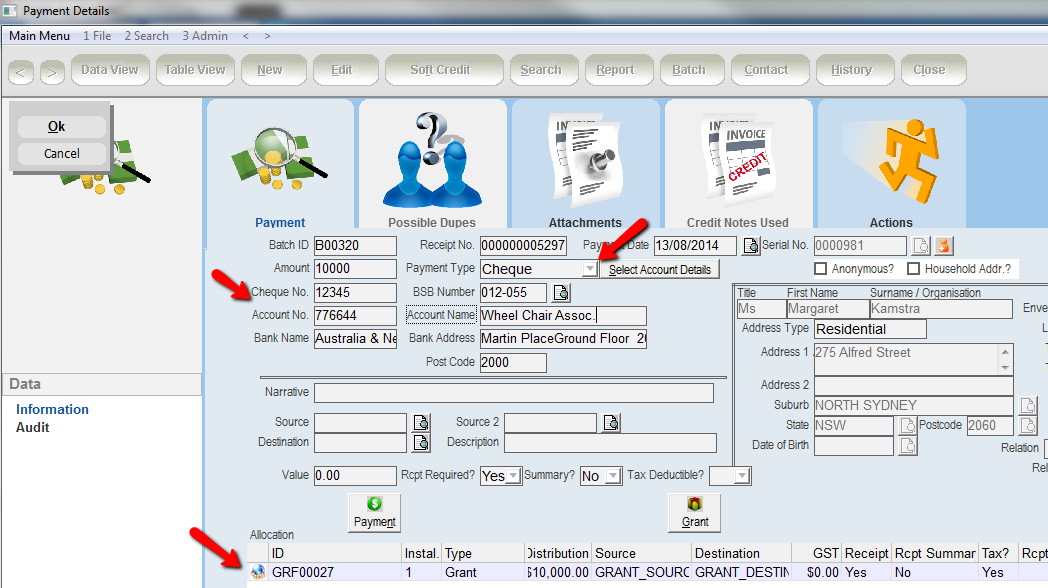
7.Click OK
8.Click the Batch button on the tool bar to process the Batch
If you closed the Payment Details form the Batch can be found under the Finance module

9.Complete the Batch by running the Batch Report, Submitting for Checking, Paying in Slip, Make Successful, Approval, Receipt Letters if required