thankQ Help
Email attachments can be created for say Tickets and Tax Invoices. The examples can be edited and you can create your own using the + button.
1.Click on the e-ticket – Enabled content.
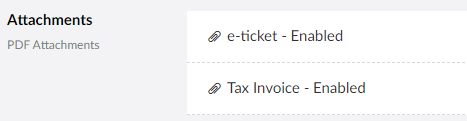
2.Make sure Enabled is ticked.
3.Enter or edit the Attachment Name.
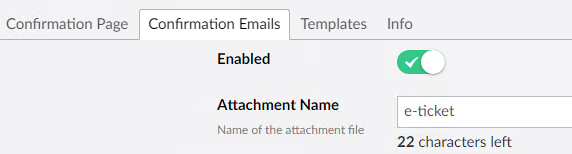
4.Edit, add or remove content for the e-ticket.
The Placeholder “Event Attendee” is used to repeat any tickets for extra attendees.

5.Use the WYSIWYG tool bar to format the text and also use the Placeholder to add the merge fields.
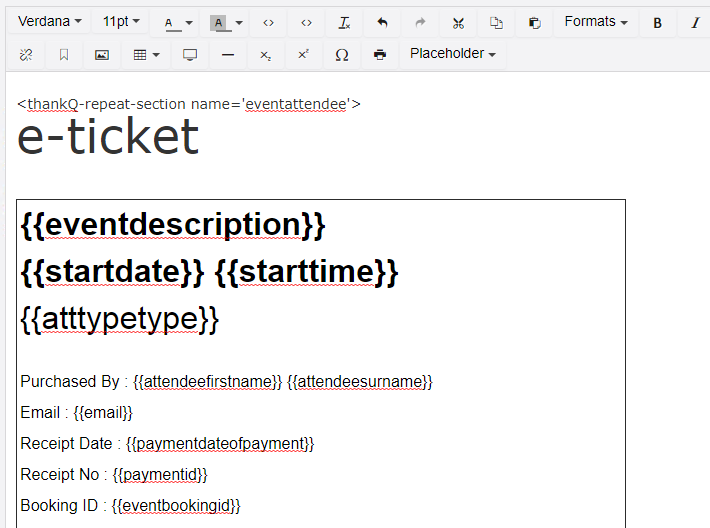
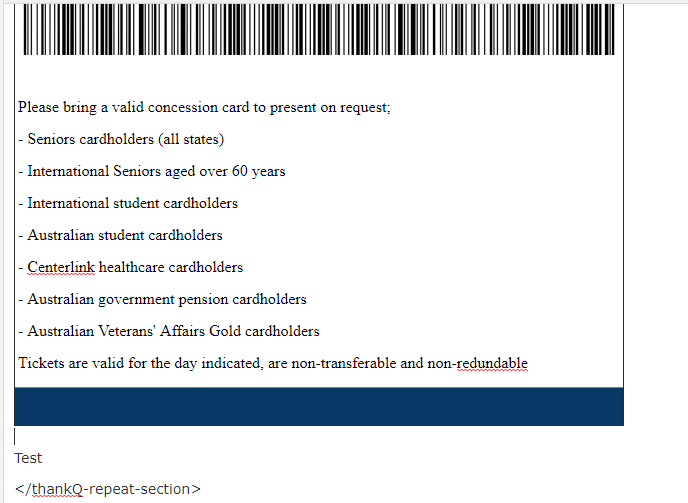
6.Make sure the Create Multiple Files is ticked if there are more than one attendee so a ticket can be created for each.
7.Click on the Tax Invoice – Enabled content.
8.Make sure the Enabled is ticked.
9.Enter or edit the Attachment Name.
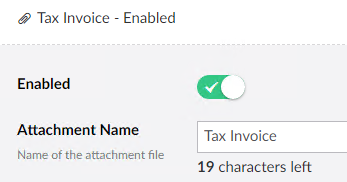
10.Use the WYSIWYG tool bar to format the text and also use the Placeholder to add the merge fields.
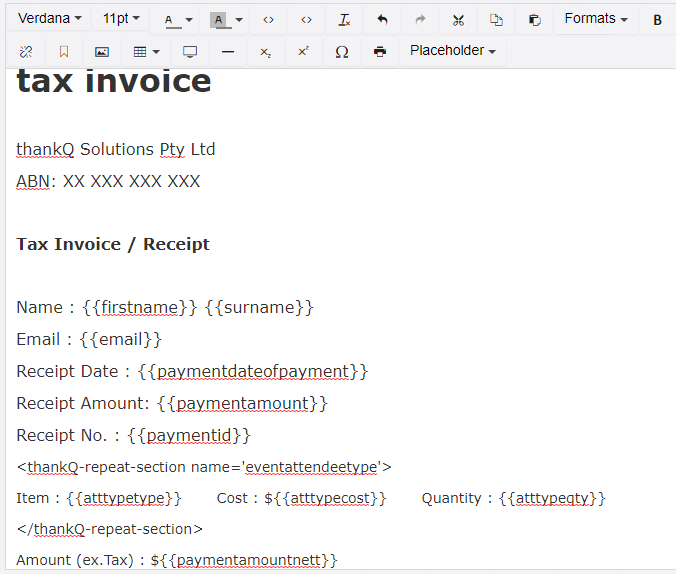
As the tax invoice is not content that has multiple files the Create Multiple Files is not ticked.
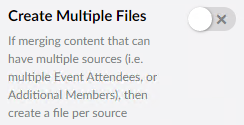
11.Click the + to add any other attachments.
Note: If you wish to enter HTML code this can be pasted into the window provided.
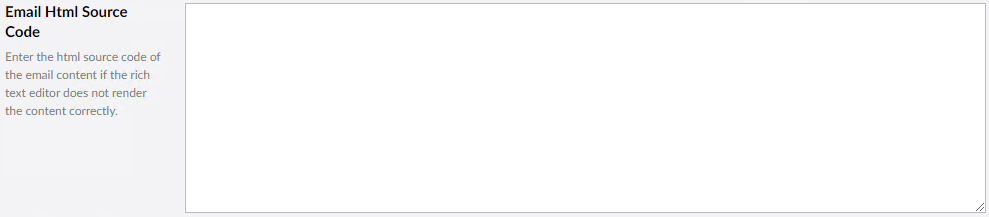
12.Click Save and publish.