thankQ Help
1.Click on the Profiles content.
2.Select the Profile Name from the dropdown list.
3.Toggle or Untoggle the Unique Profile checkbox depending on whether this profile is permitted to be duplicated or not.
4.Set the Default Priority of this Profile.
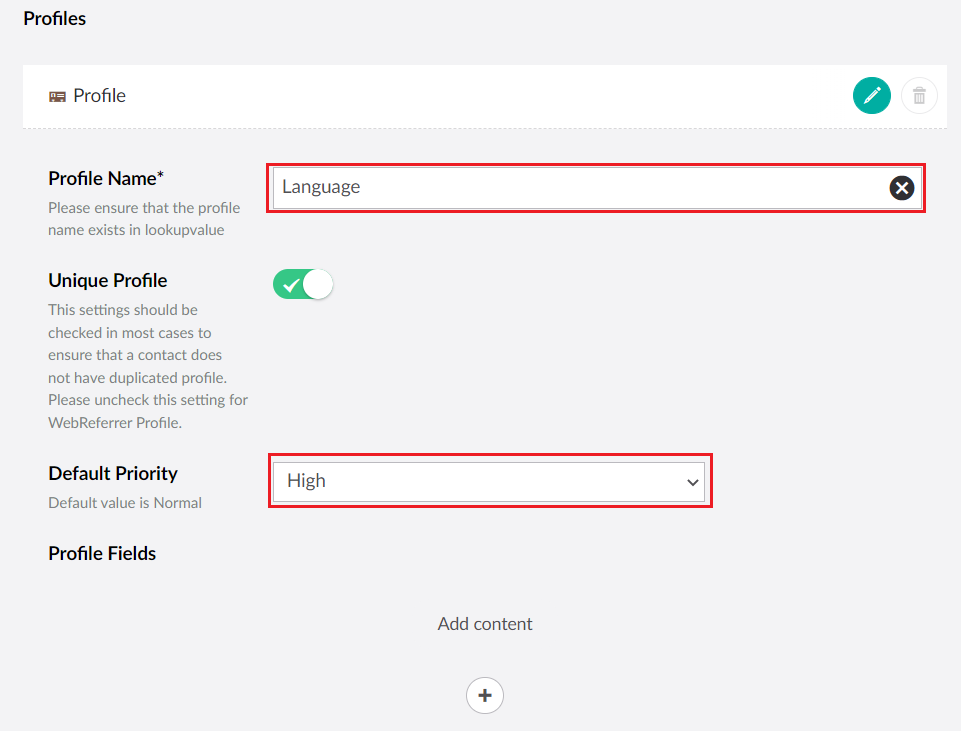
5.Select the + icon to add a Value to this Profile or alternatively add a Note.
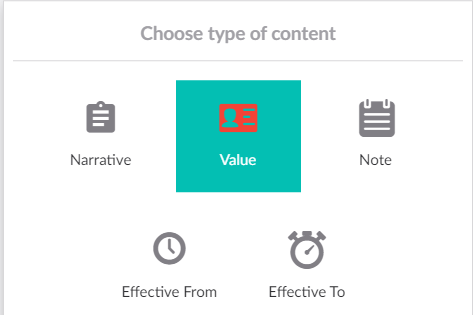
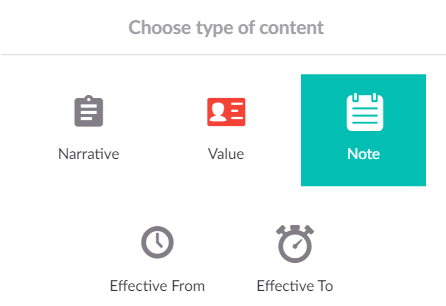
6.Type in the Label that the user will see on the page for the typing of the Profile Value.
7.Check the Mandatory checkbox if this profile is required to be entered to proceed.
8.Type in a Validation Message if you want a custom message to be displayed to users that don't fill out the mandatory profile.
9.Select a Type from the drop down. In Textbox Mode the user can enter the Profile Value or Note themselves.
10.Enter the Profile Value. This will have no effect if you selected Value as the option above.
11.Leave Maximum Selection and Minimum Selection blank as it is not applicable to a Textbox Profile.
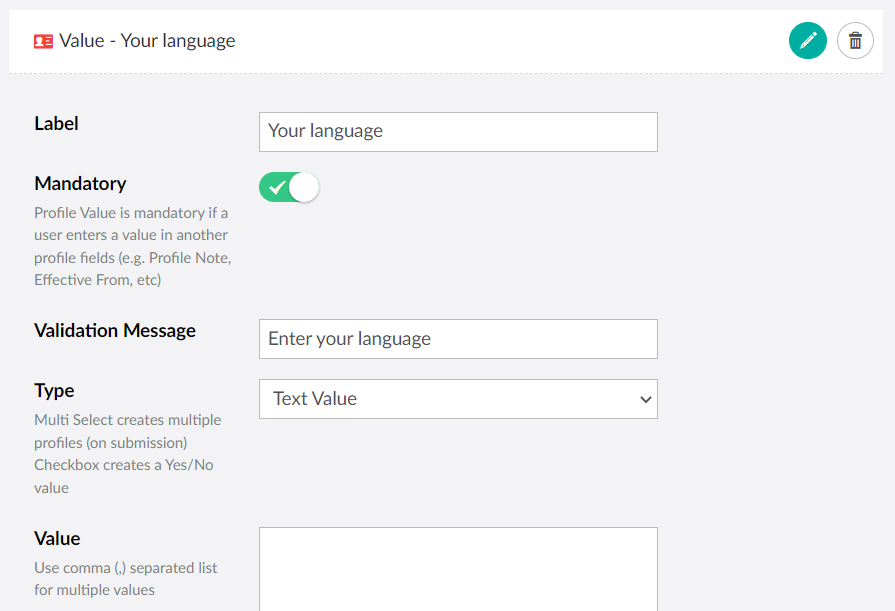
12.If you want you can also optionally add an Effective From and Effective To set of options for this profile as well.
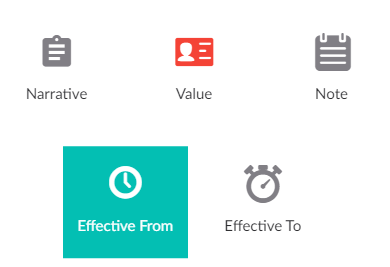
13.For Effective From/To make sure that you set a Label and a Type as either Date or Hidden (Hidden will set today's date as the default).
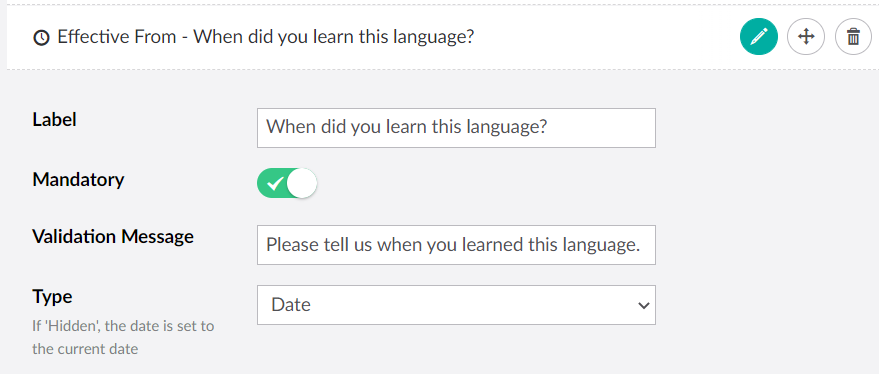
14.Click Save and publish when you are finished.
