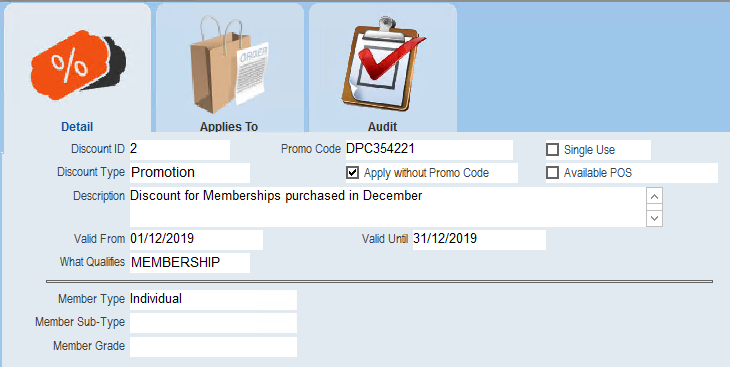thankQ Help
1.Click Discount Manager under the Membership Modules

2.Click New on the tool bar

3.Enter a Promo Code or leave the automatic number
4.Click the drop down beside Discount Type to select if this is a Special or Promotion
5.Tick in the Single Use if this is to be used only once by the contact
6.Untick Apply without Promo Code if this discount cannot be used without having to enter the code
7.Untick if this discount is not being using on the Point of Sale system
8.Enter a Description for the discount
9.Enter or select the dates this discount is valid from
10.Select from the drop down beside What Qualifies and select Membership and click out
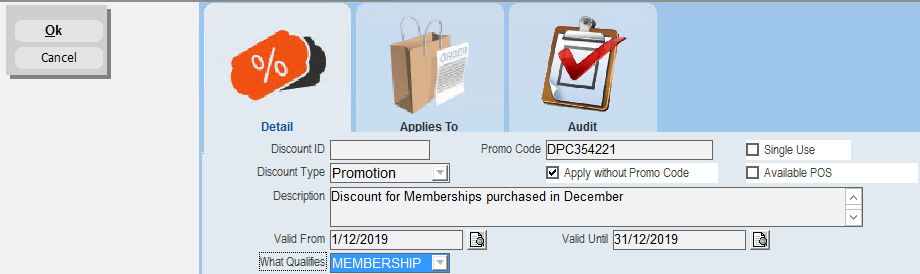
11.Select the Membership Type from the pick list that this discount applies to
12.Click the pick list beside Membership Sub Type to bring the type through
13.Click the pick list beside Member Grade and select the Grade for the promotion
Note: If you just select the Membership Type all Sub Types and Grades will have the discount.
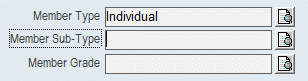
14.Click OK