thankQ Help
thankQ needs to know the details of any bank accounts that you pay money into. This information is used to generate a paying in slip and for some Electronic Funds Transfer (EFT) processes.
1.Right click on the Bank Accounts folder and select New
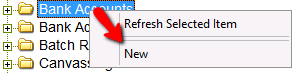
2.Enter a Bank Account Description. The description should describe what the bank account is used for. For example, Gift Fund, General Account, Event Account, Major Projects account etc. Click OK.
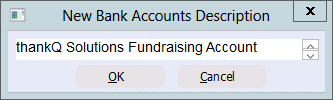
3.Click Yes to confirm
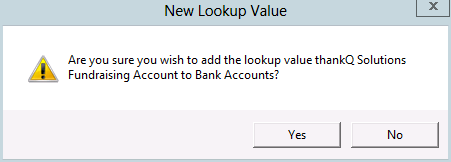 .
.
A folder will be created with the same name as your bank account description.

4.Expand this folder and a series of sub folders will appear.
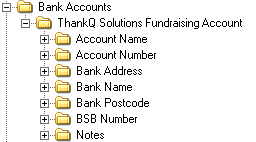
5.Expand the Account Name folder and right click in the magnifying glass icon and select Edit
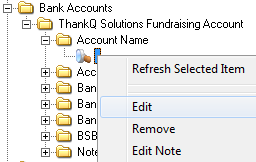
1.A confirmation dialog box will appear. Click Yes.
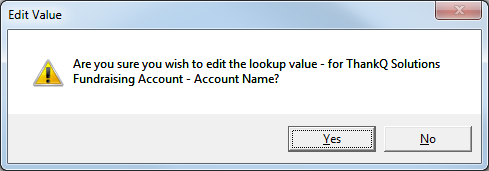
2.Remove the dash and enter the name of your bank account as it appears on your statements. Click OK
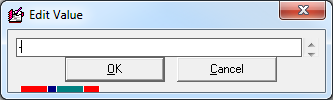
3.Complete the other sub-folders by repeating steps 6 to 8 above. The purpose of each subfolder is described below
Subfolder name |
Description |
Account Number |
Your bank account number |
Bank Address |
Postal address of your bank. Enter the address but not the postcode. |
Bank Name |
Company name of your bank. E.g. Westpac. |
Bank Postcode |
Your banks postcode |
BSB Number |
Use a dash to separate the 6 digits into two groups of 3 digits. For example, 123-456. |
Notes |
Use this field to add any additional notes. For example, the purpose of the account, whether it is cheque, savings, business account etc. |